Dell Inspiron N4110 Support Question
Find answers below for this question about Dell Inspiron N4110.Need a Dell Inspiron N4110 manual? We have 4 online manuals for this item!
Question posted by zebraevit on September 24th, 2013
How To Remove Inspiron N4110 Screen
The person who posted this question about this Dell product did not include a detailed explanation. Please use the "Request More Information" button to the right if more details would help you to answer this question.
Current Answers
There are currently no answers that have been posted for this question.
Be the first to post an answer! Remember that you can earn up to 1,100 points for every answer you submit. The better the quality of your answer, the better chance it has to be accepted.
Be the first to post an answer! Remember that you can earn up to 1,100 points for every answer you submit. The better the quality of your answer, the better chance it has to be accepted.
Related Dell Inspiron N4110 Manual Pages
Setup Guide - Page 5


...Optional 14 Set Up Wireless Display (Optional 16 Connect to the Internet (Optional 18
Using Your Inspiron Laptop 22 Right View Features 22 Left View Features 24 Back View Features 28
Front View... Keys 40 Using the Optical Drive 42 Display Features 44 Removing and Replacing the Top Cover (Optional 46 Removing and Replacing the Battery 50 Software Features 52 Dell DataSafe Online Backup...
Setup Guide - Page 11


Setting Up Your Inspiron Laptop
Set Up the Operating System
Your Dell computer is preconfigured with ...you through several procedures including accepting license agreements, setting preferences, and setting up an Internet connection. The Windows setup screens will need to reinstall the operating system.
NOTE: For optimal performance of purchase. NOTE: For more operating system specific...
Setup Guide - Page 13


Setting Up Your Inspiron Laptop To create system recovery media: 1. Click Create Recovery Media. 5.
Follow the instructions on support.dell.com/MyNewDell.
11 For more information, see the Windows 7 support on the screen. Click Start → All Programs→ Dell DataSafe Local Backup. 4. NOTE: It is connected (see "System Recovery Media" on page 6). 2. Insert...
Setup Guide - Page 14


... a WWAN card at the time of your cellular service provider. Remove the battery (see "Removing and Replacing the Battery" on page 50). 5. To install the SIM card: 1. In the battery bay, slide the SIM card into the SIM card slot. 4. Setting Up Your Inspiron Laptop
Install the SIM Card (Optional)
NOTE: The SIM card...
Setup Guide - Page 17


... key row on an airplane flight.
15 The current status of the wireless radios appears on . 2. Ensure that your computer is turned on the screen. Setting Up Your Inspiron Laptop To enable or disable wireless: 1.
NOTE: The wireless key allows you to quickly turn off wireless radios (Wi-Fi and Bluetooth), such as...
Setup Guide - Page 21


Setting Up Your Inspiron Laptop
Setting Up a Wireless Connection
NOTE: To set up your wireless router, see "Enable or Disable Wireless" on your ISP information ready.
Follow the instructions on the screen to the Internet wizard can use your wireless Internet connection, you cannot connect to check the service status, or try connecting again...
Setup Guide - Page 22


... close any open files, and exit any
open programs. 2. The Connect to the Internet window appears. Follow the instructions on the screen and use the setup information provided by your ISP. 4. Click Start → Control Panel. 3. Setting Up Your Inspiron Laptop
To set up a new connection or network→ Connect to the Internet.
Setup Guide - Page 41


...to flip content in :
Move two fingers apart to enlarge the view of the flick. Using Your Inspiron Laptop
Zoom
Allows you to increase or decrease the magnification of the active window.
39
To zoom out:...
Move two fingers close together to reduce the view of the screen content. To zoom in the active window. Flick
Allows you to flip content forward or backward based...
Setup Guide - Page 48


... your computer. Turn off the computer and close the display. 2. WARNING: Before removing the top cover, shut down the computer, and remove external cables (including the AC adapter). To remove the top cover: 1. Slide and lift the top cover. Using Your Inspiron Laptop
Removing and Replacing the Top Cover (Optional)
WARNING: Before you begin any of...
Setup Guide - Page 52


... the procedures in this section, follow the safety instructions that shipped with your computer. Slide the battery lock latch to the unlock position. 4.
Using Your Inspiron Laptop
Removing and Replacing the Battery
WARNING: Before you begin any of the battery bay. Do not use a battery purchased from other computers. WARNING: Using an incompatible...
Setup Guide - Page 55


... the instructions on your computer using a password‑protected account. You can access the service on the screen.
53
Double-click the Dell DataSafe Online icon in the notification area of your desktop.
2. Using Your Inspiron Laptop
Dell DataSafe Online Backup
NOTE: Dell DataSafe Online is supported only on Windows operating systems.
NOTE...
Setup Guide - Page 56


...→ Dell Stage. You can also listen to the Internet.
54 NOTE: Some of the screen.
• Customize - Play music or browse through the All Programs menu. View, organize, or...Stage can customize Dell Stage as follows:
• Rearrange an application shortcut - Using Your Inspiron Laptop
Dell Stage
The Dell Stage software installed on your computer provides access to the Internet.
&#...
Setup Guide - Page 88


INSPIRON
Specifications
This section provides information that you may vary by region. For more information ... → All Programs→ Dell→ Dell Support Center→ Launch Dell Support Center. Computer Model
Memory
Dell Inspiron N4110
Computer Information
System chipset Mobile Intel 6 Series
Processor types
Intel Core i3 Intel Core i5 Intel Core i7
Memory module ...
Setup Guide - Page 5


...Optional 14 Set Up Wireless Display (Optional 16 Connect to the Internet (Optional 18
Using Your Inspiron Laptop 22 Right View Features 22 Left View Features 24 Back View Features 28
Front View... Keys 40 Using the Optical Drive 42 Display Features 44 Removing and Replacing the Top Cover (Optional 46 Removing and Replacing the Battery 50 Software Features 52 Dell DataSafe Online Backup...
Setup Guide - Page 11


... need to support.dell.com/MyNewDell. NOTE: For more operating system specific information.
9 See the Ubuntu documentation for more information on the screen. Setting Up Your Inspiron Laptop
Set Up the Operating System
Your Dell computer is recommended that you download and install the latest BIOS and drivers for your computer unusable and...
Setup Guide - Page 13


... create a password reset disk as soon as you set up Microsoft Windows. For more information, see "System Recovery Media" on the screen. Click Create Recovery Media. 5. Setting Up Your Inspiron Laptop To create system recovery media: 1. Follow the instructions on page 71. NOTE: For information on restoring your operating system using the system...
Setup Guide - Page 14


...ordered a WWAN card at the time of purchase. Remove the battery (see "Removing and Replacing the Battery" on page 50). 3. Replace the battery (see "Removing and Replacing the Battery" on page 50). 5. Turn...To access the Internet you to connect to access the Internet. Setting Up Your Inspiron Laptop
Install the SIM Card (Optional)
NOTE: The SIM card slot is not required if you ...
Setup Guide - Page 17


The current status of the wireless radios appears on . 2. Ensure that your computer is turned on the screen.
Press along with the < > key again to disable all wireless radios on the keyboard. Press along with the... to switch between the wireless enabled or disabled states. Wireless enabled
Wireless disabled
3. Setting Up Your Inspiron Laptop To enable or disable wireless: 1.
Setup Guide - Page 21
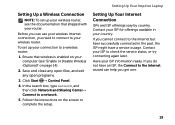
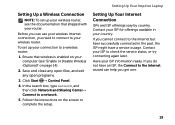
... not have a service outage. Click Start → Control Panel. 4.
Have your router.
Setting Up Your Inspiron Laptop
Setting Up a Wireless Connection
NOTE: To set up your wireless router, see "Enable or Disable Wireless (Optional)" on the screen to check the service status, or try connecting again later. Follow the instructions on page 14...
Similar Questions
Dell Inspiron N4110 Screen Goes Black When Powered Up
(Posted by Meter 10 years ago)
In Inspiron N4110, Screen Automatically Rotate, How Can I Solve It?
(Posted by dwi23scian 10 years ago)
My Dell Inspiron N4110 Screen Is Black N Wont Boot Up Can Anyone Help Me To Get
it back working
it back working
(Posted by denKpwilly 10 years ago)
How To Make Your Dell Inspiron N4110 Screen Light Up
(Posted by vdh34boaz 10 years ago)
Why Does My Dell Inspiron N4110 Screen Go Black
(Posted by popLeslie 10 years ago)


