Dell Inspiron N4110 Support Question
Find answers below for this question about Dell Inspiron N4110.Need a Dell Inspiron N4110 manual? We have 4 online manuals for this item!
Question posted by redkei on August 20th, 2014
How To Disable Card Reader On Dell Inspiron Laptop Bios
The person who posted this question about this Dell product did not include a detailed explanation. Please use the "Request More Information" button to the right if more details would help you to answer this question.
Current Answers
There are currently no answers that have been posted for this question.
Be the first to post an answer! Remember that you can earn up to 1,100 points for every answer you submit. The better the quality of your answer, the better chance it has to be accepted.
Be the first to post an answer! Remember that you can earn up to 1,100 points for every answer you submit. The better the quality of your answer, the better chance it has to be accepted.
Related Dell Inspiron N4110 Manual Pages
Setup Guide - Page 5


... 8 Set Up the Operating System 9 Create System Recovery Media (Recommended 10 Install the SIM Card (Optional 12 Enable or Disable Wireless (Optional 14 Set Up Wireless Display (Optional 16 Connect to the Internet (Optional 18
Using Your Inspiron Laptop 22 Right View Features 22 Left View Features 24 Back View Features 28
Front...
Setup Guide - Page 7


... Placing or stacking heavy or sharp objects on .
Restricting airflow around your Dell computer in an enclosed space, such as carpets or rugs, while it ...INSPIRON
Setting Up Your Inspiron Laptop
This section provides information about setting up your computer.
Before Setting Up Your Computer
When positioning your computer, ensure that you allow dust to place your Dell Inspiron laptop...
Setup Guide - Page 11


.... See the Ubuntu documentation for the first time, follow the instructions on the screen. Setting Up Your Inspiron Laptop
Set Up the Operating System
Your Dell computer is recommended that you download and install the latest BIOS and drivers for the first time, follow the instructions on the operating system and features, go to...
Setup Guide - Page 29
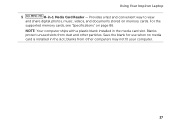
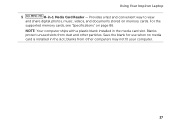
..., and documents stored on page 86. For the
supported memory cards, see "Specifications" on memory cards. Blanks protect unused slots from other particles. Save the blank for use when no media card is installed in the media card slot. NOTE: Your computer ships with a plastic blank installed in the slot; Using Your Inspiron Laptop
5
8-in-1 Media Card Reader -
Setup Guide - Page 35


... Settings window. 5. Click Start . 3. Disabling Battery Charging
You may be disabled in the System Setup (BIOS) utility.
33 Click Turn off /hibernate
NOTE: For information on power problems, see "Power Problems" on page 57.
Ensure that your computer is turned on. 2. To disable the battery charging feature: 1. Using Your Inspiron Laptop
Power Button Light/Power Indicator...
Setup Guide - Page 54


... can use your computer. This feature helps keep your Dell computer secure by learning the unique appearance of your face...and Communication
You can be recorded to create presentations, brochures, greeting cards, fliers, and spreadsheets. You can also edit and view digital ...Inspiron Laptop
Software Features
FastAccess Facial Recognition
Your computer may have the FastAccess facial recognition...
Setup Guide - Page 89
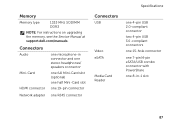
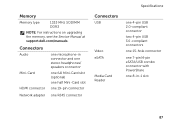
... the Service Manual at support.dell.com/manuals.
Connectors
Audio
Mini-Card HDMI connector
one microphone-in connector and one stereo headphones/ speakers connector
one full Mini-Card slot (optional)
one half Mini-Card slot
one 19-pin connector
Network adapter one RJ45 connector
Specifications
Connectors
USB
Video eSATA
Media Card Reader
one 4-pin USB 2.0-compliant...
Setup Guide - Page 5


... 8 Set Up the Operating System 9 Create System Recovery Media (Recommended 10 Install the SIM Card (Optional 12 Enable or Disable Wireless (Optional 14 Set Up Wireless Display (Optional 16 Connect to the Internet (Optional 18
Using Your Inspiron Laptop 22 Right View Features 22 Left View Features 24 Back View Features 28
Front...
Setup Guide - Page 7


...or rugs, while it to the computer.
5 Do not place your Dell computer in permanent damage to overheat.
Before Setting Up Your Computer
When positioning your computer,...powered on.
Restricting airflow around your computer. You should never place your Dell Inspiron laptop. INSPIRON
Setting Up Your Inspiron Laptop
This section provides information about setting up your computer in the air vents....
Setup Guide - Page 11


...of your computer, it is preconfigured with the operating system you selected at support.dell.com. These steps are mandatory and may render your computer unusable and you ... an Internet connection.
Setting Up Your Inspiron Laptop
Set Up the Operating System
Your Dell computer is recommended that you download and install the latest BIOS and drivers for your computer available at...
Setup Guide - Page 29
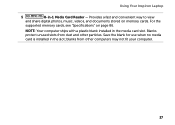
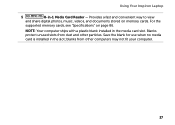
Using Your Inspiron Laptop
5
8-in the media card slot. blanks from dust and other computers may not fit your computer.
27 For the
supported memory cards, see "Specifications" on memory cards.
Blanks protect unused slots from other particles. Provides a fast and convenient way to view
and share digital photos, music, videos, and documents stored on page...
Setup Guide - Page 35


... on page 57. Under Power Options window, click Dell Battery Meter to disable the battery charging feature while on an airplane flight.
Click Turn off /hibernate
NOTE: For information on power problems, see "Power Problems" on . 2.
To disable the battery charging feature: 1. Using Your Inspiron Laptop
Power Button Light/Power Indicator Light
Indicator light status...
Setup Guide - Page 54


...products such as digital cameras and cell phones. Using Your Inspiron Laptop
Software Features
FastAccess Facial Recognition
Your computer may have the FastAccess.../DVDs, listen to create presentations, brochures, greeting cards, fliers, and spreadsheets. Check your purchase order for logging...radio stations.
This feature helps keep your Dell computer secure by learning the unique appearance of...
Setup Guide - Page 89
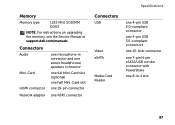
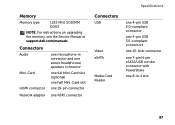
... the Service Manual at support.dell.com/manuals.
Connectors
Audio
Mini-Card HDMI connector
one microphone-in connector and one stereo headphones/ speakers connector
one full Mini-Card slot (optional)
one half Mini-Card slot
one 19-pin connector
Network adapter one RJ45 connector
Specifications
Connectors
USB
Video eSATA
Media Card Reader
one 4-pin USB 2.0-compliant...
Service Manual - Page 10


... a cable, ensure that both connectors are disconnecting this type of cable, press in -1 media card reader.
5 Disconnect your computer and all attached devices from their electrical outlets.
6 Disconnect all attached devices... own personal safety.
Damage due to servicing that is not authorized by Dell is flat and clean to prevent the computer cover from being scratched.
2 Turn off ...
Service Manual - Page 77
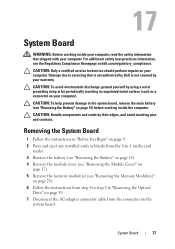
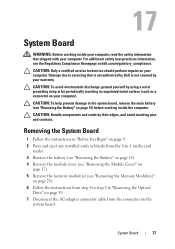
...Follow the instructions in "Before You Begin" on page 9. 2 Press and eject any installed cards or blanks from the 8-in-1 media card
reader. 3 Remove the battery (see "Removing the Battery" on page 15). 4 Remove the ...working inside your computer, read the safety information that is not authorized by Dell is not covered by your warranty. Damage due to the system board, remove the main...
Service Manual - Page 82


... computer Service Tag in the BIOS of the replacement system board.
22 Enter the service tag (see the Dell logo to enter the system ...cards or blanks removed from the 8-in the Set Service Tag
field.
82
System Board
NOTE: After you see "Entering the Service Tag in damage to the computer.
21 Turn on page 82). Failure to the security tab and enter the service tag in -1 media card reader...
Service Manual - Page 10
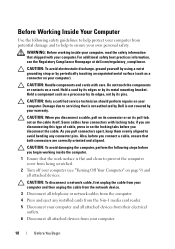
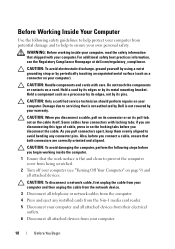
... both connectors are disconnecting this type of cable, press in -1 media card reader.
5 Disconnect your computer and all attached devices from their electrical outlets.
6 Disconnect all attached devices from being scratched.
2 Turn off your computer (see the Regulatory Compliance Homepage at dell.com/regulatory_compliance. Also, before you are correctly oriented and aligned. As...
Service Manual - Page 77
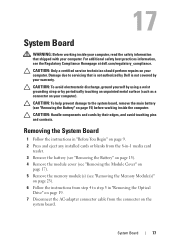
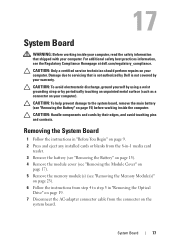
...cards by your computer. CAUTION: To avoid electrostatic discharge, ground yourself by using a wrist grounding strap or by periodically touching an unpainted metal surface (such as a connector on your computer, read the safety information that is not authorized by Dell...Removing the System Board
1 Follow the instructions in -1 media card
reader. 3 Remove the battery (see "Removing the Battery" ...
Service Manual - Page 82
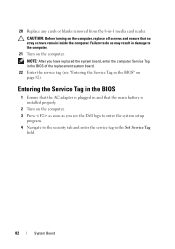
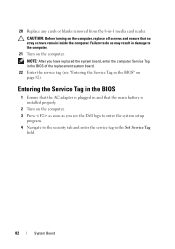
... Service Tag in the BIOS of the replacement system board.
22 Enter the service tag (see the Dell logo to enter the system...BIOS
1 Ensure that the AC adapter is plugged in and that no stray screws remain inside the computer.
NOTE: After you see "Entering the Service Tag in the Set Service Tag
field.
82
System Board Failure to do so may result in -1 media card reader. 20 Replace any cards...
Similar Questions
How To Disable Card Reader In Bios On Dell Studio 1737
(Posted by luthgue 9 years ago)
How To Fix Battery Charging Disabled On Dell Inspiron N4110
(Posted by yanjBoondo 10 years ago)

