Dell Studio 1737 Support Question
Find answers below for this question about Dell Studio 1737.Need a Dell Studio 1737 manual? We have 1 online manual for this item!
Question posted by luthgue on July 25th, 2014
How To Disable Card Reader In Bios On Dell Studio 1737
The person who posted this question about this Dell product did not include a detailed explanation. Please use the "Request More Information" button to the right if more details would help you to answer this question.
Current Answers
There are currently no answers that have been posted for this question.
Be the first to post an answer! Remember that you can earn up to 1,100 points for every answer you submit. The better the quality of your answer, the better chance it has to be accepted.
Be the first to post an answer! Remember that you can earn up to 1,100 points for every answer you submit. The better the quality of your answer, the better chance it has to be accepted.
Related Dell Studio 1737 Manual Pages
Setup Guide - Page 5
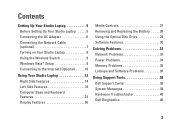
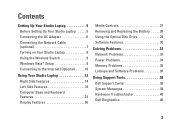
... Studio Laptop 5 Before Setting Up Your Studio Laptop 5 Connecting the AC Adapter 6 Connecting the Network Cable (optional 7 Turning on Your Studio Laptop 8 Using the Wireless Switch 9 Windows Vista® Setup 9 Connecting to the Internet (Optional 10
Using Your Studio Laptop ... Problems 36
Using Support Tools 38 Dell Support Center 38 System Messages 38 Hardware Troubleshooter 40...
Setup Guide - Page 7
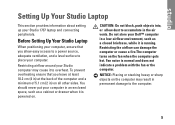
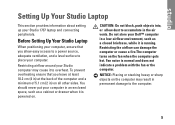
...and does not indicate a problem with the fan or the computer. Restricting airflow around your Studio 1737 laptop and connecting peripherals. CAUTION: Do not block, push objects into, or allow easy access...as a closed briefcase, while it to place your Dell™ computer in the air vents.
Before Setting Up Your Studio Laptop
When positioning your computer, ensure that you allow ...
Setup Guide - Page 11
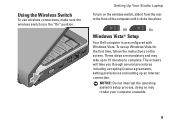
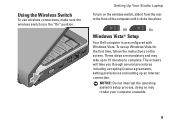
... place.
- Using the Wireless Switch
To use wireless connections, make sure the wireless switch is preconfigured with Windows Vista. On
Windows Vista® Setup
Your Dell computer is in the "On" position.
Setting Up Your Studio Laptop
To turn on the screen. To set up an Internet connection. Off
-
Setup Guide - Page 12
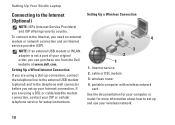
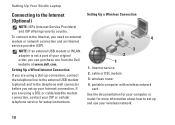
... is not a part of your wireless network.
10 portable computer with wireless network
card See the documentation for your computer or router for more information about how to set... connection, contact your Internet connection. Setting Up Your Studio Laptop
Connecting to the Internet, you can purchase one from the Dell website at www.dell.com. wireless router 4.
Setting Up a Wired Internet...
Setup Guide - Page 14


Turns on and off switch" on page 22 to quickly turn all wireless communication on when
wireless networking is enabled. Device Status Lights
1
WiFi status light - See "wireless on/off .
4
3 2 1
12
Using Your Studio Laptop
Your Studio 1737 has several indicators, buttons, and features that provide information at-aglance and time-saving shortcuts for common tasks.
Setup Guide - Page 15
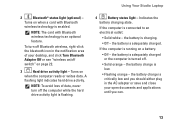
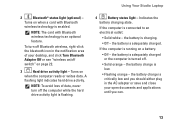
... computer is connected to an electrical outlet:
• Solid white -
A
flashing light indicates hard drive activity. Using Your Studio Laptop
2
Bluetooth® status light (optional) -
If the computer is running on when a card with Bluetooth wireless technology is enabled.
the battery is adequately charged or the computer is flashing.
4
Battery status light...
Setup Guide - Page 17
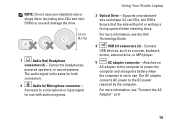
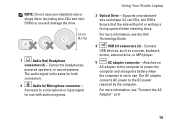
... with print or writing is the same for use . For more information, see the Dell Technology Guide.
4
USB 2.0 connectors (2) - For more information, see "Connect the AC Adapter" on 8
15
Ensure that the side with audio programs.
Using Your Studio Laptop
3 Optical Drive - Connects to headphones,
powered speakers, or sound systems.
The audio signal...
Setup Guide - Page 21
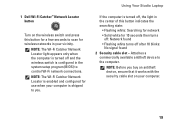
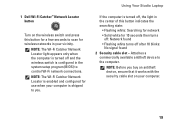
1 Dell Wi-Fi Catcher™ Network Locator button
Turn on your computer.
19 Using Your Studio Laptop
If the computer is turned off, the light in the system setup program (BIOS) to control Wi-Fi network connections. NOTE: The Wi-Fi Catcher Network Locator is turned off after 10 blinks:
No signal found • Flashing...
Setup Guide - Page 22


...to video
devices, such as WLAN cards and internal cards with
Bluetooth wireless technology. NOTE: For a monitor, only the video signal will be deactivated through Dell QuickSet or the BIOS (system setup program).
4
VGA ... drive, or MP3 player.
7
Network connector - Using Your Studio Laptop
3
Wireless On/Off switch - On
NOTE: This switch can be read.
6
USB 2.0 connectors (2) -
Setup Guide - Page 24


... unused slots from dust and other particles. Blanks protect unused slots from dust and other particles. Using Your Studio Laptop
10 SD/MMC - Save the blank for use when no ExpressCard is installed in -1 Media card reader - Save the blank for additional memory, wired and wireless
communications, multimedia, and security
features. Supports both 54...
Setup Guide - Page 25
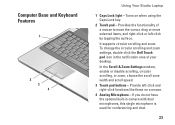
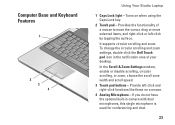
... your desktop.
To change the circular scrolling and zoom settings, double-click the Dell Touch pad icon in camera with dual microphones, this single microphone is used for conferencing and chat.
23 Computer Base and Keyboard Features
1
2 3 4
Using Your Studio Laptop
1 Caps Lock light - If you do not have the optional built-in...
Setup Guide - Page 27
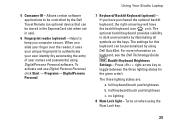
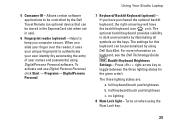
Using Your Studio Laptop
7 Keyboard/ Backlit Keyboard (optional) - The settings for this keyboard can be personalized... icon on when using Dell QuickSet. half keyboard/touch pad brightness
c. no lighting 8 Num Lock light - Helps to authenticate your finger over the reader, it . full keyboard/touch pad brightness
b. To activate and use ).
6 Fingerprint reader (optional) - Turns ...
Setup Guide - Page 28


... digital array microphone (optional) - Helps to use login passwords. Indicates when the camera is on selections you made when purchasing your computer, your Dell™ computer secure. Using Your Studio Laptop
Display Features
The display panel holds an optional camera and accompanying dual microphones.
1 2 34 5
1 Display - Your display can vary based on selections...
Setup Guide - Page 29
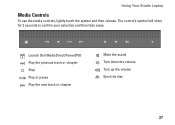
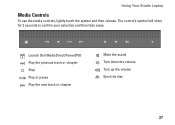
Launch Dell MediaDirect/PowerDVD Play the previous track or chapter Stop Play or pause Play the next track or chapter
Mute the sound Turn down the volume Turn up the volume Eject the disc
27 Using Your Studio Laptop
Media Controls
To use the media controls, lightly touch the symbol and then release. The control's symbol will shine for 2 seconds to confirm your selection and then fade away.
Setup Guide - Page 30
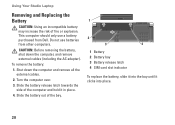
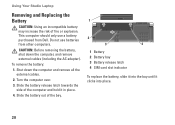
... 3 Battery release latch 4 SIM card slot indicator
To replace the battery, slide it into the bay until it in place.
4.
Shut down the computer, and remove external cables (including the AC adapter). Do not use a battery purchased from other computers. To remove the battery:
1. Using Your Studio Laptop
Removing and Replacing the Battery...
Setup Guide - Page 32
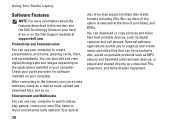
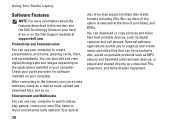
... upload and download files, and so on. After connecting to create presentations, brochures, greeting cards, fliers, and spreadsheets. Check your purchase order for software installed on your computer. Your ... this section, see the Dell Technology Guide on your hard drive or on the Dell Support website at the time of purchase), and DVDs. Using Your Studio Laptop
Software Features
NOTE: For ...
Setup Guide - Page 42


...system setup or is detected but incorrectly configured, you back up your data regularly.
Dell Diagnostics
If you experience a problem with your device has two USB cables, connect both...on the system board might be enabled or disabled in the BIOS setup (see "Contacting Dell" on page 58 and run the Dell Diagnostics before you contact Dell for assistance). Type hardware troubleshooter in "...
Setup Guide - Page 58
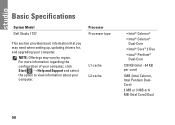
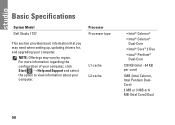
... KB (Intel - 64 KB per core)
1MB (Intel Celeron, Intel Pentium DualCore)
2 MB or 3 MB or 6 MB (Intel Core2 Duo)
56
Basic Specifications
System Model Dell Studio 1737
Processor Processor type
This section provides basic information that you may vary by region.
Setup Guide - Page 60


NOTE: For instructions on upgrading memory, see the Service Manual on the Dell Support website at support.dell.com.
8-in-1 Memory Card Reader
Card controller
Ricoh R5C833
Card connector 8-in size.
58
Memory
NOTE: The available memory displayed does not reflect the complete maximum memory installed because some memory is reserved for system ...
Setup Guide - Page 61
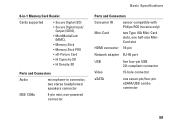
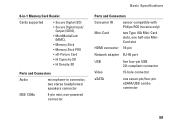
8-in-1 Memory Card Reader
Cards supported
• Secure Digital (SD) • Secure Digital Input/
Output (SDIO), • MultiMediaCard
(MMC), • Memory Stick • Memory Stick PRO • xD-Picture Card • Hi Capacity-SD • Hi Density-SD
Ports and Connectors
Audio
microphone-in connector, two stereo headphones/ speakers connector
IEEE 1394a
4-pin mini, non...
Similar Questions
How To Disable Card Reader On Dell Inspiron Laptop Bios
(Posted by redkei 9 years ago)
Where Is Phone Line Jack On My Dell Studio 1737 Laptop
(Posted by trasandym 9 years ago)
How To Connect External Monitor To Dell Studio 1737 Laptop
(Posted by entb 10 years ago)
Dell Studio 1737 Back Light
I have a Dell Studio 1737 and the back light goes off during boot up. External monitor display Ok. L...
I have a Dell Studio 1737 and the back light goes off during boot up. External monitor display Ok. L...
(Posted by jdschuler 12 years ago)

