Dell Inspiron N4110 Support Question
Find answers below for this question about Dell Inspiron N4110.Need a Dell Inspiron N4110 manual? We have 4 online manuals for this item!
Question posted by alpWermie on November 16th, 2013
Inspiron N4110 Won't Read Memory Card Reader
The person who posted this question about this Dell product did not include a detailed explanation. Please use the "Request More Information" button to the right if more details would help you to answer this question.
Current Answers
There are currently no answers that have been posted for this question.
Be the first to post an answer! Remember that you can earn up to 1,100 points for every answer you submit. The better the quality of your answer, the better chance it has to be accepted.
Be the first to post an answer! Remember that you can earn up to 1,100 points for every answer you submit. The better the quality of your answer, the better chance it has to be accepted.
Related Dell Inspiron N4110 Manual Pages
Setup Guide - Page 5


... 8 Set Up the Operating System 9 Create System Recovery Media (Recommended 10 Install the SIM Card (Optional 12 Enable or Disable Wireless (Optional 14 Set Up Wireless Display (Optional 16 Connect to the Internet (Optional 18
Using Your Inspiron Laptop 22 Right View Features 22 Left View Features 24 Back View Features 28
...
Setup Guide - Page 14


... network of purchase. In the battery bay, slide the SIM card into the SIM card slot. 4. Turn on page 50). 5. Remove the battery (see "Removing and Replacing the Battery" on your computer. 2. Setting Up Your Inspiron Laptop
Install the SIM Card (Optional)
NOTE: The SIM card slot is not required if you to connect to access...
Setup Guide - Page 25


...5
Audio-out/Headphone connector - Press to open the optical drive tray if it is being read.
3 Optical drive eject button - Provides faster data transmission between your computer and
USB devices.
...a
powered speaker or sound system.
6
Audio-in/Microphone connector - Using Your Inspiron Laptop
1 Optical drive - Connects to a pair of headphones or to a microphone or inputs signal for
use with ...
Setup Guide - Page 27


... used with a monitor, only the video signal is automatically shut off or in
sleep state. NOTE: The USB PowerShare feature is read.
3
eSATA/USB combo connector with USB PowerShare -
Using Your Inspiron Laptop
1
VGA connector - Connects to charge USB devices when the computer is powered off when only 10% of the total battery...
Setup Guide - Page 29
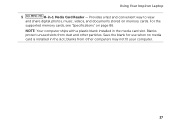
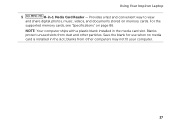
..." on memory cards. blanks from dust and other computers may not fit your computer.
27 Provides a fast and convenient way to view
and share digital photos, music, videos, and documents stored on page 86. Save the blank for use when no media card is installed in the media card slot. Using Your Inspiron Laptop
5
8-in-1 Media Card Reader -
Setup Guide - Page 58


...Four Five Six Seven Eight
56
Possible Problem
Possible system board failure - INSPIRON
Solving Problems
This section provides troubleshooting information for your problem using the ...memory module, ensure that the memory module is seated properly.
NOTE: To replace parts, see "Contacting Dell" on page 82. Chipset error RAM read/write failure Real Time Clock failure Video card...
Setup Guide - Page 88


... of your computer. Computer Model
Memory
Dell Inspiron N4110
Computer Information
System chipset Mobile Intel 6 Series
Processor types
Intel Core i3 Intel Core i5 Intel Core i7
Memory module connector
Memory module capacities
Minimum memory
Maximum memory
two user-accessible SODIMM connectors 1 GB, 2 GB, and 4 GB
2 GB
8 GB
Possible memory 2 GB, 3 GB, 4 GB, 6 GB,
configurations...
Setup Guide - Page 89
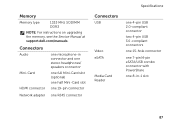
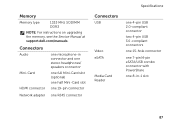
... connector
Network adapter one RJ45 connector
Specifications
Connectors
USB
Video eSATA
Media Card Reader
one 4-pin USB 2.0-compliant connector
two 4-pin USB 3.0-compliant connectors
one 15-hole connector
one 7-pin/4-pin eSATA/USB combo connector with PowerShare
one 8-in-1 slot
87
Memory
Memory type
1333 MHz SODIMM DDR3
NOTE: For instructions on upgrading the...
Setup Guide - Page 90
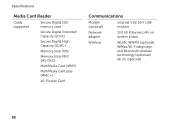
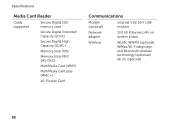
Specifications
Media Card Reader
Cards supported
Secure Digital (SD) memory card
Secure Digital Extended Capacity (SDXC)
Secure Digital High Capacity (SDHC)
Memory Stick (MS)
Memory Stick PRO (MS-PRO)
MultiMedia Card (MMC)
MultiMedia Card plus (MMC+)
xD-Picture Card
Communications
Modem (optional)
external V.92 56 K USB modem
Network adapter
10/100 Ethernet LAN on system board
Wireless
...
Setup Guide - Page 29
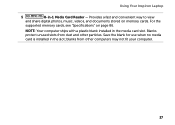
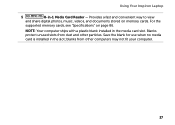
Save the blank for use when no media card is installed in the media card slot. Blanks protect unused slots from other particles. blanks from dust and other computers may not ...on page 86. NOTE: Your computer ships with a plastic blank installed in the slot; For the
supported memory cards, see "Specifications" on memory cards. Using Your Inspiron Laptop
5
8-in-1 Media Card Reader -
Setup Guide - Page 58


...support.dell.com. Chipset error
Four
RAM read/write failure
Five
Real Time Clock failure
Six
Video card or chip failure
Seven
Processor failure
Eight
...cannot solve your computer.
WARNING: Only trained service personnel should remove the computer cover.
INSPIRON
Solving Problems
This section provides troubleshooting information for your problem using the following guidelines, see...
Setup Guide - Page 88


... Center. To launch the Dell Support Center, click Start → All Programs→ Dell→ Dell Support Center→ Launch Dell Support Center.
Computer Model
Memory
Dell Inspiron N4110
Computer Information
System chipset Mobile Intel 6 Series
Processor types
Intel Core i3 Intel Core i5 Intel Core i7 Intel Pentium Dual Core...
Setup Guide - Page 89
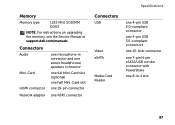
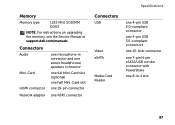
... the memory, see the Service Manual at support.dell.com/manuals. Connectors
Audio
Mini-Card HDMI connector
one microphone-in connector and one stereo headphones/ speakers connector
one full Mini-Card slot (optional)
one half Mini-Card slot
one 19-pin connector
Network adapter one RJ45 connector
Specifications
Connectors
USB
Video eSATA
Media Card Reader
one...
Setup Guide - Page 90
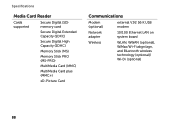
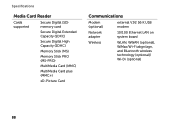
Specifications
Media Card Reader
Cards supported
Secure Digital (SD) memory card
Secure Digital Extended Capacity (SDXC)
Secure Digital High Capacity (SDHC)
Memory Stick (MS)
Memory Stick PRO (MS-PRO)
MultiMedia Card (MMC)
MultiMedia Card plus (MMC+)
xD-Picture Card
Communications
Modem (optional)
external V.92 56 K USB modem
Network adapter
10/100 Ethernet LAN on system board
Wireless
...
Service Manual - Page 10


...computer.
1 Ensure that both connectors are disconnecting this type of cable, press in -1 media card reader.
5 Disconnect your computer and all attached devices from their electrical outlets.
6 Disconnect all .... 4 Press and eject any connector pins.
WARNING: Before working inside your computer, read the safety information that is not authorized by Dell is flat and clean to servicing...
Service Manual - Page 77
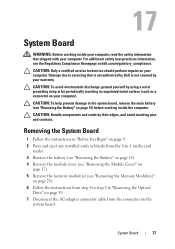
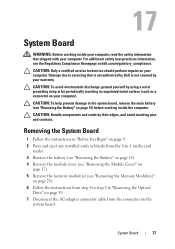
... before working inside the computer. CAUTION: Handle components and cards by their edges, and avoid touching pins and contacts. System...AC-adapter connector cable from step 4 to step 5 in -1 media card
reader. 3 Remove the battery (see "Removing the Battery" on page 15...
System Board
WARNING: Before working inside your computer, read the safety information that is not authorized by Dell is not...
Service Manual - Page 82


20 Replace any cards or blanks removed from the 8-in the BIOS of the replacement system board.
22 Enter the service tag (... BIOS" on the computer. 3 Press as soon as you have replaced the system board, enter the computer Service Tag in -1 media card reader. NOTE: After you see "Entering the Service Tag in and that no stray screws remain inside the computer. CAUTION: Before turning on the...
Service Manual - Page 10
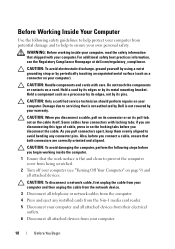
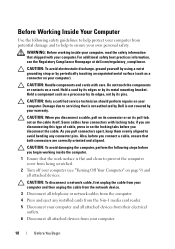
... your computer and then unplug the cable from the network device.
3 Disconnect all attached devices from your computer, read the safety information that both connectors are disconnecting this type of cable, press in -1 media card reader.
5 Disconnect your computer and all attached devices from their electrical outlets.
6 Disconnect all telephone or network cables...
Service Manual - Page 77
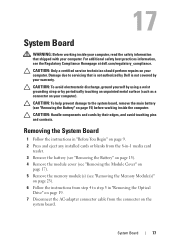
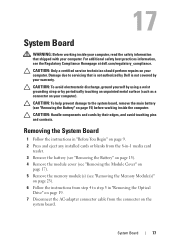
...-adapter connector cable from step 4 to step 5 in -1 media card
reader. 3 Remove the battery (see "Removing the Battery" on page ...service technician should perform repairs on
page 17). 5 Remove the memory module(s) (see the Regulatory Compliance Homepage at dell.com/regulatory_compliance... Board
WARNING: Before working inside your computer, read the safety information that is not authorized by...
Service Manual - Page 82
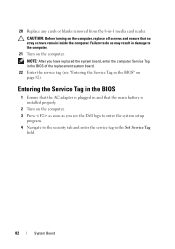
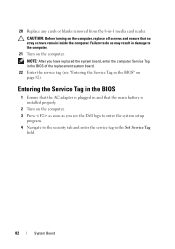
... tag in the Set Service Tag
field.
82
System Board
NOTE: After you see "Entering the Service Tag in -1 media card reader. Entering the Service Tag in the BIOS
1 Ensure that the AC adapter is installed properly.
2 Turn on the computer,... setup
program. 4 Navigate to the computer.
21 Turn on page 82). 20 Replace any cards or blanks removed from the 8-in the BIOS" on the computer.
Similar Questions
Missing Memory Card Reader After Upgrade
upgraded Dell XPS M 140 from XP , to windows 7. Memory card Driver is missing.
upgraded Dell XPS M 140 from XP , to windows 7. Memory card Driver is missing.
(Posted by oneeye91 12 years ago)

