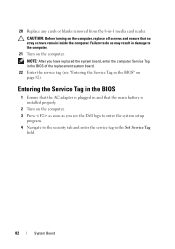Dell Inspiron N4110 Support Question
Find answers below for this question about Dell Inspiron N4110.Need a Dell Inspiron N4110 manual? We have 4 online manuals for this item!
Question posted by lilamcc on March 5th, 2014
Dell Inspiron N4110 How To Replace Memory Board
The person who posted this question about this Dell product did not include a detailed explanation. Please use the "Request More Information" button to the right if more details would help you to answer this question.
Current Answers
Related Dell Inspiron N4110 Manual Pages
Similar Questions
Replacement Keyboard For Original Dell Inspiron N4110 Series Regmodel P20g Lapto
I have original US Made Dell Inspiron N4110 Laptop Series Registered Model P20G from last 4 years.Fo...
I have original US Made Dell Inspiron N4110 Laptop Series Registered Model P20G from last 4 years.Fo...
(Posted by nawangagrawal5 8 years ago)
How Do I Insert Memory Into Laptop As I Can Not Find Entry Panel
(Posted by jimmybone 11 years ago)
Dell Inspiron N4110 Wont Start Up?
HI my Dell Inspiron N4110 laptop had been making loud noises for months. So, I tried to open the lap...
HI my Dell Inspiron N4110 laptop had been making loud noises for months. So, I tried to open the lap...
(Posted by Rshar345 11 years ago)