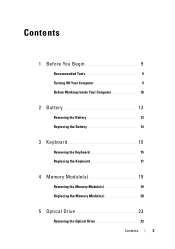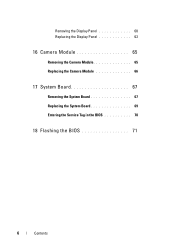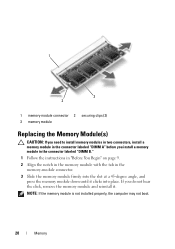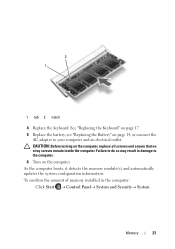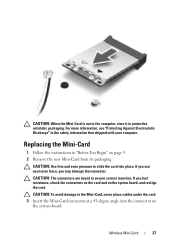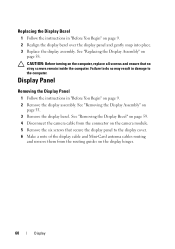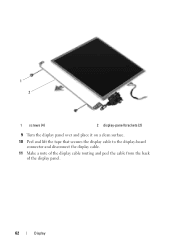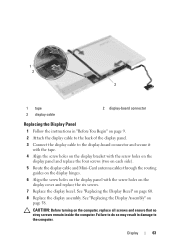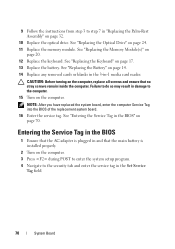Dell Inspiron 15-N5040 Support Question
Find answers below for this question about Dell Inspiron 15-N5040.Need a Dell Inspiron 15-N5040 manual? We have 2 online manuals for this item!
Question posted by jimmybone on April 4th, 2013
How Do I Insert Memory Into Laptop As I Can Not Find Entry Panel
Current Answers
Answer #1: Posted by DellJesse1 on April 4th, 2013 10:32 AM
The memory modules are located under the keyboard Follow the steps to remove or replace memory modules in you laptop. I have also inlcuded the online users manual link. If you need any further assistance you can email me from my email address listed below in my sigfile
Before removing or adding memory
- Ensure that the work surface is level and protected to prevent either the surface or the computer from being scratched.
- Make sure the system is powered off by either shutting down the system through the operating system or by manually holding the power button.
- Ensure that all attached devices are powered off.
- Disconnect all external cables from the computer.
- Remove the Battery from the system.
- Remove the Keyboard from the system.
Thank You,
Dell-Jesse1
Dell Social Media and Communities
email:[email protected]
Dell Community Forum.
www.en.community.dell.com
Dell Twitter Support
@dellcares
Dell Facebook Support
www.facebook.com/dell
#iwork4dell
Answer #2: Posted by TommyKervz on April 4th, 2013 9:50 AM
Related Dell Inspiron 15-N5040 Manual Pages
Similar Questions
dell laptop Inspiron N5050 drivers for windows xp
please plug in a supported devices wraning giving for Dell laptop inspiron N5050
i'm switch on the laptop dell ins n50408 beeb sound comming. what the sollution