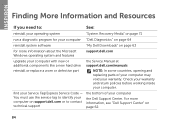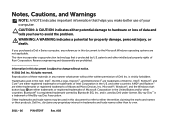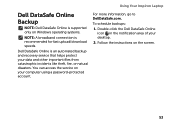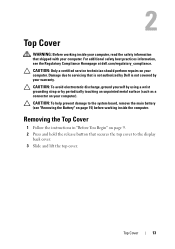Dell Inspiron N4110 Support Question
Find answers below for this question about Dell Inspiron N4110.Need a Dell Inspiron N4110 manual? We have 4 online manuals for this item!
Question posted by ststanc on March 24th, 2014
Why Dell N4110 Display Button Doesn't Work On Windows 8
The person who posted this question about this Dell product did not include a detailed explanation. Please use the "Request More Information" button to the right if more details would help you to answer this question.
Current Answers
Related Dell Inspiron N4110 Manual Pages
Similar Questions
Touchpad Buttons Won't Work On Dell Laptop Vostro 3700
(Posted by ausayam 9 years ago)
Dell Windows 7 Laptop Inspiron N5050 Will Not Shutdown Ctrl Alt Delete Doesnt
work
work
(Posted by bepau 10 years ago)
Turn Off Display Button On Dell Inspiron N4110 Wont Work
(Posted by HdauLUM 10 years ago)
I Reinstalled Windows And Now The Volume Button Will Not Work . Why Is That ?
Did I do something wrong?. I am using a N4110 laptop computer.
Did I do something wrong?. I am using a N4110 laptop computer.
(Posted by uhalata 10 years ago)
Dell N4110 Turn Off Display Button Not Working.
The button to turn off the display on the top right corner stop working
The button to turn off the display on the top right corner stop working
(Posted by jyu989 11 years ago)