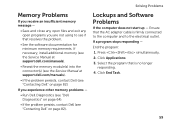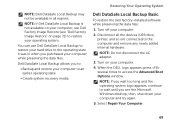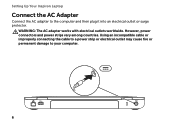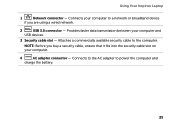Dell Inspiron N4110 Support Question
Find answers below for this question about Dell Inspiron N4110.Need a Dell Inspiron N4110 manual? We have 4 online manuals for this item!
Question posted by drgvatomm on April 12th, 2014
Ac Adapter Won't Charge Dell Laptop N4110
The person who posted this question about this Dell product did not include a detailed explanation. Please use the "Request More Information" button to the right if more details would help you to answer this question.
Current Answers
Related Dell Inspiron N4110 Manual Pages
Similar Questions
How To Wifi On Off Setting Your Dell Laptop Inspiron N4110
(Posted by juake 9 years ago)
Dell Inspiron N7110 Charger Not Working Ac Adapter Light Is Not Turned On
Dell inspiron N7110 charger not working ac adapter green light is not turned on when I plugged into ...
Dell inspiron N7110 charger not working ac adapter green light is not turned on when I plugged into ...
(Posted by vasantime 11 years ago)
Why Is My Dell Inspiron N4110 Not Charging? Ac Adapter In And Brand New.
The AC Adpater is plugged in The Battery Status is shown as being good It says that the battery ch...
The AC Adpater is plugged in The Battery Status is shown as being good It says that the battery ch...
(Posted by jonathanlys 11 years ago)
How Do I Enable Battery Charging On My Dell Laptop (inspiron N4110)
(Posted by Anonymous-61777 11 years ago)
I'm Searching For Schematic Of Dell Ac Adapter Pa-6 For Laptop , Mod. Aa20031 Pn
Model: AA20031PA-6 FamilyP/N 9364UOutput DC 20V 3.5AOutput power max 70WInput current max 1.5APA-6 F...
Model: AA20031PA-6 FamilyP/N 9364UOutput DC 20V 3.5AOutput power max 70WInput current max 1.5APA-6 F...
(Posted by oliverman2009 12 years ago)