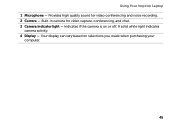Dell Inspiron N4110 Support Question
Find answers below for this question about Dell Inspiron N4110.Need a Dell Inspiron N4110 manual? We have 4 online manuals for this item!
Question posted by jonathanlys on July 17th, 2012
Why Is My Dell Inspiron N4110 Not Charging? Ac Adapter In And Brand New.
Current Answers
Answer #1: Posted by NiranjanvijaykumarAtDell on July 18th, 2012 5:36 AM
I am from Dell Social Media and Community.
Diagnostic indicators mean that battery charging option has been disabled.
You can enable it in Battery Meter or by restarting your system.
The Battery Meter is used to check the Status, Life and Health of the Battery. It is launched from the power options.
Once the window is open, click on Battery Life tab and uncheck Disable Battery Charging click OK, this should get the battery to charge.
Let me know if you need any further assistance. I will be glad to help.
Dell-Niranjan
NiranjanAtDell
Dell Inc