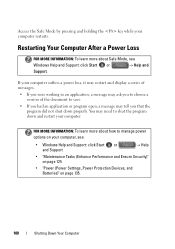Dell Inspiron N4010 Support Question
Find answers below for this question about Dell Inspiron N4010.Need a Dell Inspiron N4010 manual? We have 2 online manuals for this item!
Question posted by jhowijulioc on November 3rd, 2013
How To Get To Safe Mode On A Dell N4010 Laptop
The person who posted this question about this Dell product did not include a detailed explanation. Please use the "Request More Information" button to the right if more details would help you to answer this question.
Current Answers
Related Dell Inspiron N4010 Manual Pages
Similar Questions
What Do You Type On Safe Mode Command Prompt For Dell Inspiron N4010 Window
system 32
system 32
(Posted by musatyog 10 years ago)
How To Safely Remove Usb On Dell Inspiron N4010 Laptop
(Posted by Carmen7deca 10 years ago)
N 5010 Only Working On Safe Mode
my Dell inspiron 15r N 5010 is only wokring on safe mode . i checked , there is no tick present when...
my Dell inspiron 15r N 5010 is only wokring on safe mode . i checked , there is no tick present when...
(Posted by sanchayajmani 11 years ago)
How To Start Into Safe Mode? Running Windows 7.
Hi, i have a problem starting into safe mode. Tried desperately tapping on F8 while booting but not...
Hi, i have a problem starting into safe mode. Tried desperately tapping on F8 while booting but not...
(Posted by sirokb 11 years ago)