Dell Inspiron N4010 Support Question
Find answers below for this question about Dell Inspiron N4010.Need a Dell Inspiron N4010 manual? We have 2 online manuals for this item!
Question posted by soucicmar on September 30th, 2013
Dell Inspiron N4010 Will Not Boot Up Safe Mode
The person who posted this question about this Dell product did not include a detailed explanation. Please use the "Request More Information" button to the right if more details would help you to answer this question.
Current Answers
There are currently no answers that have been posted for this question.
Be the first to post an answer! Remember that you can earn up to 1,100 points for every answer you submit. The better the quality of your answer, the better chance it has to be accepted.
Be the first to post an answer! Remember that you can earn up to 1,100 points for every answer you submit. The better the quality of your answer, the better chance it has to be accepted.
Related Dell Inspiron N4010 Manual Pages
Dell™ Technology Guide - Page 8


... is not Responding . . . . 101 Ending a Process That is not Responding . . . . 103
Docking and Undocking Your Laptop Computer. . . . 104 Undocking Your Computer While it Stops Responding and Displays a Solid Blue Screen 106
Starting Your Computer in Safe Mode 107
Restarting Your Computer After a Power Loss . . . . 108
8 Files and Folders 109
Navigating to Shut Down...
Dell™ Technology Guide - Page 20


...or Mouse Problems for Laptop Computers 301 Video and Monitor Problems 302 Power Lights 304
Dell Technical Update Service ...305
21 System Setup 307
Viewing System Settings With the System Setup Program 307
Entering the System Setup Program 308 Working With Options on the System Setup Program Screen 308 Changing the Boot Sequence 309 Performing a One-Time Boot...
Dell™ Technology Guide - Page 107


...(Enhance Performance and Ensure Security)" on page 125
• Your system administrator
• support.dell.com. Also, you can eliminate the default settings and basic device drivers as possible causes.
...and hold the power button for a laptop computer to ensure that power is off and components will be displayed.
Starting Your Computer in Safe Mode, you may want to run Windows are...
Dell™ Technology Guide - Page 108
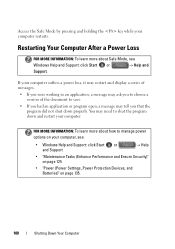
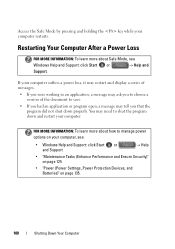
...
• "Maintenance Tasks (Enhance Performance and Ensure Security)" on page 125
• "Power (Power Settings, Power Protection Devices, and Batteries)" on your computer. Access the Safe Mode by pressing and holding the key while your computer suffers a power loss, it may restart and display a series of messages.
• If you were working...
Dell™ Technology Guide - Page 146


... being in a hot environment, the battery may not be packed in a checked bag if the battery is installed in a Dell notebook and the notebook is switched Off. However, do not operate your laptop computer from overcharging. US Department of Transportation (DOT) Notebook Battery Restrictions
As of time.
A battery discharges during prolonged storage...
Setup Guide - Page 5


... (Optional 14 Set Up Wireless Display (Optional 16 Connect to the Internet (Optional 18
Using Your Inspiron Laptop 22 Right View Features 22 Left View Features 24 Front View Features 26
Back View Features 27 Status... and Replacing the Battery 40 Software Features 42 Dell DataSafe Online Backup 43 Dell Dock 44
Solving Problems 45 Beep Codes 45 Network Problems 46 Power Problems 47
3
Setup Guide - Page 7


You should never place your Dell™ computer in the air vents. WARNING: Do not block, push objects into, or ... the computer gets hot. Before Setting Up Your Computer
When positioning your computer. INSPIRON
Setting Up Your Inspiron Laptop
This section provides information about setting up your laptop may result in permanent damage to accumulate in a low-airflow environment, such as...
Setup Guide - Page 11


...screen.
NOTE: For more operating system specific information.
9
Setting Up Your Inspiron Laptop
Set Up the Operating System
Your Dell computer is recommended that you download and install the latest BIOS and drivers ...time of your computer, it is preconfigured with the operating system you selected at support.dell.com. Set Up Ubuntu
To set up Ubuntu® for the first time, follow ...
Setup Guide - Page 12


... recovery media can use the system recovery media if changes to create the system recovery media: • Dell DataSafe Local Backup • USB key with a minimum memory of the Operating System disc). Setting Up Your Inspiron Laptop
Create System Recovery Media (Recommended)
NOTE: It is recommended that you create a system recovery media as...
Setup Guide - Page 13


... key in the computer. 3. NOTE: For information on using the system recovery media, see "Connect the AC Adapter" on page 6). 2. Click Start → Programs→ Dell DataSafe Local Backup. 4. Ensure that the AC adapter is connected (see "System Recovery Media" on the screen. Follow the instructions on page 65.
11 Setting...
Setup Guide - Page 19


... Display window appears.
2. Select Connect to Existing Adapter. NOTE: You can download and install the latest driver for "Intel Wireless Display Connection Manager" from support.dell.com.
Setting Up Your Inspiron Laptop
17 To enable wireless display:
1.
Setup Guide - Page 20


Setting Up Your Inspiron Laptop
Connect to the Internet (Optional)
To connect to the telephone wall connector before you set up your wired Internet connection, follow the instructions in "Setting ... are using a dial-up connection, connect the telephone line to the optional external USB modem and to the Internet, you can purchase one at www.dell.com.
Setup Guide - Page 33


Using Your Inspiron Laptop
1
Power button and light - The wireless enable or disable key, brightness increase and decrease keys, multimedia ... the power states. The light on the keyboard.
4 Touch pad buttons (2) - To change the touch pad settings, double-click the Dell Touch pad icon in this row.
For more information, see "Touch Pad Gestures" on page 28.
2 Function key row - For ...
Setup Guide - Page 41


... hard drive or at support.dell.com/manuals.
39 Indicates if the camera is on your
computer. A solid white light indicates
camera activity. 2 Camera - Built-in camera for video capture, conferencing, and chat. 3 Display - For more information about displays, see the Dell Technology Guide on or off. Using Your Inspiron Laptop 1 Camera activity indicator -
Setup Guide - Page 42


This computer should only use batteries from Dell.
Turn off the computer and turn it clicks into place. 2. Do not use a ... into the battery bay, until it over. 2. Slide the battery lock latch to the unlock position. 4. Using Your Inspiron Laptop
Removing and Replacing the Battery
WARNING: Before you begin any of the battery bay. WARNING: Using an incompatible battery may increase...
Setup Guide - Page 44


... the FastAccess facial recognition feature. This feature helps keep your Dell computer secure by using the unique appearance of your computer. ... support.dell.com/manuals. For more information about the features described in this section, see the Dell Technology Guide on your purchase order for a Windows account or a secure web site.
Using Your Inspiron Laptop
Software Features...
Setup Guide - Page 45


... MP3 players and handheld entertainment devices, or played and viewed directly on your computer using a password‑protected account. Dell DataSafe Online is recommended for fast upload/download speeds.
Using Your Inspiron Laptop
Entertainment and Multimedia
You can download or copy pictures and video files from catastrophic incidents like theft, fire, or natural...
Setup Guide - Page 46


... field. 3.
Follow the instructions on the Dock and click Delete shortcut or Delete category.
2. Right-click the Dock and click Advanced Setting....
2. Using Your Inspiron Laptop
Dell Dock
The Dell Dock is displayed.
2. The Add/Edit Category window is a group of the icons
Add a Category
1.
Enter a title for the category from the
Select an...
Setup Guide - Page 78


... program for your computer
reinstall laptop system software find more information about the Microsoft® Windows® operating system and features
upgrade your computer with new or additional components like a new hard drive reinstall or replace a worn or defective part
See:
"System Recovery Media" on page 65 "Dell Diagnostics" on page 56...
Setup Guide - Page 80


... configuration of your computer, click Start → Help and Support and select the option to view information about your computer.
Computer Model
Computer Information
Dell™ Inspiron™ N4010
Processor
Type
Intel® Core™ i3 Intel Core i5 Intel Pentium®
System chipset
Flash EPROM Graphics bus
Mobile Intel 5 series express chipset...
Similar Questions
What Do You Type On Safe Mode Command Prompt For Dell Inspiron N4010 Window
system 32
system 32
(Posted by musatyog 10 years ago)
How To Get To Safe Mode On A Dell N4010 Laptop
(Posted by jhowijulioc 10 years ago)

