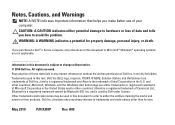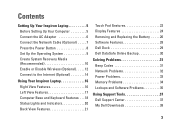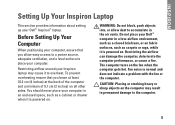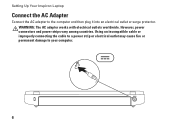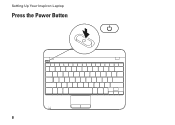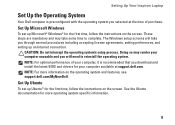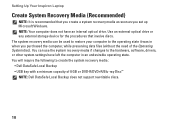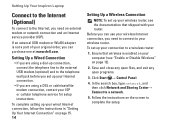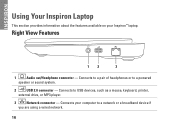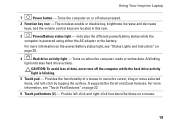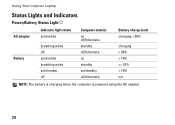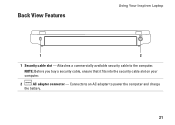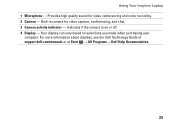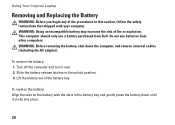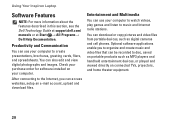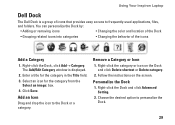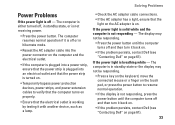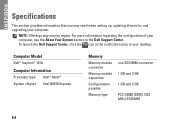Dell Inspiron Mini 10 Support Question
Find answers below for this question about Dell Inspiron Mini 10.Need a Dell Inspiron Mini 10 manual? We have 1 online manual for this item!
Question posted by pwjsento on April 10th, 2014
Dell Inspiron Mini 10 Date Resets When Power Loss
The person who posted this question about this Dell product did not include a detailed explanation. Please use the "Request More Information" button to the right if more details would help you to answer this question.
Current Answers
Related Dell Inspiron Mini 10 Manual Pages
Similar Questions
How Do I Reset Password Or Bypass Password On My Dell Inspiron Mini 10
(Posted by leita916 8 years ago)
Dell Inspiron Mini 10 Review Which Key Enter Setup
(Posted by alloera 10 years ago)
Dell Inspiron Mini 10 1010 Netbook Model Pp19s Can I Upgrade Ram Ddr3
(Posted by pcvrca 10 years ago)
Dell Inspiron Mini 10
I AM HAVING TROUBLE GETTING TO MY WINDOWS. iT SAYS SYSTEM DISABLED AND GIVES ME ERROR CODE. ALSO SER...
I AM HAVING TROUBLE GETTING TO MY WINDOWS. iT SAYS SYSTEM DISABLED AND GIVES ME ERROR CODE. ALSO SER...
(Posted by BRYANBELINDA 12 years ago)