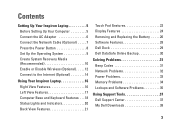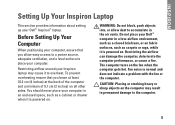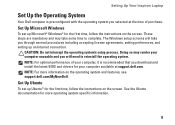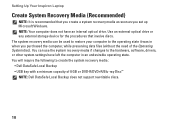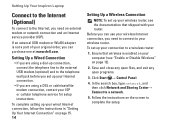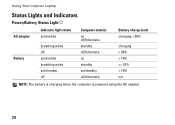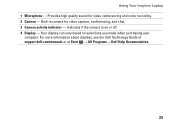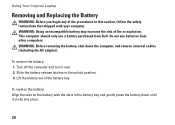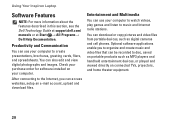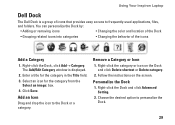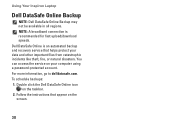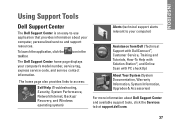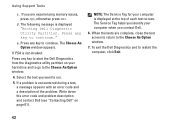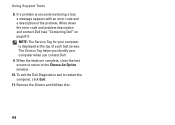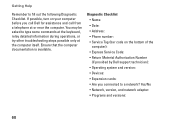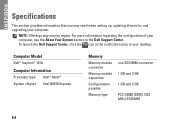Dell Inspiron Mini 10 Support Question
Find answers below for this question about Dell Inspiron Mini 10.Need a Dell Inspiron Mini 10 manual? We have 1 online manual for this item!
Question posted by BRYANBELINDA on June 7th, 2011
Dell Inspiron Mini 10
I AM HAVING TROUBLE GETTING TO MY WINDOWS. iT SAYS SYSTEM DISABLED AND GIVES ME ERROR CODE. ALSO SERVICE TAG NUMBER. i CANT FIND MY PASSWORD. PLEASE HELP.
Current Answers
Answer #1: Posted by orangecyn on June 7th, 2011 5:04 PM
One thing to try is restarting your computer in safe mode. First, turn the computer off. Then restart it. As it boots up, continue hitting the F8 key until windows comes to screen asking if you would like to start in safe mode. You can look here for further starting in safe mode instructions: http://www.computerhope.com/issues/chsafe.htm
Related Dell Inspiron Mini 10 Manual Pages
Similar Questions
How Do I Reset Password Or Bypass Password On My Dell Inspiron Mini 10
(Posted by leita916 8 years ago)
How Do I Locate The Service Tag Number On My Inspiron N7110 Laptop
(Posted by Tkrjbarra 10 years ago)
Dell Inspiron Mini 10 Review Which Key Enter Setup
(Posted by alloera 10 years ago)
Dell Inspiron Mini 10 1010 Netbook Model Pp19s Can I Upgrade Ram Ddr3
(Posted by pcvrca 10 years ago)
On Starting The Laptop Gives 8 Beeps. Ran Diagnostics Error Code 200-0415.
Dell laptop Inspiron n5110. On starting the laptop gives 8 beeps. Ran diagnostics, said problem with...
Dell laptop Inspiron n5110. On starting the laptop gives 8 beeps. Ran diagnostics, said problem with...
(Posted by bhimana 11 years ago)