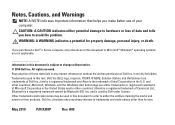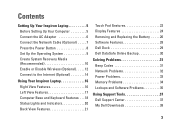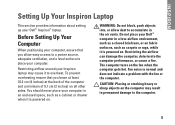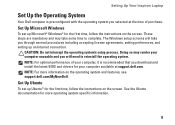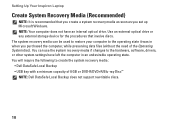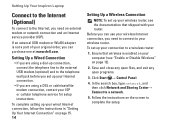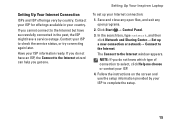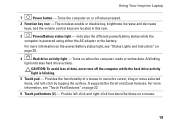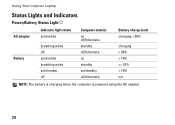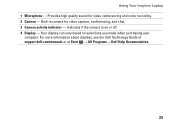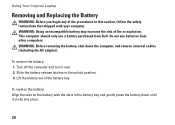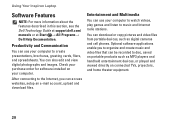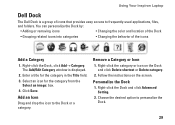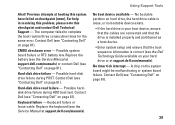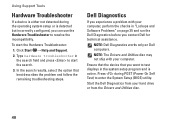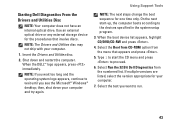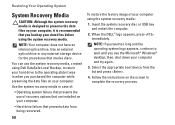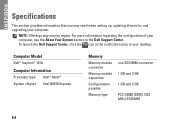Dell Inspiron Mini 10 Support Question
Find answers below for this question about Dell Inspiron Mini 10.Need a Dell Inspiron Mini 10 manual? We have 1 online manual for this item!
Question posted by alloera on December 7th, 2013
Dell Inspiron Mini 10 Review Which Key Enter Setup
Current Answers
Answer #1: Posted by DellJesse1 on December 9th, 2013 7:04 AM
System Setup
The Inspiron™ Mini 10 BIOS allows you to do the following:
- Access System Setup by pressing the F2 key on the keyboard
- Access One Time Boot Menu or Dell 32Bit Diagnostics by pressing the F12 key on the keyboard during the Boot screen.
Press the F2 key to enter System Setup and make changes to the user-definable settings. If someone is having trouble entering Setup using this key, advise her or him to press the F2 key when they see the Dell Bios screen at Boot otherwise press the F12 key at Dell Bios screen to access the one time boot menu.
Thank You,
Dell-Jesse1
Dell Social Media and Communities
email:[email protected]
Dell Community Forum.
www.en.community.dell.com
Dell Twitter Support
@dellcares
Dell Facebook Support
www.facebook.com/dell
#iwork4dell
Related Dell Inspiron Mini 10 Manual Pages
Similar Questions
I AM HAVING TROUBLE GETTING TO MY WINDOWS. iT SAYS SYSTEM DISABLED AND GIVES ME ERROR CODE. ALSO SER...