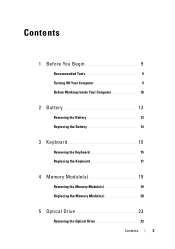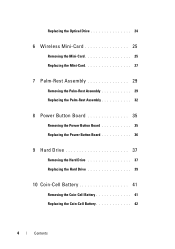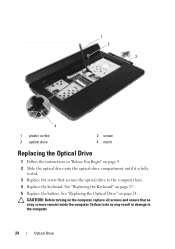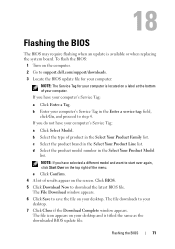Dell Inspiron M5040 Support Question
Find answers below for this question about Dell Inspiron M5040.Need a Dell Inspiron M5040 manual? We have 2 online manuals for this item!
Question posted by ackingpo on January 15th, 2014
How To Restore Dell Inspiron M5040 Windows 7 From Drive Partition
Current Answers
Answer #1: Posted by prateekk007 on January 16th, 2014 4:06 AM
Please click on the link given below to get the instructions for restoring the Operating System back to defaults:
Please reply if you have further queries.
To know more about Dell Product Support, Drivers & Downloads, Order & Dispatch status -> choose your region US Customers; India Customers. For Here for Dell support videos.Thanks & Regards
Prateek K
Related Dell Inspiron M5040 Manual Pages
Similar Questions
Hi, I am looking to purchase Fifa 14 for my Inspiron M5040 and I have no idea if it would support it...
how to restore inspiron N 5030 shipped with windows 7 to factory image