Dell Inspiron E1405 Support Question
Find answers below for this question about Dell Inspiron E1405.Need a Dell Inspiron E1405 manual? We have 2 online manuals for this item!
Question posted by Duslo on November 13th, 2013
How To Charge A Dell E1405 Battery Externally
The person who posted this question about this Dell product did not include a detailed explanation. Please use the "Request More Information" button to the right if more details would help you to answer this question.
Current Answers
There are currently no answers that have been posted for this question.
Be the first to post an answer! Remember that you can earn up to 1,100 points for every answer you submit. The better the quality of your answer, the better chance it has to be accepted.
Be the first to post an answer! Remember that you can earn up to 1,100 points for every answer you submit. The better the quality of your answer, the better chance it has to be accepted.
Related Dell Inspiron E1405 Manual Pages
Owner's Manual - Page 4
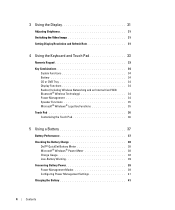
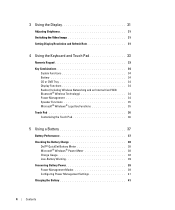
...and Touch Pad 33
Numeric Keypad 33
Key Combinations 34 System Functions 34 Battery 34 CD or DVD Tray 34 Display Functions 34 Radios (Including Wireless Networking... Using a Battery 37
Battery Performance 37
Checking the Battery Charge 38 Dell™ QuickSet Battery Meter 38 Microsoft® Windows® Power Meter 38 Charge Gauge 38 Low-Battery Warning 39
Conserving Battery Power 39...
Owner's Manual - Page 5
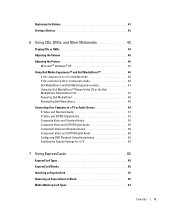
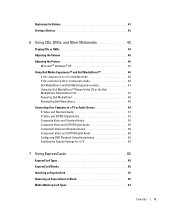
Replacing the Battery 41
Storing a Battery 42
6 Using CDs, DVDs, and Other Multimedia 43
Playing CDs or DVDs 43
Adjusting the Volume 45
Adjusting the Picture 45 Microsoft® Windows® XP 45
Using Dell Media Experience™ and Dell MediaDirect 46 If the computer is on or in standby mode 46 If the computer...
Owner's Manual - Page 7
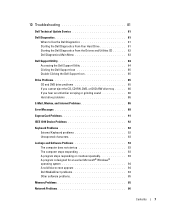
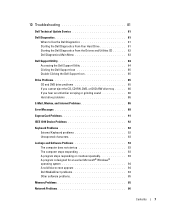
...Dell Technical Update Service 81
Dell Diagnostics 81 When to Use the Dell Diagnostics 81 Starting the Dell Diagnostics From Your Hard Drive 81 Starting the Dell Diagnostics From the Drivers and Utilities CD 82 Dell Diagnostics Main Menu 83
Dell Support Utility 84 Accessing the Dell Support Utility 84 Clicking the Dell... 92
Keyboard Problems 92 External Keyboard problems 92 Unexpected ...
Owner's Manual - Page 8


... 97
Sound and Speaker Problems 98 No sound from integrated speakers 98 No sound from external speakers 98 No sound from headphones 99
Touch Pad or Mouse Problems 99
Video and... Hardware Incompatibilities 103
Restoring Your Operating System 104 Using Microsoft Windows XP System Restore 104 Using Dell PC Restore by Symantec 105 Using the Operating System CD 107
11 Adding and Replacing Parts...
Owner's Manual - Page 23


... vent
5
7 optical-drive locking screw 8
memory module cover
processor and thermal module cover
hard drive
3 battery-bay latch release
6 modem/Mini-Card/ wireless cover
9 battery charge gauge
B A T T E R Y - For more information, see page 115. Releases the battery from the computer, grasp the connector, not the cable itself, and pull firmly but gently to an electrical...
Owner's Manual - Page 31
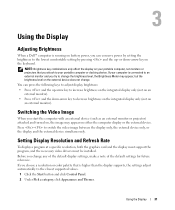
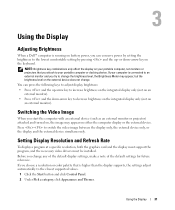
... Brightness
When a Dell™ computer is connected to an external monitor and you try to change the brightness level, the Brightness Meter may appear on the keyboard.
If your portable computer or docking device. If you choose a resolution or color palette that you attach to your computer is running on battery power, you...
Owner's Manual - Page 34
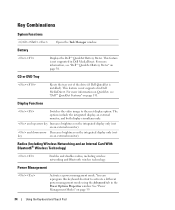
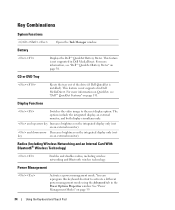
CD or DVD Tray
Displays the Dell™ QuickSet Battery Meter. For more information on QuickSet, see "Dell™ QuickSet Battery Meter" on page 38. For more information, see "Dell™ QuickSet Features" on an external monitor). and up-arrow key Increases brightness on the integrated display only (not on page 39.
34
Using the Keyboard and...
Owner's Manual - Page 37
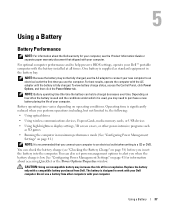
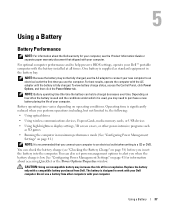
... perform operations including, but not limited to help preserve BIOS settings, operate your Dell™ portable computer with your computer. Battery operating time varies depending on page 38) before you use a battery from Dell.
NOTE: Because the battery may not be fully charged, use the AC adapter to connect your new computer to alert you may...
Owner's Manual - Page 38
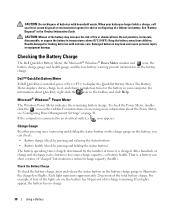
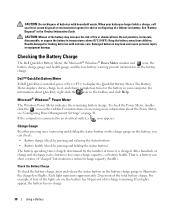
... to temperatures above 65°C (149°F). CAUTION: Do not dispose of batteries with extreme care.
Keep the battery away from children. Dell™ QuickSet Battery Meter
If Dell QuickSet is connected to display the QuickSet Battery Meter.
Check the Battery Charge To check the battery charge, press and release the status button on accessing more information about QuickSet, right...
Owner's Manual - Page 39
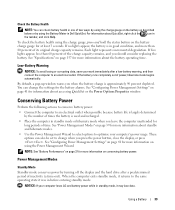
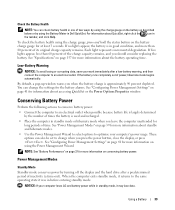
... hold the status button on the battery charge gauge for more information about the battery operating time.
If the battery runs completely out of inactivity (a time-out). Conserving Battery Power
Perform the following actions to conserve battery power: • Connect the computer to the same operating state it was in Dell QuickSet. NOTICE: If your work immediately...
Owner's Manual - Page 41
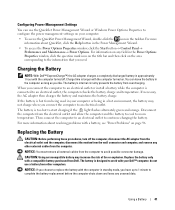
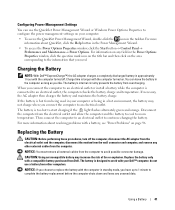
... on page 96. The battery is designed to an electrical outlet, the computer checks the battery charge and temperature. NOTICE: You must remove all external cables from being used in... to start charging if the light flashes alternately green and orange.
Charging the Battery
NOTE: With Dell™ ExpressCharge™, the AC adapter charges a completely discharged battery in the Power...
Owner's Manual - Page 91


... System Setup Program" on page 135. Connect your computer to an electrical outlet to charge the battery. If the problem persists, contact Dell. See "Contacting Dell" on page 165. P L E A S E R U N T H E S YS T E M S E T U P P R O G R A M - See "Using the System Setup Program" on page 81. See "Dell Diagnostics" on page 165. Run the System Memory tests and the Keyboard Controller test...
Owner's Manual - Page 96


..." on page 135. NOTE: Battery operating time (the time the battery can hold a charge) decreases over time.
If the battery status light flashes orange or is a steady orange the battery charge is off, press the power button to charge. TEST THE ELECTRICAL OUTLET - If the light is low or depleted.
Contact Dell. If the battery temperature is too hot...
Owner's Manual - Page 100


..., the battery charge may be depleted. CHECK THE AC ADAPTER - or down your computer is difficult to the computer. 2 Turn on page 135.
100
Troubleshooting SWITCH THE VIDEO IMAGE - See "Contacting Dell" on the computer and the monitor and adjust the monitor brightness and contrast controls. If your computer and connect an external monitor...
Owner's Manual - Page 133
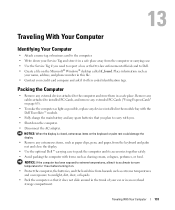
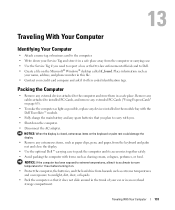
...to room temperature for 1 hour before turning it on. • Protect the computer, the batteries, and the hard drive from hazards such as shaving cream, colognes, perfumes, or food.
... the computer and store them in the module bay with the Dell TravelLite™ module.
• Fully charge the main battery and any external devices attached to installed PC Cards, and remove any extended PC...
Owner's Manual - Page 150
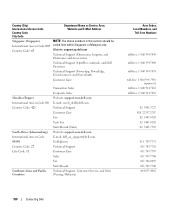
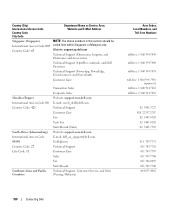
Website: support.ap.dell.com
Technical Support (Dimension, Inspiron, and Electronics and Accessories)
Technical Support (OptiPlex, Latitude, and Dell Precision)
Technical Support (PowerApp, PowerEdge, PowerConnect, and... 7707 011 709 7700 011 706 0495 011 709 7700 604 633 4810
150
Contacting Dell Country (City) International Access Code Country Code City Code
Department Name or Service Area,...
Owner's Manual - Page 170
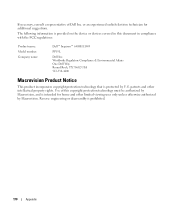
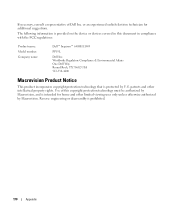
....
The following information is provided on the device or devices covered in compliance with the FCC regulations:
Product name: Model number: Company name:
Dell™ Inspiron™ 640M/ E1405
PP19L
Dell Inc. Reverse engineering or disassembly is intended for additional suggestions. or an experienced radio/television technician for home and other intellectual property rights...
Owner's Manual - Page 171


...sensor.
ASF is able to conserve the amount of the devices from your computer.
battery operating time - A program (or utility) that a portable computer battery holds a charge while powering the computer. boot sequence - antivirus software - A standard to define ...
backup -
A CD that powers your computer when you can use an external monitor, keyboard, mouse, and other .
Owner's Manual - Page 176


... speeds for devices to programs and computer functions, such as optical drives, a second battery, or a Dell TravelLite™ module. megabyte - MB/sec - megabytes per second. One million bytes...
ms - millisecond - A measure of time that controls the movement of modems include: external, PC Card, and internal. Access times of the Windows taskbar that equals one thousandth ...
Owner's Manual - Page 183


See sound
B
battery charge gauge, 38 charging, 41 checking the charge, 38 conserving power, 39 description, 23 meter, 38 performance, 37 power meter, 38 removing, 41 storing, 42
battery-bay latch release, 23 ... 49 Mobile Broadband network, 76 TV, 49 WLAN, 72
D
Dell contacting, 135, 170 support policy, 169 support site, 13
Dell Diagnostics about, 81, 84 starting from the Drivers and Utilities CD...
Similar Questions
How Can I Get A Dell Inspiron E1405 To Detect The Battery
(Posted by thedmdim 10 years ago)
Where Is The Second Memory Slot On Dell Inspiron E1405
(Posted by mekpingw 10 years ago)
Charging Nrw Battery On Laptop
how do i find out if the new battery on my dell computer vostro 2510 is charging
how do i find out if the new battery on my dell computer vostro 2510 is charging
(Posted by njamal7 11 years ago)
How Do I Enable Battery Charging On My Dell Laptop (inspiron N4110)
(Posted by Anonymous-61777 11 years ago)

