Dell Inspiron 8500 Support Question
Find answers below for this question about Dell Inspiron 8500.Need a Dell Inspiron 8500 manual? We have 1 online manual for this item!
Question posted by Maritomf on January 9th, 2014
What Hard Drive Was Oem Dell Inspiron 8500
The person who posted this question about this Dell product did not include a detailed explanation. Please use the "Request More Information" button to the right if more details would help you to answer this question.
Current Answers
There are currently no answers that have been posted for this question.
Be the first to post an answer! Remember that you can earn up to 1,100 points for every answer you submit. The better the quality of your answer, the better chance it has to be accepted.
Be the first to post an answer! Remember that you can earn up to 1,100 points for every answer you submit. The better the quality of your answer, the better chance it has to be accepted.
Related Dell Inspiron 8500 Manual Pages
Setup Guide - Page 5
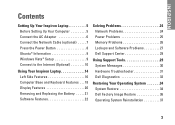
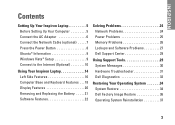
... 8 Ubuntu® Information 9 Windows Vista® Setup 9 Connect to the Internet (Optional 10
Using Your Inspiron Laptop 14 Left Side Features 16 Computer Base and Keyboard Features 18 Display Features 20 Removing and Replacing the Battery 21... Problems 26 Lockups and Software Problems 27 Dell Support Center 29
Using Support Tools 29 System Messages 30 Hardware Troubleshooter 31...
Setup Guide - Page 7
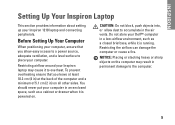
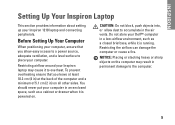
... not block, push objects into, or allow easy access to a power source, adequate ventilation, and a level surface to place your Dell™ computer in the air vents. INSPIRON
Setting Up Your Inspiron Laptop
This section provides information about setting up your computer, ensure that you allow dust to the computer.
5 Restricting airflow around your...
Setup Guide - Page 11
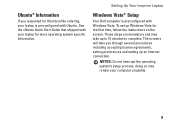
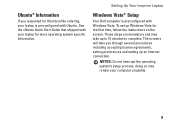
... the first time, follow the instructions on the screen.
To set up to 15 minutes to complete. Setting Up Your Inspiron Laptop
Windows Vista® Setup
Your Dell computer is preconfigured with Ubuntu. NOTICE: Do not interrupt the operating system's setup process, doing so may take you requested for Ubuntu while ordering, your...
Setup Guide - Page 12
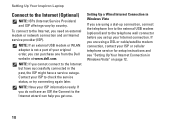
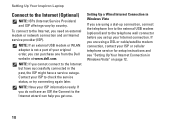
... connection, connect the telephone line to the external USB modem (optional) and to check the service status, or try connecting again later. Setting Up Your Inspiron Laptop
Connect to the Internet, you need an external modem or network connection and an Internet service provider (ISP). To connect to the Internet (Optional)
NOTE...
Setup Guide - Page 17
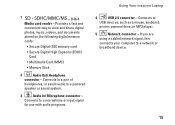
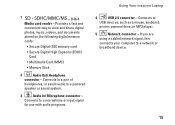
..., such as a mouse, keyboard,
printer, external drive, or MP3 player.
5
Network connector - Connects to a powered
speaker or sound system.
3
Audio In/ Microphone connector - If you are
using a cabled network signal, this
connects your computer to a microphone or input signal
for use with audio programs.
Using Your Inspiron Laptop
4
USB 2.0 connector - Connects to a network...
Setup Guide - Page 19
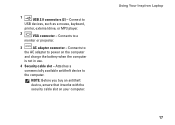
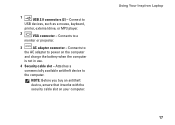
Connects to
the AC adapter to the computer. Using Your Inspiron Laptop 17
Attaches a commercially available antitheft device to power on your computer. NOTE:... cable slot - Connects to
USB devices, such as a mouse, keyboard,
printer, external drive, or MP3 player.
2
VGA connector - Connect to a
monitor or projector.
3
AC adapter connector -
1
USB 2.0 connectors (2) -
Setup Guide - Page 22
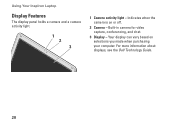
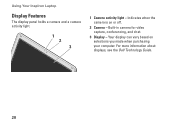
... - Built-in camera for video capture, conferencing, and chat.
3 Display - Indicates when the camera is on selections you made when purchasing your computer. Using Your Inspiron Laptop
Display Features
The display panel holds a camera and a camera activity light.
1 2 3
1 Camera activity light - For more information about displays, see the...
Setup Guide - Page 24
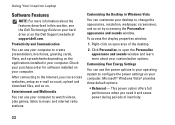
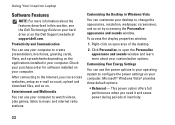
... options:
• Balanced - Using Your Inspiron Laptop
Software Features
NOTE: For more about the features described in this section, see the Dell Technology Guide on your computer. Entertainment and...wallpaper, screensaver, and so on the Dell Support website at support.dell.com.
Check your purchase order for software installed on your hard drive or on by accessing the Personalize ...
Setup Guide - Page 30


...the program is compatible
with the program.
--If necessary, uninstall and then reinstall the program, Dell Support Center.
--Write down any open files or programs
and shut down your computer. If you...
• Back up your files immediately. • Use a virus-scanning program to check the
hard drive or CDs. • Save and close any error message that your computer meets the minimum hardware ...
Setup Guide - Page 31
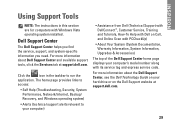
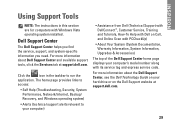
...Dell Support Center, see the Dell Technology Guide on the Dell Support website at support.dell.com. Click the icon in this section are for computers with its service tag and express service code. INSPIRON...the Dell Support Center home page displays your hard drive or on your computer's model number along with Windows Vista operating system installed. For more information about Dell Support...
Setup Guide - Page 32
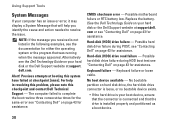
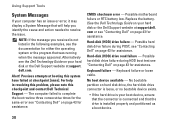
... hard disk or the Dell Support website at checkpoint [nnnn]. com or see the documentation for assistance. Hard-disk (HDD) drive read failure - No boot device available - Alert! Hard-disk (HDD) drive failure - Keyboard failure or loose cable. No bootable partition on hard disk drive, the hard disk drive connector is loose, or no bootable device exists.
• If the hard drive...
Setup Guide - Page 33
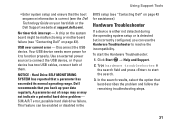
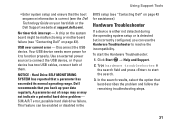
... to connect the USB device, or if your data regularly.
Type hardware troubleshooter in the
BIOS setup (see the Dell Technology Guide on your hard disk or the Dell Support website at support.dell.com). Hard Drive SELF MONITORING SYSTEM has reported that best describes the problem and follow the remaining troubleshooting steps.
31 A parameter out...
Setup Guide - Page 34
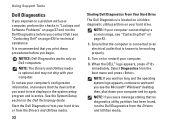
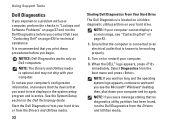
... Drivers and Utilities media is recommended that no diagnostics utility partition has been found, run the Dell Diagnostics from the Drivers and Utilities media.
32
Starting Dell Diagnostics From Your Hard Drive
The Dell Diagnostics is active.
Using Support Tools
Dell Diagnostics
If you experience a problem with your computer.
NOTE: If your computer.
3. NOTE: If you...
Setup Guide - Page 35
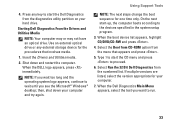
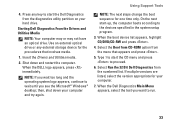
... appears, press immediately. On the next start the CD menu and press to start the Dell Diagnostics from the numbered list. Select Run the 32 Bit Dell Diagnostics from the diagnostics utility partition on your hard drive. then, shut down and restart the computer. Using Support Tools
4. Press any external storage device for the...
Setup Guide - Page 36


... to restore your operating system problem. Use Dell Factory Image Restore only if System Restore did not resolve your operating system. INSPIRON
Restoring Your Operating System
You can use it was in an undesirable operating state. This procedure permanently deletes all data on the hard drive and removes any programs installed after you to...
Setup Guide - Page 38
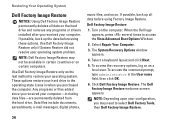
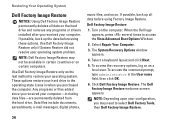
... Image Restore may need to restore your computer-including data files-are permanently deleted from the hard drive. Use Dell Factory Image Restore only as a local user.
Any programs or files added since you may not be available in certain countries or on . Data files ...
Setup Guide - Page 39
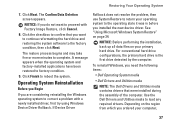
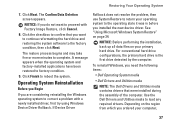
... region from which you do not want to continue reformatting the hard drive and restoring the system software to the operating state it was in before you need the following items:
• Dell Operating System media
• Dell Drivers and Utilities media
NOTE: The Dell Drivers and Utilities media contains drivers that you are considering...
Setup Guide - Page 46
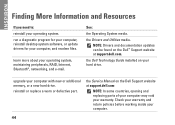
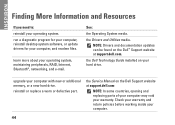
... computer may void your operating system. the Service Manual on the Dell Support website at support.dell.com.
the Drivers and Utilities media. Check your warranty and return policies before working inside your computer with new or additional memory, or a new hard drive.
INSPIRON
Finding More Information and Resources
If you need to: reinstall your...
Setup Guide - Page 48
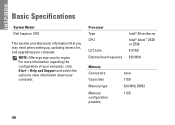
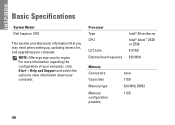
... information regarding the configuration of your computer, click Start→ Help and Support and select the option to view information about your computer.
INSPIRON
Basic Specifications
System Model
Dell Inspiron 1210
This section provides basic information that you may vary by region. Processor Type CPU
L2 Cache External bus frequency
Intel® Silverthorne...
Setup Guide - Page 55


...% (noncondensing)
Maximum vibration (using a random-vibration spectrum that simulates user environment):
Operating
0.925 GRMS
Storage
1.32 GRMS
Basic Specifications
Computer Environment
Maximum shock (measured with hard drive in head-parked position and a 2-ms half-sine pulse):
Operating
112 G
Storage
163 G
Altitude (maximum):
Operating
-15.2 to 3048 m (-50 to 10,000 ft)
Storage...
Similar Questions
Can I Upgrade The Processor On My Dell Inspiron 8500
(Posted by paadamsr 9 years ago)
How To Change The Hard Drive On Inspiron N5110 Steps
(Posted by MLeehs 10 years ago)
How Does One Adjust Microphone Settings And Volume On A Dell Inspiron N5110
(Posted by emilyrolfe 12 years ago)

