Dell Inspiron 560ST Support Question
Find answers below for this question about Dell Inspiron 560ST.Need a Dell Inspiron 560ST manual? We have 3 online manuals for this item!
Question posted by donnacov75160 on April 12th, 2012
Which Inkjet Printers Are Compatible For Dell Inspiron 560st?
The person who posted this question about this Dell product did not include a detailed explanation. Please use the "Request More Information" button to the right if more details would help you to answer this question.
Current Answers
There are currently no answers that have been posted for this question.
Be the first to post an answer! Remember that you can earn up to 1,100 points for every answer you submit. The better the quality of your answer, the better chance it has to be accepted.
Be the first to post an answer! Remember that you can earn up to 1,100 points for every answer you submit. The better the quality of your answer, the better chance it has to be accepted.
Related Dell Inspiron 560ST Manual Pages
Dell™ Technology Guide - Page 63


... touch pad and the surrounding palm rest. To change the zoom settings, double-click the Dell Touch Pad icon in and out by spreading two fingers or by bringing the two fingers ... Pad)
63 Cleaning the Touch Pad
1 Shut down and turn off your desktop. Windows® XP
1 Click Start
→ Control Panel→ Printers and Other
Hardware→ Pen and Input Devices. Single Finger Zoom
NOTE: ...
Dell™ Technology Guide - Page 75
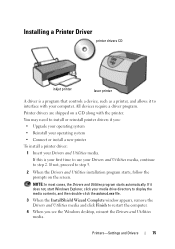
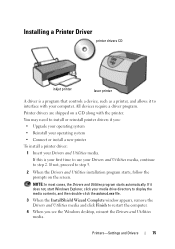
... desktop, reinsert the Drivers and Utilities media. If not, proceed to restart the computer.
4 When you :
• Upgrade your operating system
• Reinstall your operating system
• Connect or install a new printer
To install a printer driver: 1 Insert your Drivers and Utilities media, continue to step 2. Installing a Printer Driver
printer drivers CD
inkjet printer
laser printer...
Dell™ Technology Guide - Page 272


... and any problems.
See your Service Manual for information about power lights.
Some desktop computers have diagnostic lights. Use the Hardware Troubleshooter to be used to run ...drive, etc. Your desktop or laptop computer may need to resolve device configuration, compatibility problems, or operating status. This light can also be resolved.
With the Dell Diagnostics, the computer...
Dell™ Technology Guide - Page 282


... • After the computer has been powered down the error code(s) and see the Microsoft® Windows® desktop;
NOTE: If you see
"Contacting Dell" on .
• Answer any key to start the Dell Diagnostics from the Drivers and Utilities media. The computer runs the Pre-boot System Assessment (PSA), a series of initial...
Dell™ Technology Guide - Page 296


...Replace the network cable.
For additional safety best practices information, see the Regulatory Compliance Homepage at www.dell.com/regulatory_compliance. R U N T H E H A R D W A R E TR O U B L E S H O O T E R - See "Power Lights for Desktop Computers" on page 273 or "Diagnostic Lights for Laptop Computers" on page 280. R U N T H E H A R D W A R E TR O U B L E S H O O T E R - See...
Dell™ Technology Guide - Page 301


...the Pointing Devices test group in the Dell Diagnostics (see the documentation shipped with your... program lists the correct device for Laptop Computers
CHECK THE TOUCH PAD SETTINGS -
1 Click Start→ Control Panel→ Printers and Other Hardware→ Mouse.
2 Try adjusting the settings. C H E C K T H E S YS T...on the computer.
4 At the Windows desktop, use the touch pad to the computer...
Dell™ Technology Guide - Page 350


... of rotations that identifies your computer when you access Dell Support at support.dell.com or when you shut down your Windows desktop and doubleclick the icon, you can rename a shortcut... RPM - RTC - A faster, serial version of the SCSI interface (as hard drives, CD drives, printers, and scanners. ScanDisk often runs when you shut down the computer. When you place a shortcut on your...
Setup Guide - Page 5
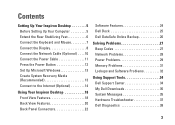
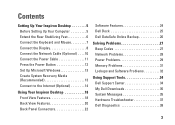
Contents
Setting Up Your Inspiron Desktop 5 Before Setting Up Your Computer 5 Extend the Rear Stabilizing Feet 6 Connect the Keyboard ...13 Connect to the Internet (Optional 14
Using Your Inspiron Desktop 18 Front View Features 18 Back View Features 20 Back Panel Connectors 22
Software Features 24 Dell Dock 25 Dell DataSafe Online Backup 26
Solving Problems 27 Beep Codes 27...
Setup Guide - Page 7
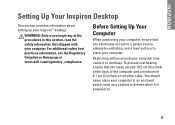
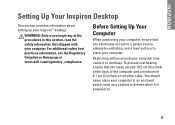
... your computer, ensure that you begin any of 5.1 cm (2 inches) on .
5
WARNING: Before you leave at least 10.2 cm (4 inches) at www.dell.com/regulatory_compliance.
Restricting airflow around your Inspiron™ desktop. INSPIRON
Setting Up Your Inspiron Desktop
This section provides information about setting up your computer may cause it is powered on all other sides.
Setup Guide - Page 10
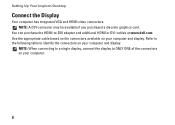
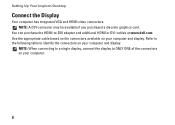
... based on the connectors available on your computer and display.
Refer to the following table to identify the connectors on your computer.
8 Setting Up Your Inspiron Desktop
Connect the Display
Your computer has integrated VGA and HDMI video connectors. NOTE: A DVI connector may be available if you purchased a discrete graphics card. NOTE...
Setup Guide - Page 15
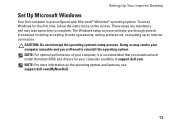
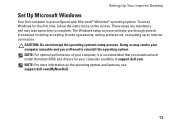
...Inspiron Desktop
Set Up Microsoft Windows
Your Dell computer is recommended that you through several procedures including accepting license agreements, setting preferences, and setting up Windows for your computer available at support.dell..., follow the instructions on the operating system and features, see support.dell.com/MyNewDell.
13 NOTE: For optimal performance of your computer unusable ...
Setup Guide - Page 16
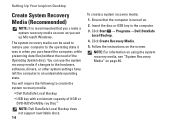
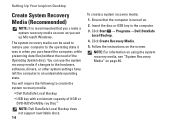
...ray Disc™
NOTE: Dell DataSafe Local Backup does not support rewritable discs. 14
To create a system recovery media:
1. Follow the instructions on page 46. Setting Up Your Inspiron Desktop
Create System Recovery Media (Recommended...if changes to create the system recovery media:
• Dell DataSafe Local Backup
• USB key with a minimum capacity of the Operating System disc). Click ...
Setup Guide - Page 17
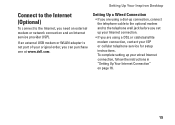
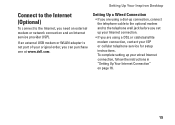
... Connection
• If you are using a DSL or cable/satellite modem connection, contact your ISP or cellular telephone service for setup instructions.
Setting Up Your Inspiron Desktop
Connect to the Internet (Optional)
To connect to the telephone wall jack before you set up your Internet connection.
• If you can purchase one...
Setup Guide - Page 21
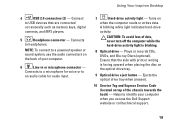
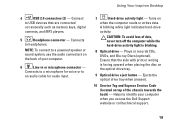
... to headphones. Connects to a microphone for audio input.
7
Hard-drive activity light -
Using Your Inspiron Desktop
4
USB 2.0 connectors (2) - Connect
to USB devices that the side with print or writing is ... data.
Turns on top of your computer when you access the Dell Support website or call technical support.
19 Ensure that are connected
occasionally such as...
Setup Guide - Page 25
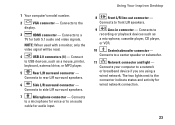
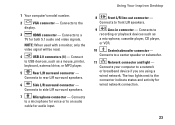
...a center speaker or subwoofer.
11
Network connector and light - Connects to front L/R speakers.
9
Line-in connector -
Using Your Inspiron Desktop
8
Front L/R line-out connector - Connects your computer to
recording or playback devices such as a mouse, printer,
keyboard, external drive, or MP3 player.
5
Rear L/R surround connector - Connects to a network
or broadband device if you...
Setup Guide - Page 26
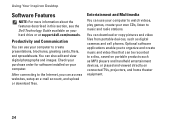
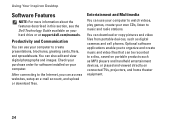
Using Your Inspiron Desktop
Software Features
NOTE: For more information about the features described in this section, see the Dell Technology Guide available on your computer.
Entertainment and Multimedia
You can download or copy pictures and video files from ... to watch videos, play games, create your computer to a disc, saved on your hard drive or at support.dell.com/manuals.
Setup Guide - Page 27
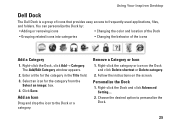
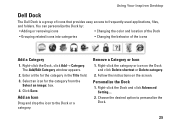
....
Follow the instructions on the Dock and click Delete shortcut or Delete category.
2. Right-click the category or icon on the screen. Using Your Inspiron Desktop
Dell Dock
The Dell Dock is a group of the icons
Add a Category
1. The Add/Edit Category window appears.
2. Select an icon for the category in the Title field...
Setup Guide - Page 28


... catastrophic incidents like theft, fire, or natural disasters. Dell DataSafe Online is recommended for fast upload or download speeds. You can access the service on the taskbar. 2. For more information, go to delldatasafe.com. To schedule backups: 1. Using Your Inspiron Desktop
Dell DataSafe Online Backup
NOTE: Dell DataSafe Online may not be available in all...
Setup Guide - Page 62
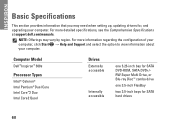
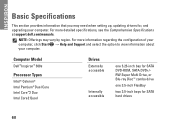
Computer Model
Dell™ Inspiron™ 560s
Processor Types
Intel® Celeron® Intel Pentium® Dual Core Intel Core™2 Duo ... up, updating drivers for SATA hard drives
60
For more detailed specifications, see the Comprehensive Specifications at support.dell.com/manuals. INSPIRON
Basic Specifications
This section provides information that you may vary by region.
Comprehensive Specifications - Page 1
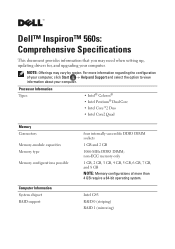
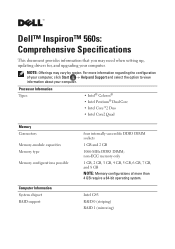
... RAID support
four internally-accessible DDR3 DIMM sockets 1 GB and 2 GB 1066-MHz DDR3 DIMM; For more than 4 GB require a 64-bit operating system. Dell™ Inspiron™ 560s: Comprehensive Specifications
This document provides information that you may vary by region. NOTE: Offerings may need when setting up, updating drivers for, and...
Similar Questions
Where Do I Attach The Usb Printer For Inspiron All In Ine
(Posted by lyAOLG 9 years ago)
What Is A Good Printer For The Insriron One
(Posted by Anonymous-94204 11 years ago)
Looking For A Cmos Battery
looking for a cmos battery for Dell optiplex 240
looking for a cmos battery for Dell optiplex 240
(Posted by lizbgirl 11 years ago)

