Dell Inspiron One19 Support Question
Find answers below for this question about Dell Inspiron One19.Need a Dell Inspiron One19 manual? We have 2 online manuals for this item!
Question posted by lyAOLG on May 3rd, 2014
Where Do I Attach The Usb Printer For Inspiron All In Ine
The person who posted this question about this Dell product did not include a detailed explanation. Please use the "Request More Information" button to the right if more details would help you to answer this question.
Current Answers
There are currently no answers that have been posted for this question.
Be the first to post an answer! Remember that you can earn up to 1,100 points for every answer you submit. The better the quality of your answer, the better chance it has to be accepted.
Be the first to post an answer! Remember that you can earn up to 1,100 points for every answer you submit. The better the quality of your answer, the better chance it has to be accepted.
Related Dell Inspiron One19 Manual Pages
Dell™ Technology Guide - Page 6


... Device (Mouse 64 Troubleshooting a USB Pointing Device 64
Keyboard 65 Customizing Your Keyboard 66 Backlit Keyboard 66 Changing the Input Language of Your Keyboard 67 Using the Numeric Keypad on a Laptop Computer 68 General Keyboard Shortcuts 69
5 Printers-Settings and Drivers 71
Accessing Printer Information 71
Changing Printer Settings 72 For Windows Vista 72...
Dell™ Technology Guide - Page 63


... Panel→ Printers and Other
Hardware→ Pen and Input Devices.
Navigation Devices (Mouse, Keyboard, Touch Pad)
63 Do not allow water from their
electrical outlets. 3 Remove any attached devices from the...of the touch pad. Cleaning the Touch Pad
1 Shut down and turn off your desktop. Single Finger Zoom
NOTE: Your laptop computer may not support single finger zoom feature. ...
Dell™ Technology Guide - Page 74


...: To learn more than one that connection. Setting the Default Printer
Set the printer you use it as if it were attached to your computer.
A shared printer is connected to a network, you can use most often as the default printer.To set a specific printer as your default printer, right-click on the network, you can add your...
Dell™ Technology Guide - Page 298


... to the following port(s): setting is USB. For a USB printer, ensure that the Print to the following port(s): setting is LPT1 (Printer Port). NOTE: If you begin any of the procedures in this section, follow the safety instructions shipped with another device, such as needed. See the printer documentation for setup and troubleshooting information. REINSTALL...
Dell™ Technology Guide - Page 301


... computer.
2 Disconnect the mouse.
3 Turn on the computer.
4 At the Windows desktop, use the touch pad to move the cursor around, select an icon, and open it for the pointing device option. (The computer automatically recognizes a USB mouse without making any setting adjustments.) For more information on page 307. C H E...; Printers and Other Hardware→ Mouse.
2 Try adjusting the settings.
Dell™ Technology Guide - Page 317
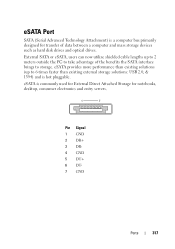
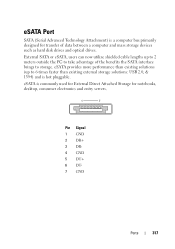
... 6 DT7 GND
Ports
317 eSATA Port
SATA (Serial Advanced Technology Attachment) is a computer bus primarily designed for notebooks, desktop, consumer electronics and entry servers. External SATA or eSATA, users ...provides more performance than existing external storage solutions: USB 2.0, & 1394) and is commonly used for External Direct Attached Storage for transfer of the benefits the SATA ...
Dell™ Technology Guide - Page 349
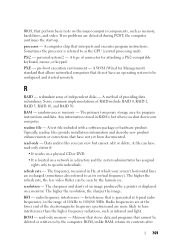
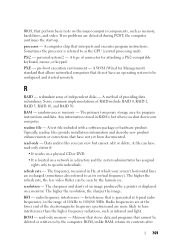
...yet been documented.
A method of independent disks - RAM - The primary temporary storage area for attaching a PS/2-compatible keyboard, mouse, or keypad.
A file can have interference than the higher frequency... refresh rate - The frequency, measured in the range of an image produced by a printer or displayed on a monitor. If no problems are recharged (sometimes also referred to by ...
Dell™ Technology Guide - Page 350


...time clock reset - serial attached SCSI - A faster, ...can often be used to connect devices such as hard drives, CD drives, printers, and scanners. The number of the SCSI interface (as opposed to a ... frequently used for customer service or technical support. Battery-powered clock on your Windows desktop and doubleclick the icon, you shut down your computer. A faster, serial version...
Dell™ Technology Guide - Page 352


...of a laptop computer to reduce the weight of wires to protect against interference.
USB - USB devices can also be connected and disconnected while the computer is no electrical power. ... network and computer security by enabling features such as a USB-compatible keyboard, mouse, joystick, scanner, set of speakers, printer, broadband devices (DSL and cable modems), imaging devices, or...
Setup Guide - Page 8
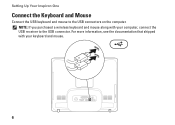
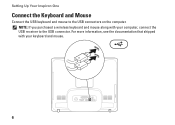
For more information, see the documentation that shipped with your keyboard and mouse.
6 Setting Up Your Inspiron One
Connect the Keyboard and Mouse
Connect the USB keyboard and mouse to the USB connector. NOTE: If you purchased a wireless keyboard and mouse along with your computer, connect the USB receiver to the USB connectors on the computer.
Setup Guide - Page 11
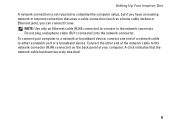
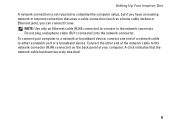
... the network connector. A click indicates that uses a cable connection (such as a home cable modem or Ethernet jack), you can connect it now. Setting Up Your Inspiron One A network connection is not required to complete this computer setup, but if you have an existing network or Internet connection that the network cable...
Setup Guide - Page 14


Setting Up Your Inspiron One
Set Up Microsoft Windows
Your Dell computer is recommended that you need to reinstall the operating...complete. Setting Up a Wired Connection
• If you are using a dial-up connection, connect the telephone line to the external USB modem (optional) and to the Internet, you download and install the latest BIOS and drivers for the first time, follow the ...
Setup Guide - Page 19


Adjusts brightness and connects USB, audio, and other devices into the appropriate connector.
2
Hard drive activity light - The computer is off the computer, move the computer, or adjust the stand while the hard drive activity light is blinking.
3
Power button and light - Using Your Inspiron One
1 Right panel buttons and connectors - Contact Dell...
Setup Guide - Page 21


..., and documents stored on the back of your computer.
19 Provides a fast and convenient way to a powered speaker ...USB 2.0 connectors (3) - Connects to the incoming video signal.
2
Brightness adjust button - Use the + (auto
adjust button) or the - (brightness adjust button) to high-speed serial multimedia devices, such as a mouse, keyboard, printer...Inspiron One
1
Auto adjust button -
Setup Guide - Page 23
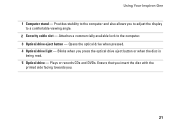
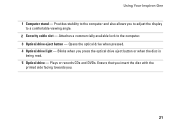
Using Your Inspiron One
1 Computer stand - Blinks when you .
21 Opens the optical drive when pressed. 4 Optical drive light - Ensure that you insert the disc with the
printed side facing towards you press the optical drive eject button or when the disc is
being read. 5 Optical drive - Attaches a commercially available lock to a comfortable...
Setup Guide - Page 27


Connect USB, audio, and other devices into the appropriate connectors.
3 Service Tag/Express Service Code - You can purchase the VESA mount from the Dell ... screw holes. Use this cover to identify your computer on support.dell.com or when you contact technical support.
25 Using Your Inspiron One
1 VESA mount cover - Remove this information to mount your computer on a VESA mount.
Setup Guide - Page 29
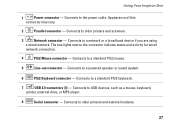
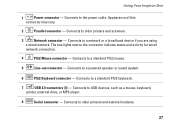
... to a powered speaker or sound system.
6
PS/2 Keyboard connector - Using Your Inspiron One
1
Power connector - Connects to the power cable. Connects to a standard PS/2 keyboard.
7
USB 2.0 connectors (3) - Connects to older printers and scanners.
3
Network connector - Connects to older printers and external modems.
27 Connects to a standard PS/2 mouse.
5
Line-out connector...
Setup Guide - Page 33


... power option offers full performance when you need it and saves power during periods of the desktop.
2. Microsoft® Windows® operating system installed on your computer over its lifetime.
...about your customization options. Windows Vista
1. Using Your Inspiron One
Customizing the Desktop
You can use the customizing options available in your operating system to configure ...
Setup Guide - Page 64


INSPIRON
Finding More Information and Resources
If you need to:
reinstall your operating system
run a diagnostic program for your computer, reinstall desktop system software, or update drivers for your computer, and readme files
learn more about your operating system, maintaining peripherals, RAID, Internet, Bluetooth®, networking, and e-...
Setup Guide - Page 71


... environment 66
computer information 65 computer, setting up 5 connect(ing)
optional network cable 8 conserving energy 31 Contacting Dell online 60 customer service 55 customizing
your desktop 30 your energy settings 31
D
data, backing up 32 DellConnect 55 Dell Diagnostics 44 Dell Factory Image Restore 48
69...
Similar Questions
How Do I Clean The Inside Of My Dell Inspiron 19 Desktop
(Posted by bigdarc 10 years ago)

