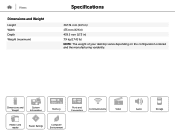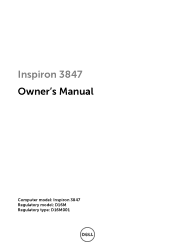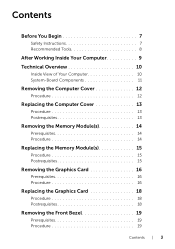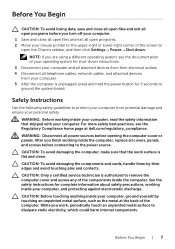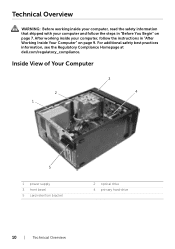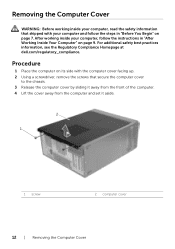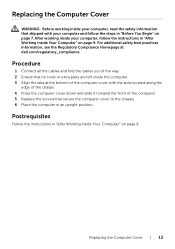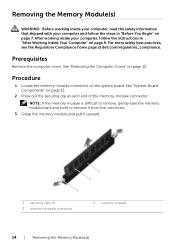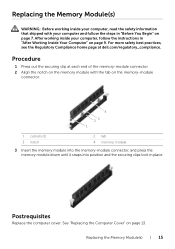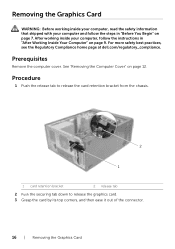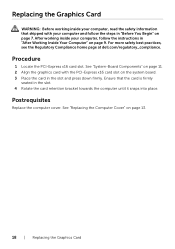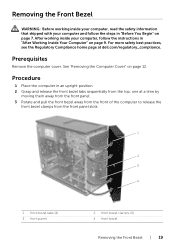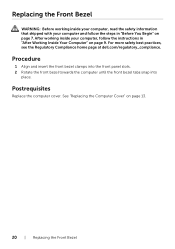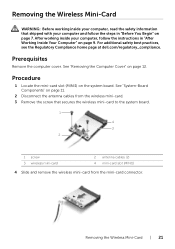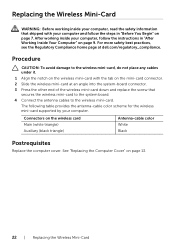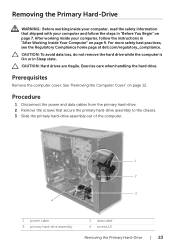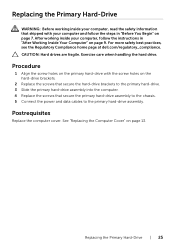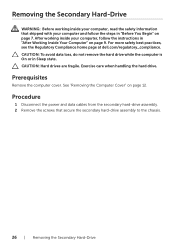Dell Inspiron 3847 Desktop Support Question
Find answers below for this question about Dell Inspiron 3847 Desktop.Need a Dell Inspiron 3847 Desktop manual? We have 3 online manuals for this item!
Question posted by mgwahrhaftig on October 17th, 2014
Instruction
How do I remove items from bookmark lists?
Current Answers
Answer #1: Posted by DellJesse1 on October 20th, 2014 9:26 AM
mgwahrhaftig,
When you see the list of bookmakrs you can just right click on the bookmark and choose delete. This will get rid of the bookmark.
Thank You,
Dell-Jesse1
Dell Social Media and Communities
email:[email protected]
Dell Community Forum.
www.en.community.dell.com
Dell Twitter Support
@dellcares
Dell Facebook Support
www.facebook.com/dell
#iwork4dell
Related Dell Inspiron 3847 Desktop Manual Pages
Similar Questions
Dell Inspiron 3847 Won't Power On
So my desktop won't turn on when it I press the power button, even though the fan button in the back...
So my desktop won't turn on when it I press the power button, even though the fan button in the back...
(Posted by spexbro45 8 years ago)
I Need To Turn Wifi On And Off On This New Dell Inspiron 3847, Windows 7 Desktop
I have instructions to use Fn and F2. But Dell shipped the computer with a keyboard that does not ha...
I have instructions to use Fn and F2. But Dell shipped the computer with a keyboard that does not ha...
(Posted by helpbowl 9 years ago)
Dell Inspiron 3847 Will Not Boot To A Panasonic Pt-lb50u Projector
Good Day. This is a good one. I have a Dell Inspiron 3847 that boots just fine to any display that I...
Good Day. This is a good one. I have a Dell Inspiron 3847 that boots just fine to any display that I...
(Posted by bobx63286 9 years ago)
Can You Mail Me The Manual For Inspiron 3647 Small Desktop
The Computer Came With Out Manual
The Computer Came With Out Manual
(Posted by ralbob 9 years ago)