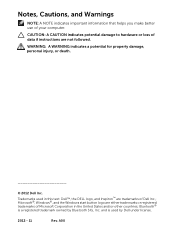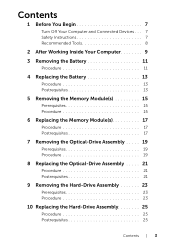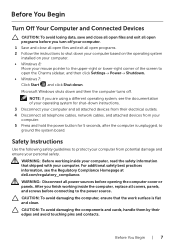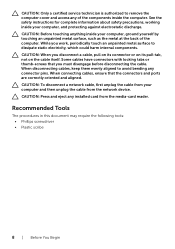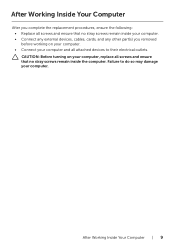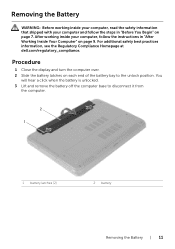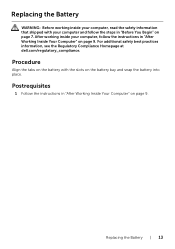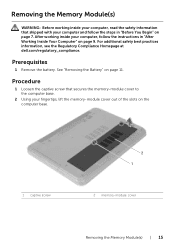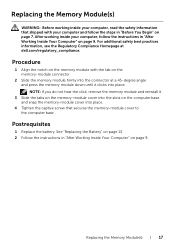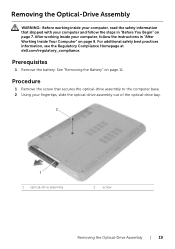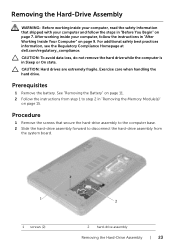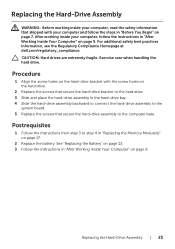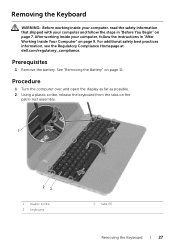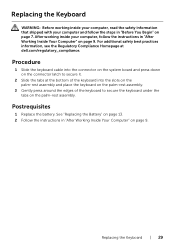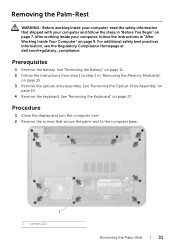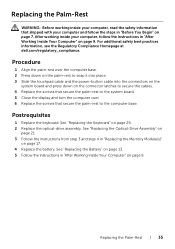Dell Inspiron 3521 Support Question
Find answers below for this question about Dell Inspiron 3521.Need a Dell Inspiron 3521 manual? We have 1 online manual for this item!
Question posted by jainkalpesh1306 on March 12th, 2013
Hdmi For Dell3521
Current Answers
Answer #1: Posted by tintinb on March 12th, 2013 6:25 PM
http://www.amazon.com/s/ref=nb_sb_noss_1?url=search-alias%3Daps&field-keywords=hdmi+cable
If you have more questions, please don't hesitate to ask here at HelpOwl. Experts here are always willing to answer your questions to the best of our knowledge and expertise.
Regards,
Tintin
Related Dell Inspiron 3521 Manual Pages
Similar Questions
So How i can Attach the projector
I have purchased dell inspiron 15 3521, pre-loaded win 8, the wireless key (F2) off/on is not workin...
I bought a standard HDMI cable but it doesnt fit in any of the slots. Is there a certain brand that ...