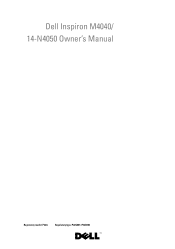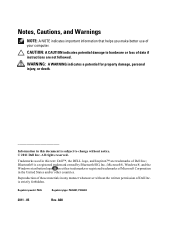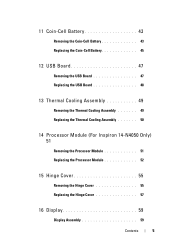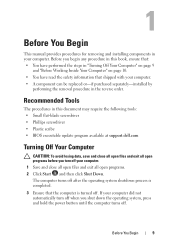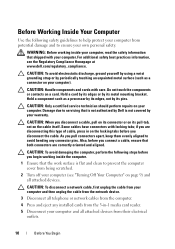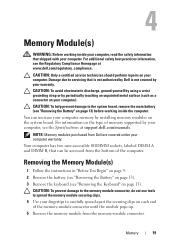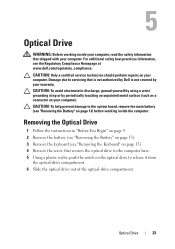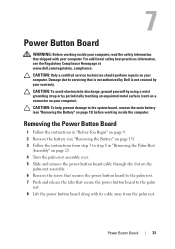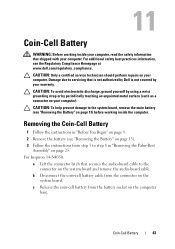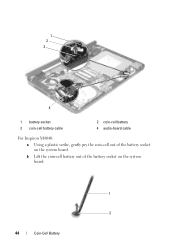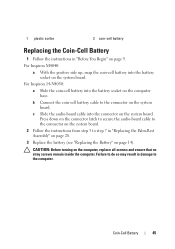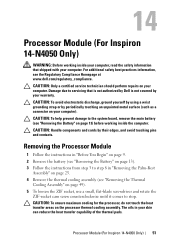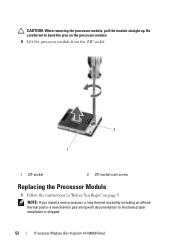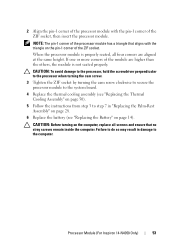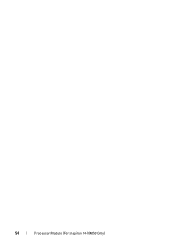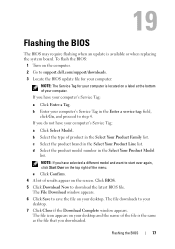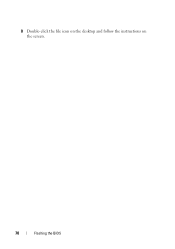Dell Inspiron 3420 Support Question
Find answers below for this question about Dell Inspiron 3420.Need a Dell Inspiron 3420 manual? We have 2 online manuals for this item!
Question posted by batistavshhh on October 28th, 2013
Stuck At First Screen Appear
my dell inspiron 3420 stuck at the screen that appear first, and seems like hanged there, don't know whats problem with my laptop, if any one knows ,if its hardware problem or any thing i could fix at home?
Current Answers
Answer #1: Posted by TommyKervz on October 28th, 2013 1:57 AM
Greetings. Take out removable storage devices and try. You may be having a bad hard disk on the othe hand.
Answer #2: Posted by TommyKervz on October 28th, 2013 2:01 AM
Also try the video here
http://m.youtube.com/watch?v=SKIwAeb5K-g&desktop_uri=%2Fwatch%3Fv%3DSKIwAeb5K-g
http://m.youtube.com/watch?v=SKIwAeb5K-g&desktop_uri=%2Fwatch%3Fv%3DSKIwAeb5K-g
Related Dell Inspiron 3420 Manual Pages
Similar Questions
How I Cam Download The Dell Inspiron 3420 Network Controller Driver?
network controller driver
network controller driver
(Posted by sifatmohmand 9 years ago)
My Laptop Gets Hot And Turn Off
my laptop dell inspiron has got a problem when it runs so it gets hot and turn off in the short span...
my laptop dell inspiron has got a problem when it runs so it gets hot and turn off in the short span...
(Posted by wasimnkhan 9 years ago)
White Screen Comes Up On Starting Up Dell Inspiron Laptop, How Can It Be Fixed
(Posted by alugHeathe 10 years ago)
My Dell Inspiron 3420 Laptop Is Not Turnibg Off. What To Do???????????
(Posted by lifeisnothavy 11 years ago)
I Have A Dell Laptop 1470 Inspiron Core I3 But Now I Am Facing Lots Of Problems
(Posted by ranapardhuman007 11 years ago)