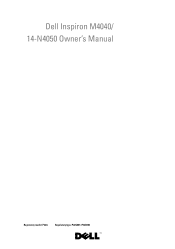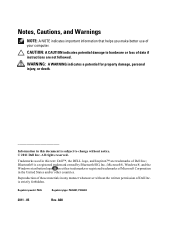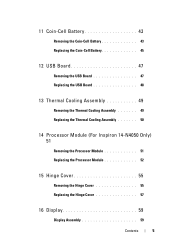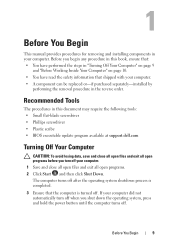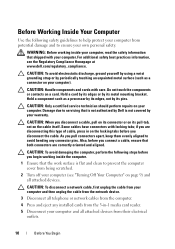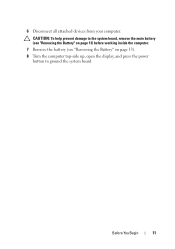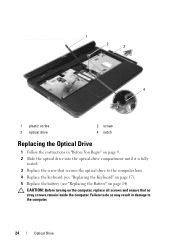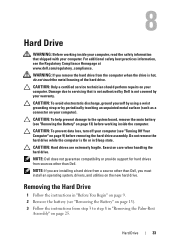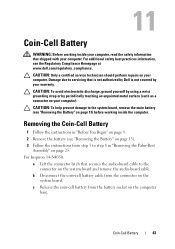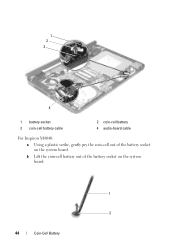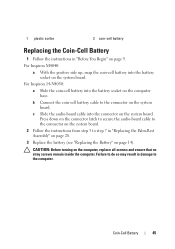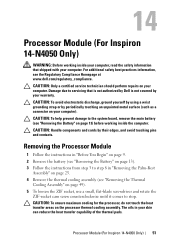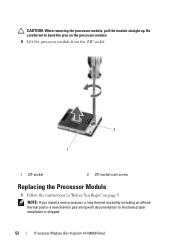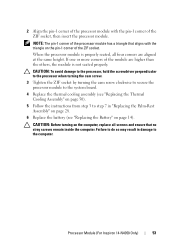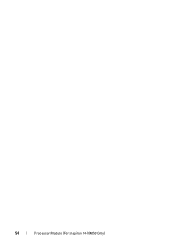Dell Inspiron 3420 Support Question
Find answers below for this question about Dell Inspiron 3420.Need a Dell Inspiron 3420 manual? We have 2 online manuals for this item!
Question posted by wasimnkhan on June 12th, 2014
My Laptop Gets Hot And Turn Off
Current Answers
Answer #1: Posted by TechSupport101 on June 12th, 2014 10:53 PM
1. Dusty CPU fan (use an air compressor to blow through the vents)
2. Dry thermopaste (open up the laptop and add new thermopaste
3. Bad CPU fan (replace it)
Related Dell Inspiron 3420 Manual Pages
Similar Questions
network controller driver
dell inspiron n4110 keeps blue screen when starting windows 7?even it is newly formated.
i,ve got a new dell inspiron3420 laptop and i'm not able to find out the switch on button for blueto...
my laptop had got a virus and am unable to use system restore also. i m not able to use my internet ...