Dell Inspiron 3059 AIO Support Question
Find answers below for this question about Dell Inspiron 3059 AIO.Need a Dell Inspiron 3059 AIO manual? We have 5 online manuals for this item!
Question posted by ronanddonna on May 1st, 2016
Activate Wireless Keyboard.
I have a Dell Inspiron all in one 20" touch screen computer. How do I connect the wireless keyboard & mouse
Current Answers
There are currently no answers that have been posted for this question.
Be the first to post an answer! Remember that you can earn up to 1,100 points for every answer you submit. The better the quality of your answer, the better chance it has to be accepted.
Be the first to post an answer! Remember that you can earn up to 1,100 points for every answer you submit. The better the quality of your answer, the better chance it has to be accepted.
Related Dell Inspiron 3059 AIO Manual Pages
Inspiron 20 3059 Specifications - Page 1


... respective companies.
2015 ‑ 07 Rev. and international copyright and intellectual property laws. in this document may be trademarks of Dell Inc. A00
Regulatory model: W15B | Type: W15B003
Computer model: Inspiron 20-3059
NOTE: The images in the United States and/or other marks and names mentioned herein may differ from your computer depending...
Inspiron 20 3059 Specifications - Page 5
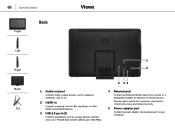
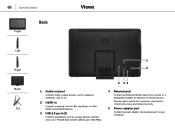
The two lights next to the connector indicate the connectivity status and network activity.
5 Power-adapter port
Connect a power adapter to provide power to 480 Mbps.
4 Network port
Connect an Ethernet (RJ45) cable from a router or a broadband modem for network or internet access. Provide data transfer speeds up to your computer. Specifications
Front
Back
...
Inspiron 20 3059 Specifications - Page 8
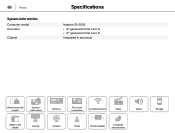
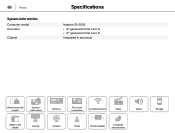
Views
System information
Computer model Processor
Chipset v
Specifications
Inspiron 20-3059 • 6th generation Intel Core i3 • 6th generation Intel Core i5 Integrated in processor
Dimensions and weight
System information
Memory
Ports and connectors
Communications
Video
Audio
Media-card reader
Display
Camera
Stand
Power adapter
Computer environment
Storage
Inspiron 20 3059 Specifications - Page 11
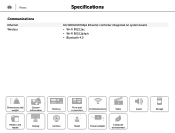
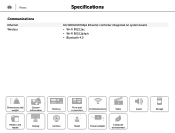
Views
Communications
Ethernet Wireless
Specifications
10/100/1000 Mbps Ethernet controller integrated on system board • Wi-Fi 802.11ac • Wi-Fi 802.11b/g/n • Bluetooth 4.0
Dimensions and weight
System information
Memory
Ports and connectors
Communications
Video
Audio
Media-card reader
Display
Camera
Stand
Power adapter
Computer environment
Storage
Inspiron 20 3059 Service Manual - Page 1
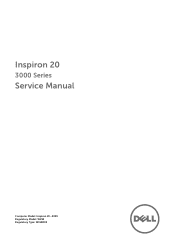
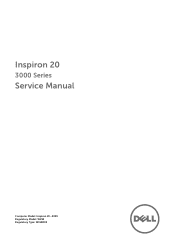
Inspiron 20
3000 Series
Service Manual
Computer Model: Inspiron 20-3059 Regulatory Model: W15B Regulatory Type: W15B003
Inspiron 20 3059 Service Manual - Page 4
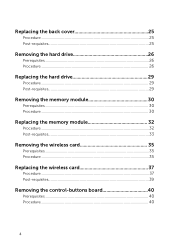
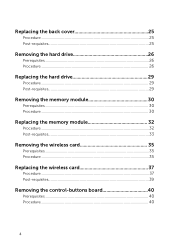
......29 Post-requisites 29
Removing the memory module 30
Prerequisites...30 Procedure...30
Replacing the memory module 32
Procedure...32 Post-requisites 33
Removing the wireless card 35
Prerequisites...35 Procedure...35
Replacing the wireless card 37
Procedure...37 Post-requisites 39
Removing the control-buttons board 40
Prerequisites...40 Procedure...40
4
Inspiron 20 3059 Service Manual - Page 9
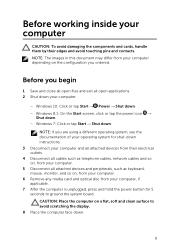
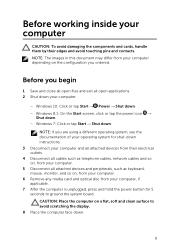
...down your computer.
- NOTE: If you ordered. Windows 8.1: On the Start screen, click or tap the power icon →
Shut down . -
Windows ...open files and exit all attached devices and peripherals, such as keyboard, mouse, monitor, and so on, from your computer. 6 Remove ...and all attached devices from their edges and avoid touching pins and contacts. Before working inside your computer
...
Inspiron 20 3059 Service Manual - Page 13
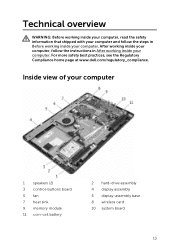
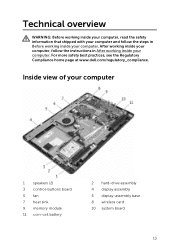
For more safety best practices, see the Regulatory Compliance home page at www.dell.com/regulatory_compliance. Inside view of your computer. Technical overview
WARNING: Before working inside your computer, read the...control-buttons board 5 fan 7 heat sink 9 memory module 11 coin-cell battery
2 hard-drive assembly 4 display assembly 6 display-assembly base 8 wireless card 10 system board
13
Inspiron 20 3059 Service Manual - Page 35
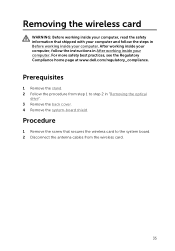
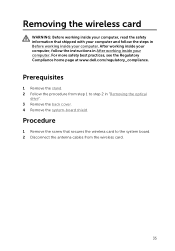
....
For more safety best practices, see the Regulatory Compliance home page at www.dell.com/regulatory_compliance. Prerequisites
1 Remove the stand. 2 Follow the procedure from step 1 to the system board. 2 Disconnect the antenna cables from the wireless card.
35 Removing the wireless card
WARNING: Before working inside your computer, read the safety information that...
Inspiron 20 3059 Service Manual - Page 36
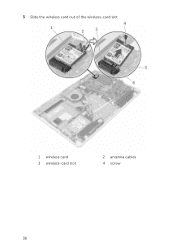
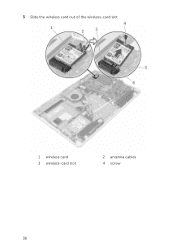
3 Slide the wireless card out of the wireless-card slot.
1 wireless card 3 wireless-card slot
2 antenna cables 4 screw
36
Inspiron 20 3059 Service Manual - Page 37
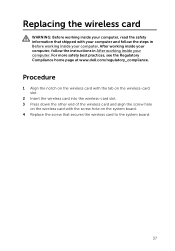
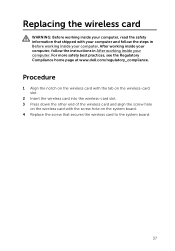
... the wireless card and align the screw hole
on the wireless card with the screw hole on the system board. 4 Replace the screw that shipped with your computer and follow the instructions in Before working inside your computer. For more safety best practices, see the Regulatory Compliance home page at www.dell.com...
Inspiron 20 3059 Service Manual - Page 38


The following table provides the antenna-cable color scheme for the wireless card supported by your computer:
Connectors on the wireless card Main (white triangle)
Antenna-cable color White
Auxiliary (black triangle)
Black
1 wireless-card slot 3 screw
2 wireless card 4 antenna cables
38 5 Connect the antenna cables to the wireless card.
Inspiron 20 3059 Service Manual - Page 65
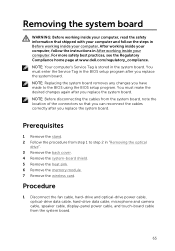
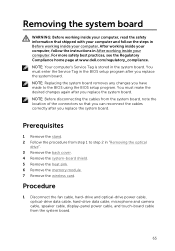
...board shield. 5 Remove the heat sink. 6 Remove the memory module. 7 Remove the wireless card. Prerequisites
1 Remove the stand. 2 Follow the procedure from the system board.
...safety best practices, see the Regulatory Compliance home page at www.dell.com/regulatory_compliance. You must enter the Service Tag in the system ...touch-board cable from step 1 to the BIOS using the BIOS setup program.
Inspiron 20 3059 Service Manual - Page 68
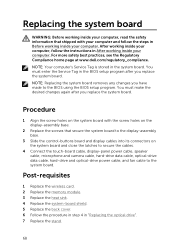
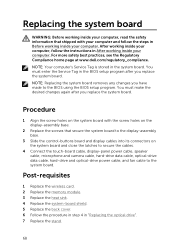
... Compliance home page at www.dell.com/regulatory_compliance. NOTE: Your ... follow the instructions in Before working inside your computer. Post-requisites
1 Replace the wireless card. 2 Replace the memory module. 3 Replace the heat sink. 4 Replace ... system board and close the latches to secure the cables.
4 Connect the touch-board cable, display-panel power cable, speaker cable, microphone and...
Inspiron 20 3059 Service Manual - Page 69
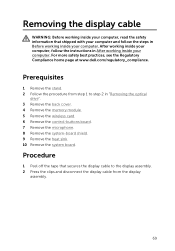
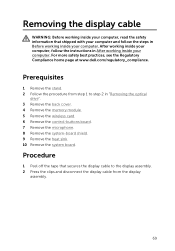
...
69
For more safety best practices, see the Regulatory Compliance home page at www.dell.com/regulatory_compliance. Procedure
1 Peel off the tape that shipped with your computer and ... in "Removing the optical
drive". 3 Remove the back cover. 4 Remove the memory module. 5 Remove the wireless card. 6 Remove the control-buttons board. 7 Remove the microphone. 8 Remove the system-board shield. 9...
Inspiron 20 3059 Service Manual - Page 71
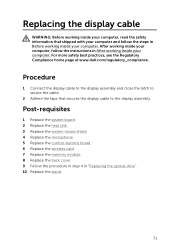
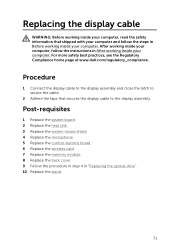
... the system-board shield. 4 Replace the microphone. 5 Replace the control-buttons board. 6 Replace the wireless card. 7 Replace the memory module. 8 Replace the back cover. 9 Follow the procedure in step 4 in After working inside your computer. Procedure
1 Connect the display cable to the display assembly and close the latch to secure the cable...
Inspiron 20 3059 Service Manual - Page 72


..., see the Regulatory Compliance home page at www.dell.com/regulatory_compliance. Prerequisites
1 Remove the stand. 2...wireless card. 14 Remove the system board. 15 Remove the display cable.
Removing the display assembly
WARNING: Before working inside your computer, read the safety information that secure the optical-drive data cable to the display-assembly base.
2 Disconnect the touch-screen...
Inspiron 20 3059 Service Manual - Page 76
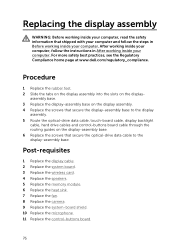
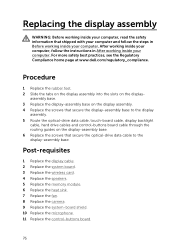
... display
assembly. 5 Route the optical-drive data cable, touch-board cable, display backlight
cable, hard drive cables and...1 Replace the display cable. 2 Replace the system board. 3 Replace the wireless card. 4 Replace the speakers. 5 Replace the memory module. 6 Replace the... see the Regulatory Compliance home page at www.dell.com/regulatory_compliance. Replacing the display assembly
WARNING: Before...
Inspiron 20 3059 Service Manual - Page 78
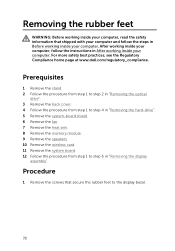
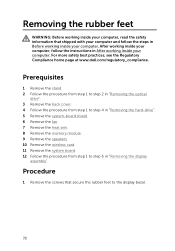
...bezel.
78
For more safety best practices, see the Regulatory Compliance home page at www.dell.com/regulatory_compliance. Removing the rubber feet
WARNING: Before working inside your computer, read the ... 7 Remove the heat sink. 8 Remove the memory module. 9 Remove the speakers. 10 Remove the wireless card. 11 Remove the system board. 12 Follow the procedure from step 1 to step 4 in "Removing...
Inspiron 20 3059 Service Manual - Page 81
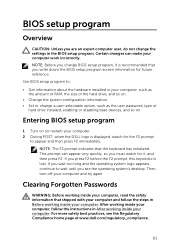
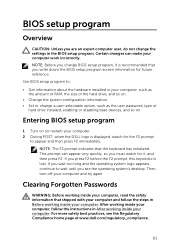
...your computer, read the safety information that the keyboard has initialized.
This prompt can make your computer. 2 During POST, when the DELL logo is lost. Then, turn off your ...safety best practices, see the operating system's desktop. BIOS setup program
Overview
CAUTION: Unless you write down the BIOS setup program screen information for future reference. Certain changes can appear...
Similar Questions
How To Restore A Dell Inspiron 2320 Touch Screen Desktop To Factory
(Posted by dmantopdo 9 years ago)
How Crack Password On Dell Inspiron 2305 Touch Screen Desktop Computer
(Posted by sijojacob 10 years ago)
How To Install A Dvd Player To A Dell Inspiron One Touch Screen
(Posted by rosearka 10 years ago)
How To Start Dell Inspiron 2320 Touch Screen Not Working
(Posted by vee2clj221 10 years ago)