Dell Inspiron One19 Support Question
Find answers below for this question about Dell Inspiron One19.Need a Dell Inspiron One19 manual? We have 2 online manuals for this item!
Question posted by mixoc on February 23rd, 2014
How To Activate Inspiron One Touch Screen
The person who posted this question about this Dell product did not include a detailed explanation. Please use the "Request More Information" button to the right if more details would help you to answer this question.
Current Answers
There are currently no answers that have been posted for this question.
Be the first to post an answer! Remember that you can earn up to 1,100 points for every answer you submit. The better the quality of your answer, the better chance it has to be accepted.
Be the first to post an answer! Remember that you can earn up to 1,100 points for every answer you submit. The better the quality of your answer, the better chance it has to be accepted.
Related Dell Inspiron One19 Manual Pages
Dell™ Technology Guide - Page 41


.... The Personalize appearance and sounds window
appears. 3 Click Screen Saver to remain inactive before the
screen saver appears. 5 Click OK.
NOTE: After the screen saver activates, you may need to log-in again to access your computer to select a new screen saver. 4 Adjust the length of the desktop. 2 Click Personalize. Windows Vista
1 Right-click an open...
Dell™ Technology Guide - Page 42


... Help and Support
42
Microsoft Windows Desktop Start Button (Menu)
Overview
The Start button opens the Start menu, which provides access to: • Control Panel • Programs • Files • Computer settings • Tools that monitor your computer to access your computer. NOTE: After the screen saver activates, you may need to log...
Dell™ Technology Guide - Page 62


...your finger for touch input (or a Tablet PC pen on some computers) to move the cursor or select objects on the screen:
•...touch pad and move (or drag) an object, position the cursor on the object and tap twice on the touch pad. Touch Pad
You can scroll up or down by sliding your finger or pen over the touch pad.
• To select an object, lightly tap once on the surface of your desktop...
Dell™ Technology Guide - Page 63


... the Dell Touch Pad icon in and out by spreading two fingers or by bringing the two fingers together). Cleaning the Touch Pad
1 Shut down and turn off your desktop. Do not...installed batteries. 4 Moisten a soft, lint-free cloth with items on the screen check box.
3 Click OK.
Navigation Devices (Mouse, Keyboard, Touch Pad)
63 Windows® XP
1 Click Start
→ Control Panel→...
Dell™ Technology Guide - Page 69


Increases brightness on the desktop.
You can reprogram this keyboard shortcut to activate a different power management mode using the Advanced tab in Windows Explorer.
Cycles through screen elements in programs that option. Cuts a selected item.
Uses the arrow keys to have multiple documents open items.
Navigation Devices (Mouse, Keyboard, Touch Pad)
69 Highlight the desired...
Dell™ Technology Guide - Page 245


...tab.
Only the recommended screen resolutions are listed. You can also click the Troubleshoot button to a TV and Adjusting Display Settings
245 To view the rest of the desktop may not be visible.... see Windows Help and Support. In pan mode, the entire screen cannot be displayed at the bottom of the screen, use the touch pad or track stick to increase the resolution above a certain ...
Dell™ Technology Guide - Page 301


... test group in the Dell Diagnostics (see the documentation shipped with your screen. Touch Pad or Mouse Problems for Media Drives" on page 307. If you...the computer.
4 At the Windows desktop, use the touch pad to the computer.
C H E C K T H E S YS T E M S E T U P P R O G R A M S E T T I O N - See "Installing Drivers for Laptop Computers
CHECK THE TOUCH PAD SETTINGS -
1 Click Start&#...
Setup Guide - Page 5


... Cable (Optional 8 Adjust the Computer Stand 10 Press the Power Button 11 Set Up Microsoft Windows 12 Connect to the Internet (Optional 12
Using Your Inspiron One 16 Right View Features 16 Right Panel Buttons and Connectors 18 Left View Features 20 Using the Optical Drive 22 Back View Features 24...
Setup Guide - Page 14


...) and to complete. NOTE: For optimal performance of your computer available on the screen. Setting Up Your Inspiron One
Set Up Microsoft Windows
Your Dell computer is not a part of your computer... you can purchase one from the Dell website at support.dell.com. The Windows setup screen will need an external modem or network connection and an Internet Service Provider (ISP). Connect...
Setup Guide - Page 15


... any open programs. 2. Windows Vista®
1. Follow the instructions on the screen to
complete the setup. Follow the instructions on the screen to
complete the setup.
13 Save and close any open files, and exit any
open programs.
2.
Setting Up Your Inspiron One
Windows® 7 1.
Click Start → Connect To. 3. To complete setting...
Setup Guide - Page 16


Setting Up Your Inspiron One
Setting Up Your Internet Connection
ISPs and ISP offerings vary by your country. Contact your ISP for offerings available...your ISP.
4. If you have successfully connected in your ISP to the Internet but have changed the settings on the screen and use the setup information provided by country.
Save and close any open files, and exit any open programs.
2.
Setup Guide - Page 17


...; Set up a new connection or network→ Connect to the Internet window appears. Setting Up Your Inspiron One
15 The Connect to the Internet. NOTE: If you do not know which type of connection to... complete the setup. Follow the instructions on the screen and use the setup information provided by your ISP to select, click Help me choose or contact ...
Setup Guide - Page 19


...audio, and other devices into the appropriate connector.
2
Hard drive activity light - The computer is on or off the computer, move the computer, or adjust the stand while... on page 60).
• Blinking amber - Turns the computer on .
• Off - Using Your Inspiron One
1 Right panel buttons and connectors - Turns on self-test (POST).
The light in hibernate state.
...
Setup Guide - Page 29
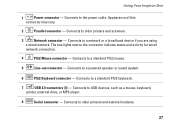
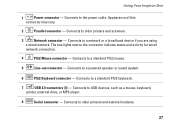
Connects to the connector indicate status and activity for wired
network connection.
4
PS/2 Mouse connector - The two lights next...Connects to USB devices, such as a mouse, keyboard,
printer, external drive, or MP3 player.
8
Serial connector - Using Your Inspiron One
1
Power connector - Connects to a standard PS/2 mouse.
5
Line-out connector - Connects to a network or a broadband device if ...
Setup Guide - Page 31


Built-in camera for video chatting and voice recording.
29 Provides high quality sound for video capture, conferencing, and chat. 3 Microphone - Indicates if the camera is on or off. 2 Camera - Using Your Inspiron One 1 Camera activity indicator -
Setup Guide - Page 33


Right-click an open area of the desktop.
2.
Customizing Your Energy Settings
You can use the power options in your operating... window and learn more about your customization options. Right-click an open area of the desktop.
2. Using Your Inspiron One
Customizing the Desktop
You can use the customizing options available in your operating system to configure the power settings...
Setup Guide - Page 34


...the User Account Control window appears, click Continue.
2. This power option provides the highest level of energy consumed by your activity and by maximizing system performance. This power option saves power on your computer by consuming energy only on your computer by...have changed the settings on the Windows Easy Transfer wizard.
32 Using Your Inspiron One
• High performance -
Setup Guide - Page 36


Using Your Inspiron One
Dell Dock
The Dell Dock is displayed.
2. Select an icon for the category in the Title field.
3. Click Save. Right-click the category or icon on the screen. Follow the instructions on the Dock and click Delete shortcut or Delete category.
2. Right-click the Dock, click Add→ Category...
Setup Guide - Page 64


INSPIRON
Finding More Information and Resources
If you need to:
reinstall your operating system
run a diagnostic program for your computer, reinstall desktop system software, or update drivers for your computer, and readme files
learn more about your operating system, maintaining peripherals, RAID, Internet, Bluetooth®, networking, and e-...
Setup Guide - Page 71


... environment 66
computer information 65 computer, setting up 5 connect(ing)
optional network cable 8 conserving energy 31 Contacting Dell online 60 customer service 55 customizing
your desktop 30 your energy settings 31
D
data, backing up 32 DellConnect 55 Dell Diagnostics 44 Dell Factory Image Restore 48
69...
Similar Questions
How To Activate The Touch Screen On A Dell Inspiron 2320
(Posted by pluumjpr 9 years ago)
How Do I Activate My Touch Screen On My Dell Inspiron One
(Posted by debutle 10 years ago)
Why My Desktop Dell Inspiron Touch Screen Not Working
(Posted by jaysvna 10 years ago)
How To Activate The Touch Screen On Dell Inspiron 2330
(Posted by ZeAubi 10 years ago)
Dell Inspiron One 22 Touch Screen Desktop Does Not Work
(Posted by cakrause 10 years ago)

