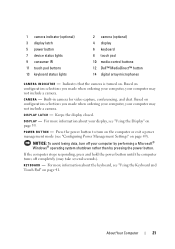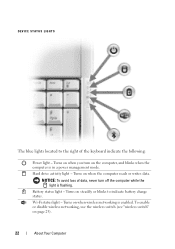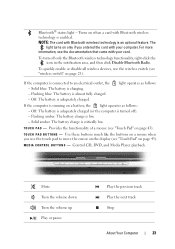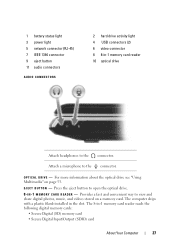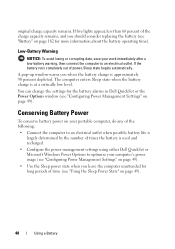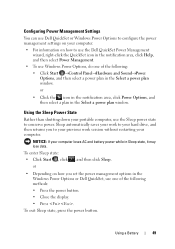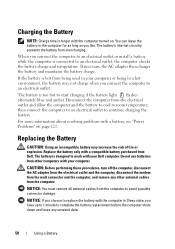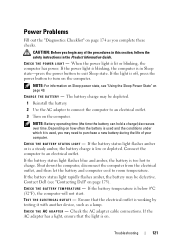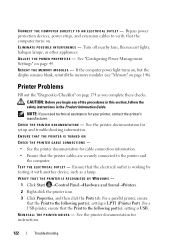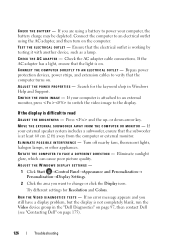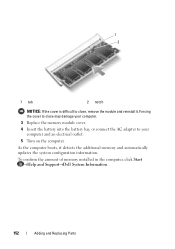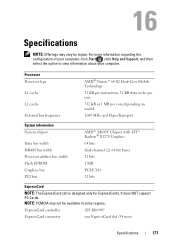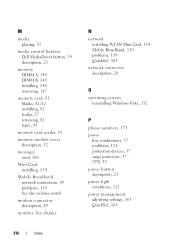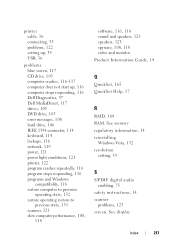Dell Inspiron 1721 Support Question
Find answers below for this question about Dell Inspiron 1721 - 17" Notebook PC. AMD Turion 64 X2 Dual-Core TL-60.Need a Dell Inspiron 1721 manual? We have 1 online manual for this item!
Question posted by wfconlon on January 6th, 2013
Dell 1721 Wont Turn On
Current Answers
Answer #1: Posted by prateekk007 on January 7th, 2013 2:40 PM
To begin with I would recommend you to check the screen in BIOS. Turn on the system; Press <F2> at the initial Dell logo screen to enter System Setup. In case you see blurry screen in BIOS then there can be problem with the LCD screen.
After that I would also suggest you to run Dell diagnostics as well. Turn on the system, press <F12> at the initial Dell logo screen, and select Diagnostics from the boot menu.
During the Pre-Boot System Assessment, the Video Test will present you a screen with colors bars and you will get a message, “Were Color Bars Displayed (Y/N)" press the <N> key to perform the LCD Built in Self-Test (BIST). During the LCD BIST, a solid color screen is shown and 5 different colors are displayed. While the colors are displayed, the system beeps every two seconds and the lock lights (Num Lock, Caps Lock, and Scroll Lock) illuminate to indicate that the test is running. This can be used to determine if something is wrong with the display.
Please revert with results
Thanks & Regards
Prateek K
Related Dell Inspiron 1721 Manual Pages
Similar Questions
light
Dell inspiron N7110 charger not working ac adapter green light is not turned on when I plugged into ...