Dell Inspiron 15z Support Question
Find answers below for this question about Dell Inspiron 15z.Need a Dell Inspiron 15z manual? We have 3 online manuals for this item!
Question posted by Mauryca on May 27th, 2014
How To Turn The Backlight Keyboard On Dell Inspiron 15z Ultrabook
The person who posted this question about this Dell product did not include a detailed explanation. Please use the "Request More Information" button to the right if more details would help you to answer this question.
Current Answers
There are currently no answers that have been posted for this question.
Be the first to post an answer! Remember that you can earn up to 1,100 points for every answer you submit. The better the quality of your answer, the better chance it has to be accepted.
Be the first to post an answer! Remember that you can earn up to 1,100 points for every answer you submit. The better the quality of your answer, the better chance it has to be accepted.
Related Dell Inspiron 15z Manual Pages
Owner's Manual (PDF) - Page 1
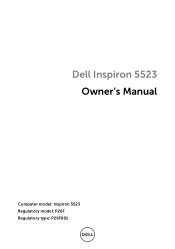
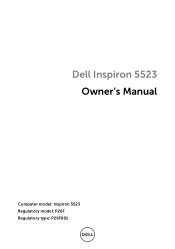
Dell Inspiron 5523 Owner's Manual
Computer model: Inspiron 5523 Regulatory model: P26F Regulatory type: P26F001
Owner's Manual (PDF) - Page 2
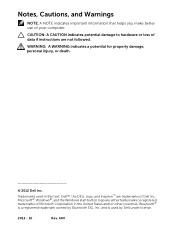
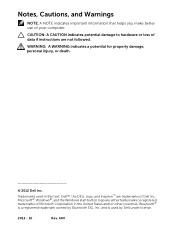
...;, Windows®, and the Windows start button logo are trademarks of Microsoft Corporation in this text: Dell™, the DELL logo, and Inspiron™ are either trademarks or registered trademarks of Dell Inc.; and is a registered trademark owned by Dell under license.
2012 - 10
Rev. A00 WARNING: A WARNING indicates a potential for property damage, personal injury...
Owner's Manual (PDF) - Page 3
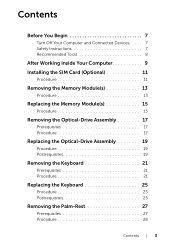
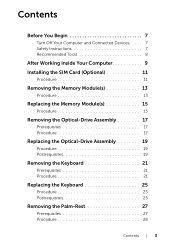
Contents
Before You Begin 7
Turn Off Your Computer and Connected Devices. . . . . 7 Safety Instructions 7 Recommended Tools 8
After Working...
Replacing the Optical-Drive Assembly 19
Procedure 19 Postrequisites 19
Removing the Keyboard 21
Prerequisites 21 Procedure 21
Replacing the Keyboard 25
Procedure 25 Postrequisites 25
Removing the Palm-Rest 27
Prerequisites 27 Procedure 28
Contents ...
Owner's Manual (PDF) - Page 7
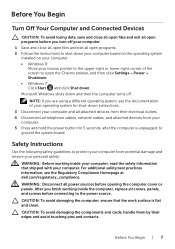
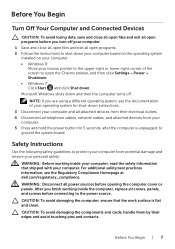
... devices from potential damage and ensure your computer. 5 Press and hold the power button for shut-down and then the computer turns off your computer. 1 Save and close all open files and exit all open the Charms sidebar, and then click Settings→... or panels.
After you are using a different operating system, see the Regulatory Compliance Homepage at dell.com/regulatory_compliance.
Owner's Manual (PDF) - Page 11
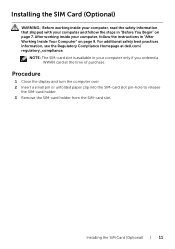
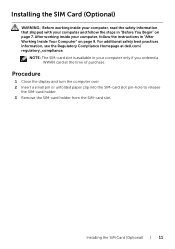
Procedure
1 Close the display and turn the computer over. 2 Insert a small pin or unfolded paper clip into the SIM-card ...Before working inside your computer, read the safety information that shipped with your computer only if you ordered a WWAN card at dell.com/ regulatory_compliance. NOTE: The SIM-card slot is available in your computer and follow the instructions in "Before You Begin"...
Owner's Manual (PDF) - Page 13
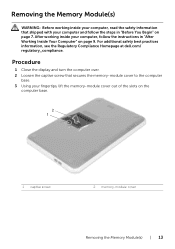
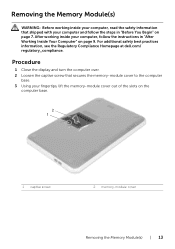
... the memory-module cover out of the slots on page 7. For additional safety best practices information, see the Regulatory Compliance Homepage at dell.com/ regulatory_compliance. Procedure
1 Close the display and turn the computer over. 2 Loosen the captive screw that shipped with your computer, follow the steps in "After Working Inside Your Computer...
Owner's Manual (PDF) - Page 21


... steps in "Before You Begin" on page 7. Prerequisites
Follow the instructions from step 1 to the system board.
1
1 screw
Removing the Keyboard | 21 For additional safety best practices information, see the Regulatory Compliance Homepage at dell.com/ regulatory_compliance. Removing the Keyboard
WARNING: Before working inside your computer, read the safety information that secures the...
Owner's Manual (PDF) - Page 22
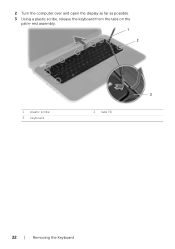
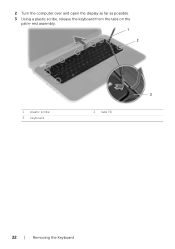
2 Turn the computer over and open the display as far as possible. 3 Using a plastic scribe, release the keyboard from the tabs on the
palm-rest assembly. 1
2
1 plastic scribe 3 keyboard
3
2 tabs (9)
22 | Removing the Keyboard
Owner's Manual (PDF) - Page 23
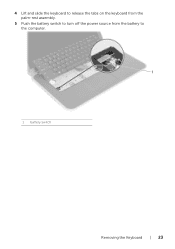
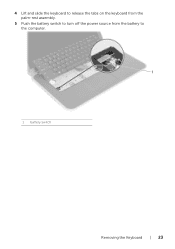
4 Lift and slide the keyboard to release the tabs on the keyboard from the palm-rest assembly.
5 Push the battery switch to turn off the power source from the battery to the computer. 1
1 battery switch
Removing the Keyboard | 23
Owner's Manual (PDF) - Page 24


6 Lift the connector latches to disconnect the keyboard cable and the keyboard-backlight cable from the system board.
7 Lift the keyboard off the palm-rest assembly.
1 keyboard cable 3 connectors (2)
1
2
3
2 keyboard-backlight cable
24 | Removing the Keyboard
Owner's Manual (PDF) - Page 25
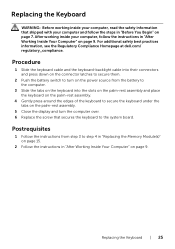
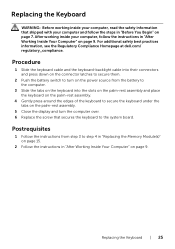
Procedure
1 Slide the keyboard cable and the keyboard-backlight cable into the slots on the palm-rest assembly and place the keyboard on the palm-rest assembly.
4 Gently press around the edges of the keyboard to secure the keyboard under the tabs on the palm-rest assembly.
5 Close the display and turn on the power source from step...
Owner's Manual (PDF) - Page 27
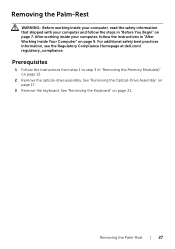
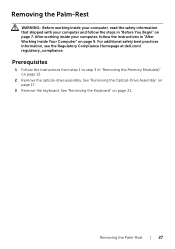
...2 Remove the optical-drive assembly.
See "Removing the Optical-Drive Assembly" on page 21. See "Removing the Keyboard" on page 17.
3 Remove the keyboard. Removing the Palm-Rest | 27 Prerequisites
1 Follow the instructions from step 1 to step 3 in "After ... For additional safety best practices information, see the Regulatory Compliance Homepage at dell.com/ regulatory_compliance.
Owner's Manual (PDF) - Page 31
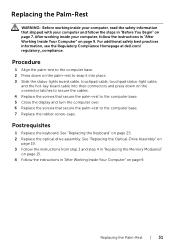
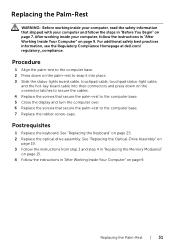
... the rubber screw-caps. Replacing the Palm-Rest | 31 For additional safety best practices information, see the Regulatory Compliance Homepage at dell.com/ regulatory_compliance. Postrequisites
1 Replace the keyboard. See "Replacing the Keyboard" on page 9. After working inside your computer and follow the instructions in "After Working Inside Your Computer" on page 9. Replacing the...
Owner's Manual (PDF) - Page 33
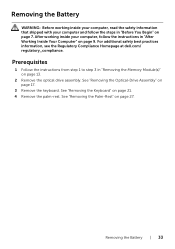
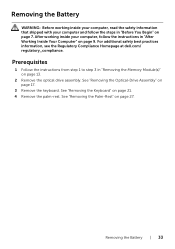
... safety best practices information, see the Regulatory Compliance Homepage at dell.com/ regulatory_compliance. Removing the Battery | 33 Removing the Battery..."Removing the Optical-Drive Assembly" on page 21. 4 Remove the palm-rest. See "Removing the Keyboard" on page 17.
3 Remove the keyboard. Prerequisites
1 Follow the instructions from step 1 to step 3 in "Before You Begin" on page...
Owner's Manual (PDF) - Page 35
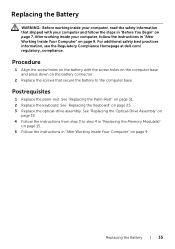
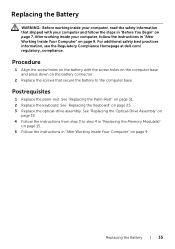
... Compliance Homepage at dell.com/ regulatory_compliance. Procedure
1 Align the screw holes on the battery with your computer and follow the instructions in "After Working Inside Your Computer" on page 7. Postrequisites
1 Replace the palm-rest. See "Replacing the Keyboard" on the battery..., follow the steps in "After Working Inside Your Computer" on page 31. 2 Replace the keyboard.
Owner's Manual (PDF) - Page 37
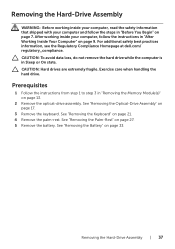
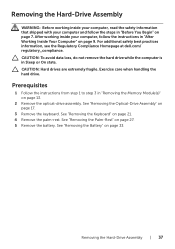
CAUTION: Hard drives are extremely fragile. See "Removing the Keyboard" on page 33. See "Removing the Battery" on page 21. 4 Remove ... in "After Working Inside Your Computer" on page 17.
3 Remove the keyboard. For additional safety best practices information, see the Regulatory Compliance Homepage at dell.com/ regulatory_compliance. CAUTION: To avoid data loss, do not remove the hard...
Owner's Manual (PDF) - Page 39
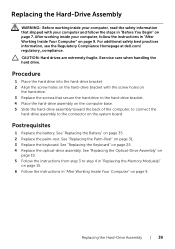
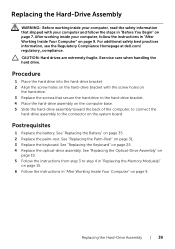
...drives are extremely fragile. See "Replacing the Battery" on page 31. 3 Replace the keyboard.
Exercise care when handling the hard drive. Replacing the Hard-Drive Assembly | 39 See...See "Replacing the Keyboard" on page 25. 4 Replace the optical-drive assembly. For additional safety best practices information, see the Regulatory Compliance Homepage at dell.com/ regulatory_compliance. ...
Owner's Manual (PDF) - Page 41


... Your Computer" on page 9.
See "Removing the Battery" on page 17.
3 Remove the keyboard.
Removing the Wireless Mini-Card | 41 NOTE: Your computer also has one , half-height ... Regulatory Compliance Homepage at dell.com/ regulatory_compliance. Prerequisites
1 Follow the instructions from sources other than Dell. See "Removing the Keyboard" on page 21. 4 Remove the palm-rest.
Owner's Manual (PDF) - Page 45
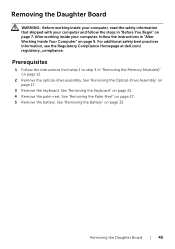
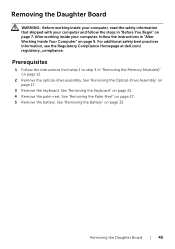
... "After Working Inside Your Computer" on page 9. Removing the Daughter Board | 45 See "Removing the Keyboard" on page 33. See "Removing the Optical-Drive Assembly" on page 27. 5 Remove the battery.... See "Removing the Palm-Rest" on page 17.
3 Remove the keyboard.
Removing the Daughter Board
WARNING: Before working inside your computer, read the safety information ...
Quick Start Guide (PDF) - Page 2
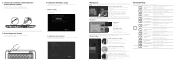
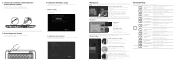
...Augmente la luminosité
Aumentar brillo
Toggle keyboard backlight
Achtergrondverlichting van het toetsenbord in-uitschakelen
Bascule le...Draadloos in-/uitschakelen | Active/désactive le sans fil
Turn off/on touch-screen displays
N.B.: het maken van ...pasos
My Dell Support Center Mijn Dell Support Center Mon Dell Support Center Mi centro de soporte técnico de Dell
Charms sidebar...
Similar Questions
How Do I Restore Inspiron 15z 5523 With Windows 8 Back To Factory Settings?
(Posted by raghuveergupta579 10 years ago)
How To Turn On Keyboard Backlight On Dell Inspiron N5050
(Posted by Blindsu 10 years ago)
I Purchase New Inspiron 15z-5523 Ultrabook Model. 32gb Ssd Drive Is Missing In I
(Posted by firdosi123 11 years ago)

