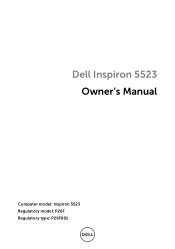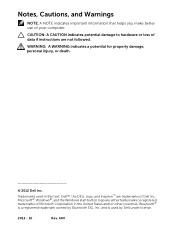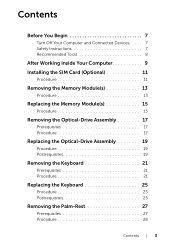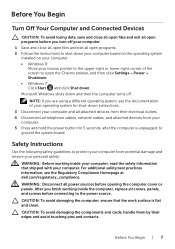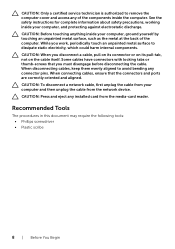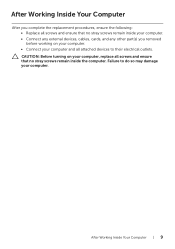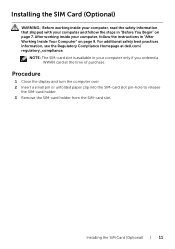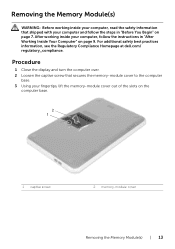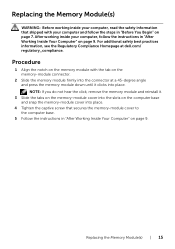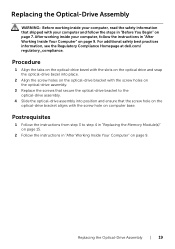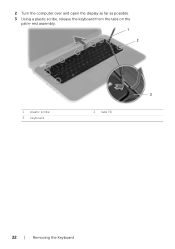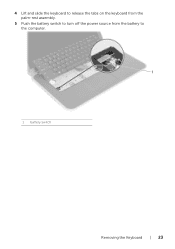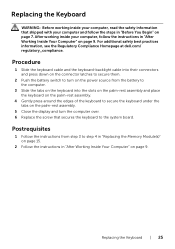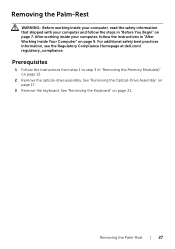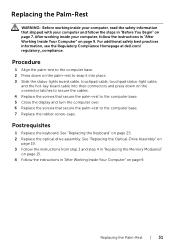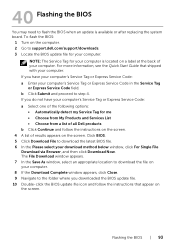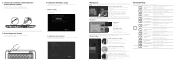Dell Inspiron 15z Support Question
Find answers below for this question about Dell Inspiron 15z.Need a Dell Inspiron 15z manual? We have 3 online manuals for this item!
Question posted by livewkfremi on October 8th, 2014
How To Dell Inspiron 15z Turn On Touch Screen
Current Answers
Answer #1: Posted by cooltechagent on October 8th, 2014 2:35 PM
Select the Settings menu from the charms.
Select Control Panel from the Settings menu.
Click Calibrate the screen for pen or touch input.
On the following screen tap the cross hair each time it appears on screen and save the calibration settings.
You may also update the system BIOS and display drivers. You may download and install the latest drivers and BIOS from the link below:
On the link, enter the system Service Tag and click on ‘Continue’. Select the operating system and it will display a list of available downloads. From the list select ‘Video/BIOS’ option. Click ‘Download File’ and follow the on screen instructions.
Restart the system after re-installing the drivers.
Thanks,
CoolAgent