Dell Inspiron 1564 Support Question
Find answers below for this question about Dell Inspiron 1564.Need a Dell Inspiron 1564 manual? We have 3 online manuals for this item!
Question posted by phoeShab on January 30th, 2014
How To Make 1564 Dell Inspiron Touch Screen Monitor
The person who posted this question about this Dell product did not include a detailed explanation. Please use the "Request More Information" button to the right if more details would help you to answer this question.
Current Answers
There are currently no answers that have been posted for this question.
Be the first to post an answer! Remember that you can earn up to 1,100 points for every answer you submit. The better the quality of your answer, the better chance it has to be accepted.
Be the first to post an answer! Remember that you can earn up to 1,100 points for every answer you submit. The better the quality of your answer, the better chance it has to be accepted.
Related Dell Inspiron 1564 Manual Pages
Dell™ Technology Guide - Page 20


...299 Touch Pad or Mouse Problems for Laptop Computers 301 Video and Monitor Problems 302 Power Lights 304
Dell ...Technical Update Service 305
21 System Setup 307
Viewing System Settings With the System Setup Program 307
Entering the System Setup Program 308 Working With Options on the System Setup Program Screen...
Dell™ Technology Guide - Page 47


... display screen for a laptop computer, wipe the screen with a soft cloth dampened with water.
Cleaning Your Computer's Display Screen
To clean the display for a desktop computer, wipe the screen with a soft cloth dampened with either water or an LCD cleaner.
CAUTION: Do not wipe the computer's display screen with your computer. These solutions can damage the monitor...
Dell™ Technology Guide - Page 48


...click Start or
→ Help and Support.
48
Monitors and Displays Adjusting the Resolution of Your Display
The ...Before you change any of the display settings, make a note of images on your Dell-installed operating system. As you decrease resolution, ... With the Vendor Video Card Control Panel" on the screen. NOTE: Use only the Dell recommended video drivers, which are designed to them if ...
Dell™ Technology Guide - Page 62


...laptop computer may not support the circular scrolling feature.
When circular scrolling is enabled, you can use your finger for touch input (or a Tablet PC pen on some computers) to move the cursor or select objects on the screen... on the touch pad or use your thumb to press the left touch-pad button....or clockwise on the touch pad.
62
Navigation Devices (Mouse, Keyboard, Touch Pad) In the...
Dell™ Technology Guide - Page 63


... installed batteries. 4 Moisten a soft, lint-free cloth with items on the screen check box.
3 Click OK.
Cleaning the Touch Pad
1 Shut down and turn off your desktop. In the Gestures tab, enable... (Mouse, Keyboard, Touch Pad)
63 Single Finger Zoom
NOTE: Your laptop computer may not support single finger zoom feature. To change the zoom settings, double-click the Dell Touch Pad icon in and...
Dell™ Technology Guide - Page 76


... listed, then that came installed in your operating system.
76
Printers-Settings and Drivers If you want to reinstall and follow the instructions on the screen. For device driver information, see the documentation that driver is detecting hardware in your computer.
5 When the Welcome...
Dell™ Technology Guide - Page 80


...see the Windows desktop, reinsert the Drivers and Utilities media.
5 At the Welcome Dell System Owner screen, click Next. A message appears, stating that came with the device for information ...2 When the Drivers and Utilities media installation program starts, follow the instructions on the screen.
3 When the InstallShield Wizard Complete window appears, remove the Drivers and Utilities media and...
Dell™ Technology Guide - Page 126


...laptop computer, remove any batteries. Do not use compressed air to clean the lens in an optical drive, and follow the instructions that shipped with water. FOR MORE INFORMATION: To learn more about maintenance tasks, see "Navigation Devices (Mouse, Keyboard, Touch....
Never touch the lens in the Dell™ safety information that come with the playback quality of the monitor with a...
Dell™ Technology Guide - Page 275


...U M E R R O R - Replace the CPU fan (see "Contacting Dell" on page 337 for either the operating system or the program that was running... the problem. CPU fan failure.
Diagnostic Lights for the topic on the Dell Support website support.dell.com. FOR HELP IN RESOLVING THIS PROBLEM, PLEASE NOTE THIS C H ...Dell" on page 337 for the topic on the Dell Support website support.dell...Dell...
Dell™ Technology Guide - Page 276


...HARD DRIVE SELF MONITORING SYSTEM HAS REPORTED ...Laptop Computers
NOTE: If the message you received ...Screen" on page 307).
N O B O O T D E V I C E A V A I L U R E - A PARAMETER OUT OF RANGE MAY OR M A Y N O T I N D I C A T E A P O T E N T I A L H A R D D R I N T E R R U P T -
P L E A S E R U N S E T U P P R O G R A M -
N O T I M E R T I C K I V E P R O B L E M . - DELL...
Dell™ Technology Guide - Page 301


...screen. C H E C K T H E M O U S E C A B L E - If you are using the system setup program, see "Running the Dell...touch pad operates correctly, the mouse may be defective. Touch Pad or Mouse Problems for the pointing device option. (The computer automatically recognizes a USB mouse without making... program lists the correct device for Laptop Computers
CHECK THE TOUCH PAD SETTINGS -
1 Click Start&#...
Dell™ Technology Guide - Page 302


...a PCI graphics card installed, removal of the procedures in a safe and secure location. The Screen is Blank
NOTE: For troubleshooting procedures, see the Regulatory Compliance Homepage at www.dell.com/regulatory_compliance. For additional safety best practices information, see the monitor's documentation.
NOTICE: If your computer. however, the card is required for troubleshooting purposes...
Setup Guide - Page 5


... (Optional 12 Connect to the Internet (Optional 14
Using Your Inspiron Laptop 18 Right View Features 18 Front View Features 22 Computer Base and Keyboard Features 24 Touch Pad Gestures 26
Multimedia Control Keys 28 Using the Optical Drive 30 Display Features 32 Dell Extended Battery Life 34 Removing and Replacing the Battery 34...
Setup Guide - Page 7
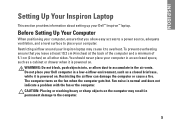
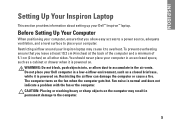
Do not place your Inspiron laptop may result in a low-airflow environment, such as a cabinet or drawer ...closed briefcase, while it to the computer.
5 Before Setting Up Your Computer
When positioning your Dell™ Inspiron™ laptop. INSPIRON
Setting Up Your Inspiron Laptop
This section provides information about setting up your computer, ensure that you allow dust to place ...
Setup Guide - Page 11
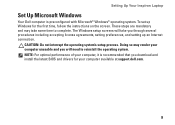
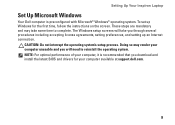
.... NOTE: For optimal performance of your computer available at support.dell.com.
9 CAUTION: Do not interrupt the operating system's setup process. The Windows setup screens will need to complete.
Setting Up Your Inspiron Laptop
Set Up Microsoft Windows
Your Dell computer is recommended that you through several procedures including accepting license agreements, setting preferences, and...
Setup Guide - Page 18
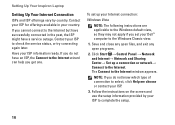
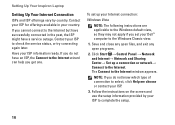
...Inspiron Laptop
Setting Up Your Internet Connection
ISPs and ISP offerings vary by your ISP to the Internet but have a service outage.
If you do not know which type of connection to the Internet. To set your Dell... Contact your ISP information ready. Follow the instructions on the screen and use the setup information provided by country. Save and close any open files, and exit ...
Setup Guide - Page 29
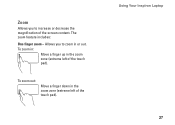
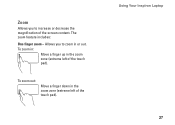
Allows you to zoom in or out.
The zoom feature includes:
One finger zoom - Zoom
Allows you to increase or decrease the magnification of the screen content. Using Your Inspiron Laptop 27
To zoom in:
Move a finger up in the zoom zone (extreme left of the touch pad). To zoom out:
Move a finger down in the zoom zone (extreme left of the touch pad).
Setup Guide - Page 41
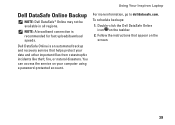
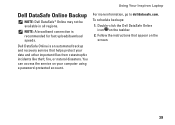
...You can access the service on the taskbar.
2. Double-click the Dell DataSafe Online icon on your data and other important files from catastrophic incidents...service that appear on the screen.
39 Follow the instructions that helps protect your computer using a password‑protected account.
Using Your Inspiron Laptop
Dell DataSafe Online Backup
NOTE: Dell DataSafe® Online may not...
Similar Questions
How To Make The Mouse Switch Work On The Inspiron 1564
(Posted by Lirook 9 years ago)
Dell Inspiron 1564 Does Not Start Shows A White Screen
(Posted by juAA 10 years ago)
Dell Inspiron 1564 White Screen Problem When Battery Low
(Posted by poliHyu 10 years ago)
I Have A Dell Ispiron 2020 Desktop Its Suppost To Be Touch Screen What Do I Do?
I Have A Dell Inspiron 2020 And It Was A Christmas Gift It Was Ordered Off Of Qvc And They Said It W...
I Have A Dell Inspiron 2020 And It Was A Christmas Gift It Was Ordered Off Of Qvc And They Said It W...
(Posted by allyazevedo1121 11 years ago)



