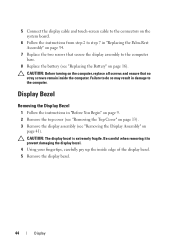Dell Inspiron N5110 Support Question
Find answers below for this question about Dell Inspiron N5110.Need a Dell Inspiron N5110 manual? We have 2 online manuals for this item!
Question posted by CUlexusu on May 28th, 2014
Is My Dell Inspiron N5110 Touch Screen
Current Answers
Answer #1: Posted by RaviCatDell on May 31st, 2014 1:21 AM
I'm a part of Dell Social Media Team. Inspiron N5110, comes with a normal display. It does not have a touch screen. You can find more information about your computer here: http://dell.to/1k6RXb1
Hope that helps
Dell-Ravi C
#IWorkforDell
Follow me on Twitter: @RaviCAtDell
Social Media & communities Professional
Related Dell Inspiron N5110 Manual Pages
Similar Questions
I Have A Dell Inspiron 2020 And It Was A Christmas Gift It Was Ordered Off Of Qvc And They Said It W...