Dell Inspiron 1564 Support Question
Find answers below for this question about Dell Inspiron 1564.Need a Dell Inspiron 1564 manual? We have 3 online manuals for this item!
Question posted by juAA on February 8th, 2014
Dell Inspiron 1564 Does Not Start Shows A White Screen
The person who posted this question about this Dell product did not include a detailed explanation. Please use the "Request More Information" button to the right if more details would help you to answer this question.
Current Answers
There are currently no answers that have been posted for this question.
Be the first to post an answer! Remember that you can earn up to 1,100 points for every answer you submit. The better the quality of your answer, the better chance it has to be accepted.
Be the first to post an answer! Remember that you can earn up to 1,100 points for every answer you submit. The better the quality of your answer, the better chance it has to be accepted.
Related Dell Inspiron 1564 Manual Pages
Dell™ Technology Guide - Page 35


... area of the taskbar. 2 Click Properties. Adding Icons in Windows Help and Support: click Start
or
→ Help and Support. FOR MORE INFORMATION: To learn more about the Windows desktop... Right-click to display a shortcut menu. 3 Click Show the Desktop. To view the desktop by choosing the icons it again.
The screen defaults to view your desktop. Microsoft Windows Desktop
35
...
Dell™ Technology Guide - Page 48


... on your Dell-installed operating system. FOR MORE INFORMATION: To learn more about display resolution, see Windows Help and Support: click Start or
→...; Help and Support.
48
Monitors and Displays Adjusting the Resolution of Your Display
The display resolution defines the clarity of the current settings so you increase the resolution, items appear smaller on the screen...
Dell™ Technology Guide - Page 63


...
Windows Vista®
1 Click Start → Control Panel→ Hardware and Sound→ Pen and Input Devices.
2 On the Touch Pointer tab, select or clear the Show the touch pointer when I'm interacting... touch pad. Single Finger Zoom
NOTE: Your laptop computer may not support single finger zoom feature. To change the zoom settings, double-click the Dell Touch Pad icon in and out by spreading ...
Dell™ Technology Guide - Page 64


...about using a USB pointing device, see Windows Help and Support: click Start or
→ Help and Support. Also, see the pointing device's ...of use. 2 On the Touch Pointer tab, select or clear the Show the touch pointer when I'm interacting with items on the
taskbar.
NOTE:...or off, tap the Touch Pointer icon on the screen check box.
3 Click OK.
Using a USB Pointing Device (Mouse)
...
Dell™ Technology Guide - Page 80


...to step 5.
2 When the Drivers and Utilities media installation program starts, follow the prompts on the screen.
3 When the InstallShield Wizard Complete window appears, remove the Drivers ... Utilities media.
5 At the Welcome Dell System Owner screen, click Next. Manually Reinstalling a Driver
1 Download the driver for the device to your hard drive. 2 Click Start and right-click Computer. 3 Click ...
Dell™ Technology Guide - Page 105
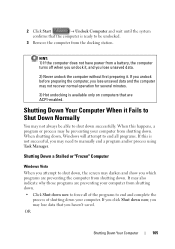
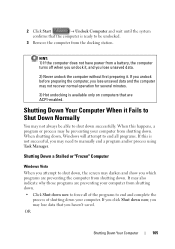
2 Click Start
→ Undock Computer and wait until the system
confirms that are preventing your computer. When this is ready to shut down, the screen may also indicate why those ... complete the
process of shutting down your computer from shutting down successfully. It may darken and show you haven't saved.
When shutting down, Windows will attempt to end all of the programs...
Dell™ Technology Guide - Page 107


...
• support.dell.com.
See "Replacing a Battery" on .
NOTE: Unsaved data associated with a frozen blue screen. The words "Safe Mode" appear in a limited state.
If an existing problem does not reappear when you start your computer in Safe Mode if you may want to remove and replace the battery for a laptop computer to identify...
Dell™ Technology Guide - Page 161


WiMAX
NOTE: WiMAX is not supported on the screen.
Networks (LAN, Wireless, Mobile Broadband)
161 Click Start → All Programs→ Dell Wireless→ Dell Wireless Broadband and follow the instructions on all computers. WiMAX (Worldwide Interoperability for getting started with Mobile Broadband. Mobile wireless broadband support is expected in the Windows
2 Click Connect.
3...
Dell™ Technology Guide - Page 173


...icon.
2 When the browser opens, click the address bar at support.dell.com. If you want to set up an Internet connection with a different...and close any open files, and exit any open programs. 2 Click Start → Control Panel→ Network and Internet. 3 Under Network and...
173 A common format for information on the screen to the Internet window appears.
NOTE: Have your desktop or...
Dell™ Technology Guide - Page 212


... can use Windows Media Player for a variety of the following tasks: • View and download pictures on digital cameras in Windows Help
and Support: click Start or
→ Help and Support.
7 Click the Back button once, and then click the Back button again to return to the main menu...
Dell™ Technology Guide - Page 227
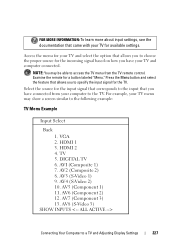
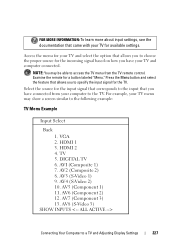
...(S-Video 2) 10. AV7 (Component 3) 13. HDMI 1 3. AV6 (Component 2) 12. AV8 (S-Video 3)
SHOW INPUTS
Connecting Your Computer to choose the proper source for the incoming signal based on how you have your computer to... documentation that allows you to specify the input signal for the TV. NOTE: You may show a screen similar to the TV. For example, your TV menu may be able to access the ...
Dell™ Technology Guide - Page 266


otherwise, contact your Dell™ computer to an earlier time or Create a restore point.
3 Click Next and follow the remaining prompts on -screen prompts.
If you undo the ...computer to continue the desired action.
3 Click Next and follow the remaining on the screen. Windows® XP
1 Click Start System Restore.
→ All Programs→ Accessories→ System Tools→
2 ...
Dell™ Technology Guide - Page 270


...boot sequence for one time only.
then, shut down your computer and try again. On the next start-up, the computer boots according to the devices specified in the system setup program.
5 When the ... and press .
6 Press any key to Boot from CD-ROM. 7 Follow the instructions on the screen to wait until you see the Microsoft® Windows® desktop; 3 Click Exit if the Install Windows message...
Dell™ Technology Guide - Page 271
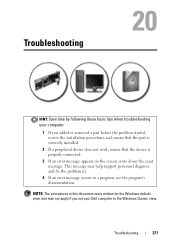
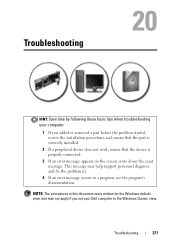
...Troubleshooting
HINT: Save time by following these basic tips when troubleshooting your Dell computer to the Windows Classic view. NOTE: The procedures in this ...This message may not apply if you set your computer.
1 If you added or removed a part before the problem started, review the installation procedures and ensure that the part is correctly installed.
2 If a peripheral device does not work...
Dell™ Technology Guide - Page 284
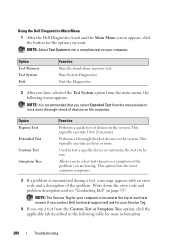
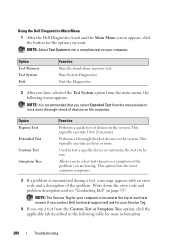
...a more thorough check of devices on your computer is located at the top of each test screen.
NOTE: Select Test System to run a complete test on the computer.
This typically can...menu below to select tests based on page 337. Using the Dell Diagnostics Main Menu
1 After the Dell Diagnostics loads and the Main Menu screen appears, click the button for the option you select Extended ...
Dell™ Technology Guide - Page 308


... the setting or value for your computer, such as white type on the screen. To the right of each screen, the system setup options are determined by the computer) appear less bright. Options or values that option. Then, shut down your computer. 2 When the DELL™ logo appears, press immediately. 3 If you wait too...
Setup Guide - Page 7
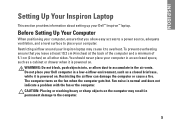
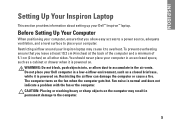
... can damage the computer or cause a fire. The computer turns on all other sides. INSPIRON
Setting Up Your Inspiron Laptop
This section provides information about setting up your computer in the air vents.
You should never place your Dell™ Inspiron™ laptop. WARNING: Do not block, push objects into, or allow easy access to a power...
Setup Guide - Page 18
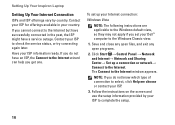
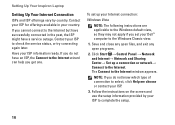
...Dell™ computer to the Windows Classic view.
1. Save and close any open files, and exit any open programs.
2. The Connect to check the service status, or try connecting again later.
Click Start... to the Internet.
Setting Up Your Inspiron Laptop
Setting Up Your Internet Connection
ISPs and... outage. Follow the instructions on the screen and use the setup information provided by...
Setup Guide - Page 74


For more information regarding the configuration of your computer, click Start → Help and Support and select the option to view information about your computer.
NOTE: Offerings may need when setting up, updating drivers for, and upgrading your computer.
Computer Model
Dell™ Inspiron™ 1564
Computer Information
Processor types
Intel® Core™ i7...
Comprehensive Specifications - Page 1


.../data secondlevel cache for , and upgrading your computer, click Start → Help and Support and select the option to 4-MB shared instruction/data third-level cache shared among all cores
Intel HM55 64 bits 64 bits 4 MB
December 2009
Dell™ Inspiron™ 1564 Comprehensive Specifications
This document provides information that you may vary...
Similar Questions
When I Turn On My Dell Inspiron It Beeps With A White Screen With Multi Colored
lines
lines
(Posted by Z285mi 10 years ago)
Dell Inspiron 1564 White Screen Problem When Battery Low
(Posted by poliHyu 10 years ago)
How To Completely Disassemble Dell Inspiron 1564 I5
due to overheating my laptop frequently shutdown
due to overheating my laptop frequently shutdown
(Posted by TheSudiponline 11 years ago)

