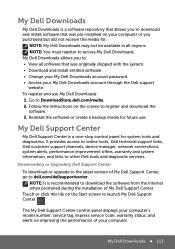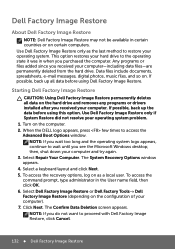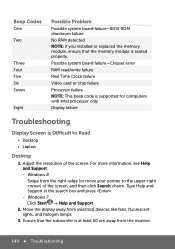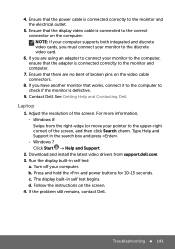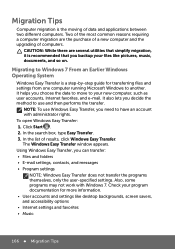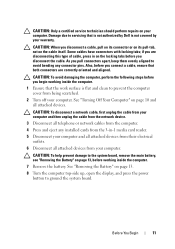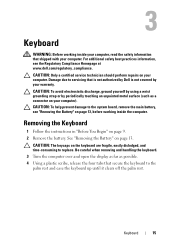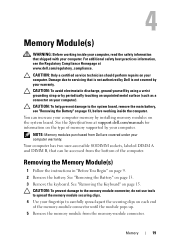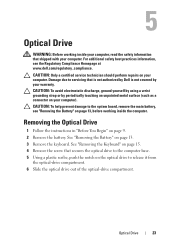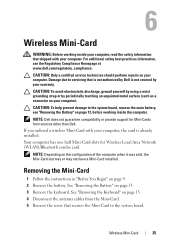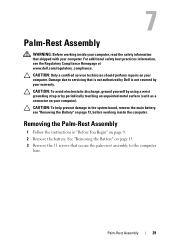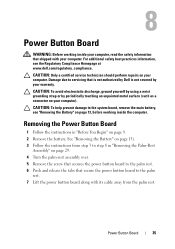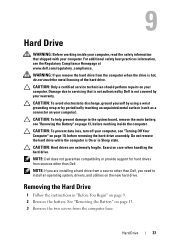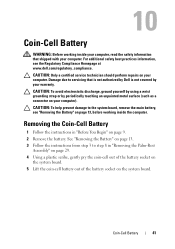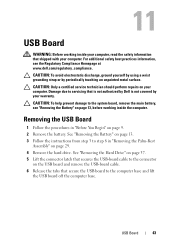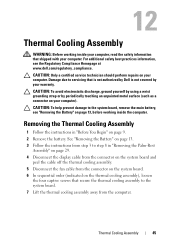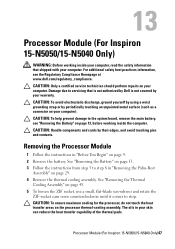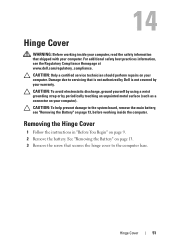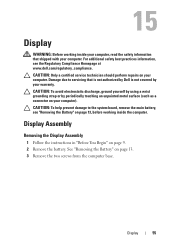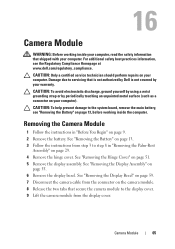Dell Inspiron 15 3520 Support Question
Find answers below for this question about Dell Inspiron 15 3520.Need a Dell Inspiron 15 3520 manual? We have 5 online manuals for this item!
Question posted by karakiredavid474 on September 4th, 2013
Dell Inspiron 3520 White Screen From Boot Time
Current Answers
Answer #1: Posted by TommyKervz on September 4th, 2013 1:47 AM
The quick fix is very easy.
1.Remove the battery and disconnect the power cord (from the laptop! not the wall outlet).
2.Press power button for a few second.
3.Connect the power cord. Press the power button to start and then dock the battery.Long story: I had this problem once when I was on travel! I had nothing but white blank screen, even after reboot. After googling around, I found out the solution above. This problem on Dell Inspiron laptops is widely acknowledged. So is the solution. I assume it is due to some software problem in BIOS. Pressing the power button without power cord and battery resets somethings.
If you still cannot solve the problem, contact Dell.
There is also a video on the foregoing link that may help.
http://m.youtube.com/watch?v=84vuctBEcHc&desktop_uri=%2Fwatch%3Fv%3D84vuctBEcHc
Related Dell Inspiron 15 3520 Manual Pages
Similar Questions
I can't have to close the setup of my laptop dell inspiron 3520 , if i select exit then also came se...
i have a dell inspiron 3520 windows 8.1 i bought a new 4 GB RAM stick that is the same as the 4 GB s...
Hello .. i had a question .. i was using my dell laptop (dell inspiron 3520) normally ... when i tur...
Hi, I need Help. My laptop is Dellinspiron 14R n4110 i5 with 3 shortcut keys on panel for accessing ...
i recently fell asleep with my laptop on and when i woke up i restarted it cause i just wanted to th...