Dell Inspiron 1521 Support Question
Find answers below for this question about Dell Inspiron 1521.Need a Dell Inspiron 1521 manual? We have 3 online manuals for this item!
Question posted by pbbi on July 24th, 2014
How To Replace Wired Nic Card In Dell Inspiron 1521
The person who posted this question about this Dell product did not include a detailed explanation. Please use the "Request More Information" button to the right if more details would help you to answer this question.
Current Answers
There are currently no answers that have been posted for this question.
Be the first to post an answer! Remember that you can earn up to 1,100 points for every answer you submit. The better the quality of your answer, the better chance it has to be accepted.
Be the first to post an answer! Remember that you can earn up to 1,100 points for every answer you submit. The better the quality of your answer, the better chance it has to be accepted.
Related Dell Inspiron 1521 Manual Pages
Owner's Manual - Page 10


...Removing a WLAN Card 157 Replacing a WLAN Card 159 Removing a Mobile Broadband or WWAN Card . . 160 Replacing a WWAN Card 163 Removing a WPAN Card 164 Replacing a WPAN Card 165
Internal Card With Bluetooth® Wireless Technology . 165 Removing the Card 165 Replacing the Card 166
Coin-Cell Battery 166 Removing the Coin-Cell Battery 167 Replacing the Coin-Cell Battery 167
14 Dell™...
Owner's Manual - Page 159


....
If you feel resistance, check the connectors on the card and on the system board, and realign the card. Adding and Replacing Parts
159 2 1
1 metal securing tabs (2)
2 WLAN card
Replacing a WLAN Card
NOTICE: The connectors are keyed to the WLAN card, never place cables under the card. 1 Insert the WLAN card connector into the system board connector labeled
"WLAN...
Owner's Manual - Page 163


2 1
1 metal securing tabs (2)
2 WWAN card
Replacing a WWAN Card
NOTICE: The connectors are keyed to the WWAN card, never place cables under the card. 1 Insert the WWAN card connector into the system board connector labeled
"WWAN" at a 45-degree angle. 2 Press the other end of the WWAN card down into the securing tabs until
the card clicks into place. NOTICE...
Owner's Manual - Page 165
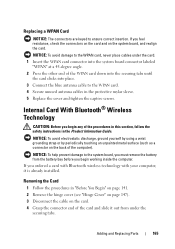
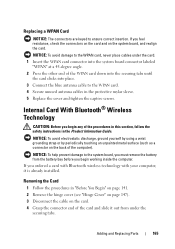
...see "Hinge Cover" on page 147). 3 Disconnect the cable on the back of the card and slide it is already installed.
NOTICE: To avoid electrostatic discharge, ground yourself by using... 5 Replace the cover and tighten the captive screws. Adding and Replacing Parts
165 If you begin working inside the computer.
Replacing a WPAN Card
NOTICE: The connectors are keyed to the WPAN card. 4...
Owner's Manual - Page 196


... with the FCC regulations:
Product name: Model number: Company name:
Dell™ Inspiron™ 1521
PP22L
Dell Inc. Reverse engineering or disassembly is provided on the device or devices...different outlet so that is protected by U.S. Worldwide Regulatory Compliance & Environmental Affairs One Dell Way Round Rock, TX 78682 USA 512-338-4400
Macrovision Product Notice
This product incorporates...
Owner's Manual - Page 217


... ExpressCard slot
description, 26 ExpressCards, 79
blanks, 79, 81 installing, 80 removing, 81
F
fan description, 31
H
hard drive description, 31 problems, 110 replacing, 143 returning to Dell, 145
hardware Dell Diagnostics, 101
Hardware Troubleshooter, 134 hinge cover
removing, 147
I
icons adjusting the size, 169
IEEE 1394 connector description, 27 problems, 118
infrared sensor...
Service Manual - Page 3
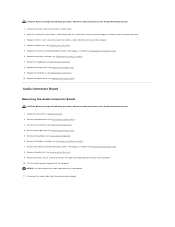
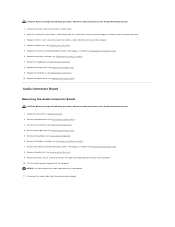
... from the system board.
11. Remove the keyboard (see Removing the Bluetooth Card). 8. Remove the internal card with Bluetooth wireless technology, if installed (see Replacing the Palm Rest). 5. Replace the display assembly (see Replacing the Keyboard). 8. Replace the keyboard (see Replacing the Display Assembly). 7.
Audio Connector Board
Removing the Audio Connector Board
CAUTION...
Service Manual - Page 4


... Assembly). 7. Remove the display assembly (see Removing the Optical Drive). 3. Replace the palm rest (see Replacing the Bluetooth Card). 6. Replace the internal card with Bluetooth wireless technology, if installed (see Replacing the Optical Drive). Replace the optical drive (see Removing the Bluetooth Card).
Consumer Infrared (CIR) Board
Removing the CIR Board
CAUTION: Before you...
Service Manual - Page 5


... palm rest (see Removing the Palm Rest). 9. Disconnect the CIR cable from the system board. 11. Replace the internal card with the screw hole in the Product Information Guide. 1. 8. Remove the palm rest (see Replacing the Palm Rest). 5. Remove the M2.5 x 5-mm screw that secures the CIR board to the CIR board. 2.
Align...
Service Manual - Page 6


... Bluetooth wireless technology, if installed (see Removing the Hinge Cover). 5. Remove the palm rest (see Replacing the Bluetooth Card). 6. Replace the internal card with the screw hole in the Product Information Guide. 1. Remove the display assembly (see Replacing the Palm Rest). 5. NOTICE: Before you begin the following procedure, follow the safety instructions in the base...
Service Manual - Page 7


... Display Assembly). 7. Align the screw holes on the ExpressCard cage with Bluetooth wireless technology, if applicable (see Replacing the Bluetooth Card). 5. Follow the instructions in the Product Information Guide. 1. Remove the keyboard (see Replacing the Display Assembly). 6. Replace the four M2.5 x 5-mm screws and secure the ExpressCard cage to the base of the computer...
Service Manual - Page 14


... the safety instructions in Before You Begin. 2. Connect the cable to Contents Page
Internal Card With Bluetooth® Wireless Technology
Dell™ Vostro™ 1500 and Inspiron™ 1520/1521 Service Manual Removing the Bluetooth Card Replacing the Bluetooth Card
CAUTION: Before you ordered a card with Bluetooth wireless technology with your computer, it under the securing tabs...
Service Manual - Page 20
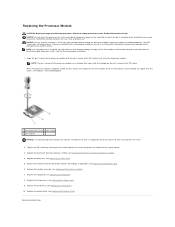
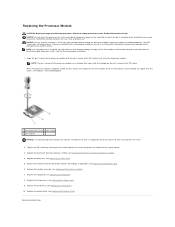
... or more corners of the ZIF socket. Back to the system board. 3. Replace the internal card with the pin-1 corner of the ZIF socket, then insert the processor module. Replace the optical drive (see Replacing the Bluetooth Card). 6. Replace the display assembly (see Replacing the Hard Drive). 10. Press and hold the screwdriver so that it is...
Service Manual - Page 22


... Page
Processor Thermal-Cooling Assembly
Dell™ Vostro™ 1500 and Inspiron™ 1520/1521 Service Manual Removing the Processor Thermal-Cooling Assembly Replacing the Processor Thermal-Cooling Assembly... wireless technology, if installed (see Removing the Bluetooth Card). 8. Replace the palm rest (see Removing the Display Assembly). 7. Follow the instructions in the Product Information...
Service Manual - Page 26


... covers (2)
4 display bezel
NOTICE: Removal of the bezel. Follow the instructions in Before You Begin.
Remove the keyboard (see Removing the Hinge Cover). 3. 13.
Replace the Mini Card compartment cover and tighten the screws. Display Bezel
Removing the Display Bezel
CAUTION: Before you begin the following procedure, follow the safety instructions in...
Service Manual - Page 32


...with Bluetooth wireless technology, if applicable (see Replacing the Hard Drive). 12. Replace the graphics card assembly, if applicable (see Replacing the Display Assembly). 9. Replace the two M2.5 x 5-mm screws to secure the fan to Contents Page Replace the keyboard (see Replacing the Optical Drive). Replace the optical drive (see Replacing the Keyboard). 10. Connect the fan connector...
Service Manual - Page 33


... the Hard Drive). 4. Replace the palm rest (see Replacing the Display Assembly). Replace the internal card with the screw holes on the system board. 2. Back to Contents Page
Graphics Card Assembly
Dell™ Vostro™ 1500 and Inspiron™ 1520/1521 Service Manual Removing the Graphics Card Assembly Replacing the Graphics Card Assembly NOTE: The graphics card assembly is available...
Service Manual - Page 46


... You Begin. 2. Disconnect the antenna cables from the WLAN card. Turn the computer over. 3. Back to Contents Page
Wireless Mini Cards
Dell™ Vostro™ 1500 and Inspiron™ 1520/1521 Service Manual Removing a Mini Card Replacing a Mini Card
CAUTION: Before you ordered a wireless Mini Card with your computer, the card is already installed. Follow the procedures in the Product...
Service Manual - Page 50


... board, and realign the card. NOTICE: To avoid damage to the WWAN card, never place cables under the card.
1. Press the other end of the WLAN card down into the securing tabs until the card clicks into place. 3. Replace the cover and tighten the captive screws. 1 WPAN card
2 metal securing tabs (2)
Replacing a Mini Card
WLAN Card
NOTICE: The connectors are...
Service Manual - Page 53
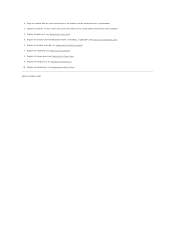
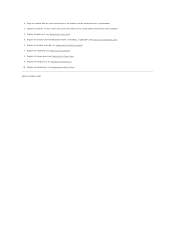
...connector on the system board. 3. Replace the keyboard (see Replacing the Bluetooth Card). 6. Replace the hinge cover (see Replacing the Display Assembly). 7. Replace the two M2 x 3-mm screws and secure the modem to Contents Page
Replace the display assembly (see Replacing the Hinge Cover). 9. Replace the hard drive (see Replacing the Optical Drive). Replace the optical drive (see...
Similar Questions
Inspiron 1521 Blue Charge Light Flashes When Off
(Posted by hasansowen 9 years ago)
How Transfer Hard Drive Data From Dell Inspiron 1521 To Another Computer
(Posted by sheiones 10 years ago)

