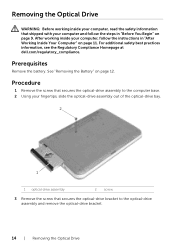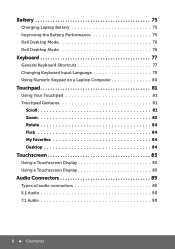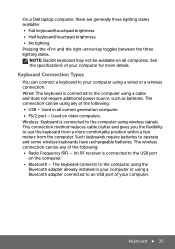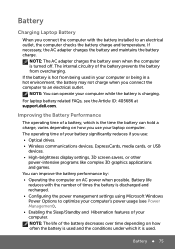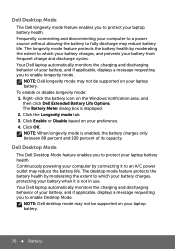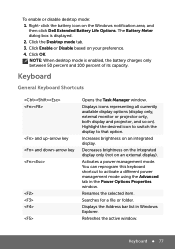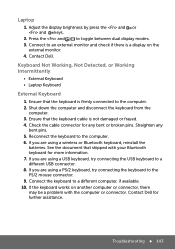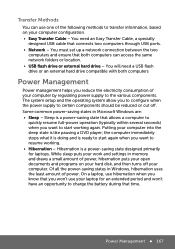Dell Inspiron 14R 5421 Support Question
Find answers below for this question about Dell Inspiron 14R 5421.Need a Dell Inspiron 14R 5421 manual? We have 5 online manuals for this item!
Question posted by kennedyka on March 29th, 2015
How To Open Battery In Dell Inspirion 14r 5421
Current Answers
Answer #1: Posted by rathour094 on March 29th, 2015 10:16 PM
please watch the video in the following link. here you can see the entire dis assembly of the laptop and also the battery removal process.
if this answer brings about any convenience to you, please accept my answer. for further inquiry ask your question here and you will receive help as soon as possible.
thank you !
Answer #2: Posted by AshikAtDell on March 31st, 2015 2:49 PM
My name is Ashik and I work for the Social Media and Community Team at Dell.
To remove the battery of the laptop locate the battery to the bottom of the laptop. Slide the latches that are located to the left and right side of the battery. Once you slide the latch lift the battery off the bottom base. Please disconnect the AC Adapter before removing the laptop battery
Ashik
Social Media and Community Professional
Order Status : http://dell.to/1mpzOt7
Download Drivers : http://dell.to/1pkzznO
Related Dell Inspiron 14R 5421 Manual Pages
Similar Questions
how do you remove the battery? Trying to trouble shoot problem and want to take battery out.
i want to have a printable manual for my dell inspiron 5421 laptop
dell laptop Inspiron N5050 drivers for windows xp
please plug in a supported devices wraning giving for Dell laptop inspiron N5050