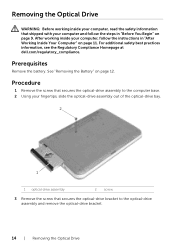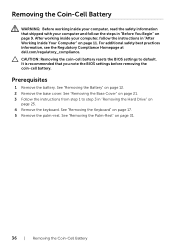Dell Inspiron 14R 5421 Support Question
Find answers below for this question about Dell Inspiron 14R 5421.Need a Dell Inspiron 14R 5421 manual? We have 5 online manuals for this item!
Question posted by kennedyka on March 29th, 2015
Battery Removal
how do you remove the battery? Trying to trouble shoot problem and want to take battery out.
Current Answers
Related Dell Inspiron 14R 5421 Manual Pages
Similar Questions
How To Open Battery In Dell Inspirion 14r 5421
(Posted by kennedyka 9 years ago)
Manual For Inspiron 5421
i want to have a printable manual for my dell inspiron 5421 laptop
i want to have a printable manual for my dell inspiron 5421 laptop
(Posted by samaritan7 10 years ago)
I Need Help With My Dell Laptop Inspiron 5520
i recently fell asleep with my laptop on and when i woke up i restarted it cause i just wanted to th...
i recently fell asleep with my laptop on and when i woke up i restarted it cause i just wanted to th...
(Posted by mcandrewsmeghan 11 years ago)
Dell Laptop Inspiron N5050 Drivers For Windows Xp
dell laptop Inspiron N5050 drivers for windows xp
dell laptop Inspiron N5050 drivers for windows xp
(Posted by Umeshb1986 11 years ago)
Please Plug In A Supported Devices Wraning Giving For Dell Laptop Inspiron N5050
please plug in a supported devices wraning giving for Dell laptop inspiron N5050
please plug in a supported devices wraning giving for Dell laptop inspiron N5050
(Posted by vinaynalla 11 years ago)