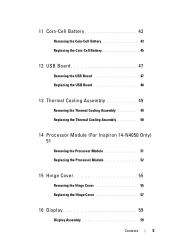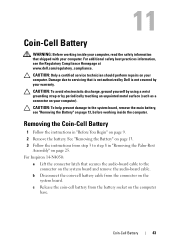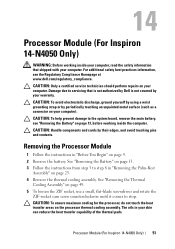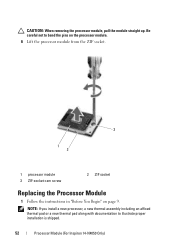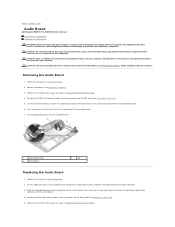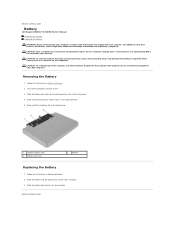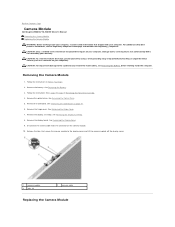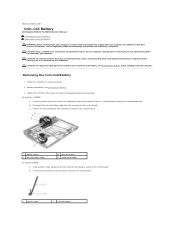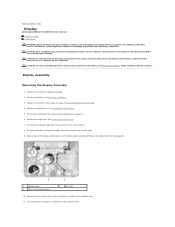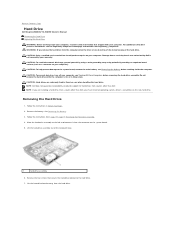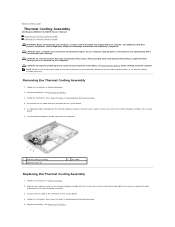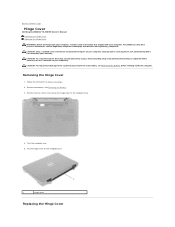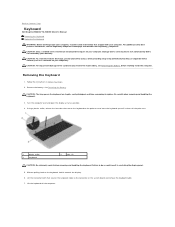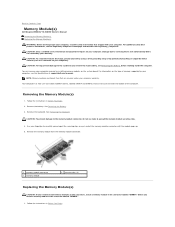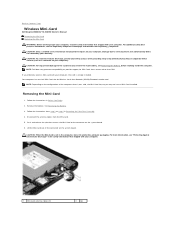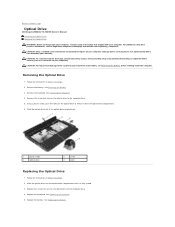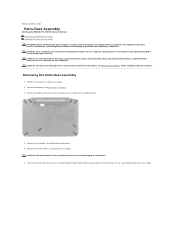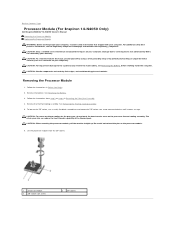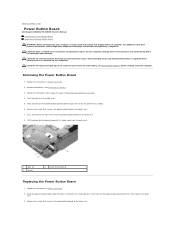Dell Inspiron 14 - N4050 Support Question
Find answers below for this question about Dell Inspiron 14 - N4050.Need a Dell Inspiron 14 - N4050 manual? We have 3 online manuals for this item!
Question posted by JAHANGIR7186 on February 26th, 2013
How I Can Remove Hdd Password
I Want To Remove Hdd Password From My Laptop Dell N4050
Current Answers
Answer #1: Posted by NiranjanvijaykumarAtDell on February 28th, 2013 3:46 AM
Hello JAHANGIR7186,
I am from Dell Social Media and Community.
You can change/remove the Hard drive password from System Set up(Bios)
Entering System Setup
Turn on (or restart) your notebook.
While the notebook is booting, press <F2> immediately to access the BIOS Setup Utility.
Use the arrow keys to move the screens and select Security tab
Highlight HDD Password status and hit enter to make the appropriate changes.
(If you have to remove it, delete the password or leave the password section blank and hit enter)
If this has not helped you or if you need any further assistance, feel free to message me on Twitter(@NiranjanatDell). I will be happy to assist.
Dell-Niranjan
I am from Dell Social Media and Community.
You can change/remove the Hard drive password from System Set up(Bios)
Entering System Setup
Turn on (or restart) your notebook.
While the notebook is booting, press <F2> immediately to access the BIOS Setup Utility.
Use the arrow keys to move the screens and select Security tab
Highlight HDD Password status and hit enter to make the appropriate changes.
(If you have to remove it, delete the password or leave the password section blank and hit enter)
If this has not helped you or if you need any further assistance, feel free to message me on Twitter(@NiranjanatDell). I will be happy to assist.
Dell-Niranjan
NiranjanAtDell
Dell Inc
Related Dell Inspiron 14 - N4050 Manual Pages
Similar Questions
How Remove The Hdd Password Dell Inspiron N4050
(Posted by dsouzisid 9 years ago)
How To Remove Hdd Password Dell Inspiron N5050 Laptop
(Posted by kostabil 9 years ago)
How To Remove Hdd Password Of My Laptop Inspiron N4050
(Posted by tombBe 10 years ago)
Hdd Password Of Dell Inspiron N4050
Service Tag G6ylfr1
hdd password service tag G6YLFR1
hdd password service tag G6YLFR1
(Posted by Anonymous-79126 11 years ago)