Dell Studio 1535 Support Question
Find answers below for this question about Dell Studio 1535.Need a Dell Studio 1535 manual? We have 3 online manuals for this item!
Question posted by ldkevma on December 13th, 2013
How To Remove Hdd Password In Dell Studio 1535
The person who posted this question about this Dell product did not include a detailed explanation. Please use the "Request More Information" button to the right if more details would help you to answer this question.
Current Answers
There are currently no answers that have been posted for this question.
Be the first to post an answer! Remember that you can earn up to 1,100 points for every answer you submit. The better the quality of your answer, the better chance it has to be accepted.
Be the first to post an answer! Remember that you can earn up to 1,100 points for every answer you submit. The better the quality of your answer, the better chance it has to be accepted.
Related Dell Studio 1535 Manual Pages
Dell™ Technology Guide - Page 31


... settings when you add, change, or remove hardware in your computer. • Set or change user-selectable options such as your password. • Verify information about accessing the... serves as the amount of system memory. • Service Contracts & Forms • Warranty Status
Dell Forums
• Support Forums • Discussion Forums
Contact Us
• Customer Service • Financing...
Dell™ Technology Guide - Page 63


...gently across the
surface of the touch pad.
To change the zoom settings, double-click the Dell Touch Pad icon in and out by spreading two fingers or by bringing the two fingers together... Devices. Single Finger Zoom
NOTE: Your laptop computer may not support single finger zoom feature. Do not allow water from their
electrical outlets. 3 Remove any attached devices from the computer and from...
Dell™ Technology Guide - Page 107


...)" on page 143.
Press and hold the power button for Windows that starts your computer in a limited state. Also, you may want to remove and replace the battery for a laptop computer to start in Safe Mode, you troubleshoot the problem later. See "Replacing a Battery" on page 125
• Your system administrator
•...
Dell™ Technology Guide - Page 126


... try cleaning the media.
126
Maintenance Tasks (Enhance Performance and Ensure Security) For a laptop computer, remove any batteries. FOR MORE INFORMATION: To learn more about maintenance tasks, see "Navigation Devices ... click Start or
→ Help and
Support.
Never touch the lens in the Dell™ safety information that come with the playback quality of the monitor with a ...
Dell™ Technology Guide - Page 143


...: You must remove all external cables from the computer to a docking device, undock it.
2 Ensure that shipped with extreme care.
See "Battery Disposal" in your laptop computer, follow ...143 For additional safety best practices information, see the Regulatory Compliance Homepage at www.dell.com/regulatory_compliance. Damaged batteries may leak and cause personal injury or equipment damage. ...
Dell™ Technology Guide - Page 146


... of batteries may be allowed.
The battery's internal circuitry prevents the battery from the Dell ControlPoint (DCP) application. Storing a Battery
Remove the battery when you can access the Dell ControlPoint Power Manager for your computer or being used in your laptop computer from overcharging. After a long storage period, recharge the battery fully before you...
Dell™ Technology Guide - Page 154


... documentation for your computer and then search for Your Wireless Network Card
If the software is installed in your computer, see "Device Manager" on the Dell Support website at support.dell.com.
Reinstalling Software and Drivers for that is removed or corrupted, follow the instructions in your wireless network card.
Dell™ Technology Guide - Page 183
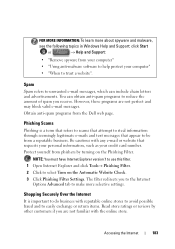
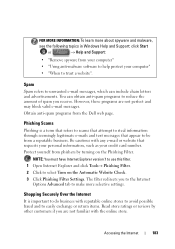
...topics in Windows Help and Support: click Start
or
→ Help and Support:
• "Remove spyware from your computer" • "Using anti-malware software to help protect your credit card ...filter. 1 Open Internet Explorer and click Tools→ Phishing Filter. 2 Click to be from the Dell web page.
Spam
Spam refers to unwanted e-mail messages, which can obtain anti-spam programs to ...
Dell™ Technology Guide - Page 254


...are laptop credit...; Contactless Smart Cards - Using smart cards can be available on your Dell computer secure.
254
Security and Privacy Fingerprint Readers
NOTE: The fingerprint reader...by combining something a user has (the smart card) with internal integrated circuits. A strong password: • Contains both uppercase and lowercase letters • Contains a combination of numbers,...
Dell™ Technology Guide - Page 275


...Dell" on the Dell Support website support.dell... Laptop Computers
Typically laptop ...computers have keyboard status lights located above the keyboard.
Replace the battery (see the documentation shipped with your computer). ALERT! Possible motherboard failure or RTC battery low.
CPU fan failure. Replace the CPU fan (see "Contacting Dell" on the Dell Support website support.dell...Dell...
Dell™ Technology Guide - Page 276


...HDD failure.
ERROR 8602 - P L E A S E R U N S E T U P P R O G R A M - MEMORY ADDRESS LINE FAILURE AT (ADDRESS), READ VALUE EXPECTING
276
Troubleshooting N O B O O T D E V I C E A V A I N T E R R U P T -
HARD DRIVE SELF MONITORING SYSTEM HAS REPORTED THAT A PARAMETER HAS EXCEEDED ITS NORMAL OPERATING RANGE. DELL...in BIOS setup. System Messages for Laptop Computers
NOTE: If the message you ...
Dell™ Technology Guide - Page 278


...removed or installed, memory module or system board failure may have occurred.
THEY SYSTEM WILL ADJUST THE PERFORMANCE TO MATCH THE POWER AVAILABLE. PLEASE CONNECT A DELL... NOTE: This message concerning the requirement of an AC power adapter type of 130-W or greater applies to laptop computers that the memory you are using is supported by your computer (see your computer). STRIKE THE F3...
Dell™ Technology Guide - Page 281


..., and ensure that the device that you print these procedures before you contact Dell for technical assistance.
See the documentation that came with your docking device for ...Dell Diagnostics
If you experience a problem with your computer. When to a docking device (docked), undock it. Running the Dell Diagnostics
CAUTION: Before you begin . NOTICE: The Dell Diagnostics works only on Laptop...
Dell™ Technology Guide - Page 307
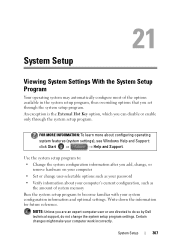
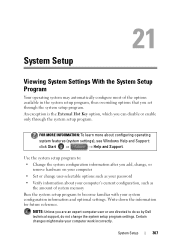
... you are an expert computer user or are directed to do so by Dell technical support, do not change user-selectable options such as your password
• Verify information about configuring operating
system features (system settings), see ... program, thus overriding options that you add, change, or remove hardware on your computer
• Set or change the system setup program settings.
Quick Reference
Guide - Page 15


... connector
7 eSATA connector*
8 VGA connector
9 HDMI connector
10 wireless switch
11 security cable slot
12 Wi-Fi catcher network locator
13 air vents
14 battery
* Studio 1535 systems have an additional USB connector instead of an eSATA connector. About Your Computer
15
Quick Reference
Guide - Page 17


...
Disables wireless devices Enables wireless devices
About Your Computer
17 You can change the settings through Dell QuickSet or the BIOS (system setup program).
1
2
1 off or on any wireless devices... technology.
NOTE: The eSATA connector is enabled and configured for wireless networks in Studio 1536. VGA CONNECTOR
Connects video devices, such as external hard disk drives or optical...
Quick Reference
Guide - Page 23


Processor Processor type
L1 cache L2 cache
External bus frequency HyperTransport (AMD)
Studio 1535: • Intel® Celeron™Processor • Intel® Pentium™ Processor • Intel® Core™ 2 Processor
Studio 1536: • AMD® Sempron™ Processor • AMD® Athlon™ Dual Core Processor • AMD® Turion™ Dual...
Quick Reference
Guide - Page 24


... PCI-E X16 32 bits
ExpressCard
NOTE: The ExpressCard slot is designed only for ExpressCards.
It does NOT support PC Cards. ExpressCard controller
Intel ICH8M (Studio 1535)
AMD M780G (Studio 1536)
ExpressCard connector
one ExpressCard slot (54 mm)
Cards supported
ExpressCard/34 (34 mm)
ExpressCard/54 (54 mm)
1.5 V and 3.3 V
ExpressCard connector size
26 pins...
Quick Reference
Guide - Page 26


Ports and Connectors (continued) eSATA USB
Video HDMI
one four pin eSATA/USB combo connector (available only on Studio 1536)
four 4-pin USB 2.0-compliant connector (Studio 1535)
three 4-pin USB 2.0-compliant connector (Studio 1535)
15-hole connector
19 pin
Communications Modem:
Type Controller Interface Network adapter Wireless
Video Discrete:
Video type Video controller Video memory
External...
Quick Reference
Guide - Page 60


...or disassembly is prohibited.
60
Appendix Use of certain U.S. Worldwide Regulatory Compliance & Environmental Affairs One Dell Way Round Rock, TX 78682 USA 512-338-4400
Macrovision Product Notice
This product incorporates copyright protection ... or devices covered in compliance with the FCC regulations:
Product name: Model number: Company name:
Dell™ Studio 1535/1536
PP33L
Dell Inc.
Similar Questions
How To Remove Bios Password From Dell Studio 1535 Free
(Posted by cowbshirl 9 years ago)
How You Reset Password In 1535 By Removing The Jumper
(Posted by maiampb 9 years ago)
How To Remove Hdd Password Of My Laptop Inspiron N4050
(Posted by tombBe 10 years ago)
How I Can Remove Hdd Password
I Want To Remove Hdd Password From My Laptop Dell N4050
I Want To Remove Hdd Password From My Laptop Dell N4050
(Posted by JAHANGIR7186 11 years ago)

