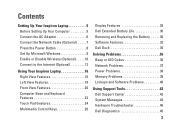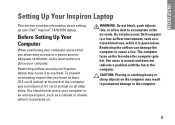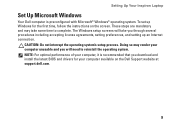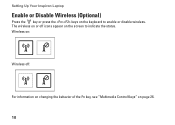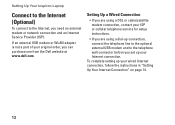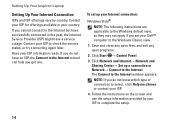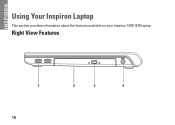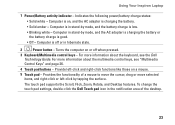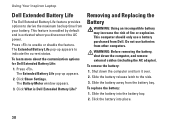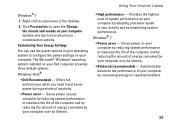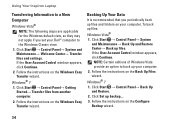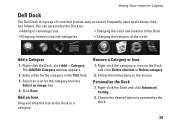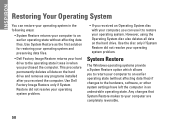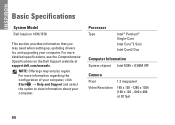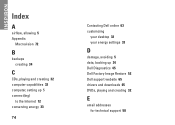Dell Inspiron 1470 Support Question
Find answers below for this question about Dell Inspiron 1470.Need a Dell Inspiron 1470 manual? We have 2 online manuals for this item!
Question posted by sabrBusm on March 2nd, 2014
How To Retore My Dell Inspiron 1470 Back To Factory Settings
The person who posted this question about this Dell product did not include a detailed explanation. Please use the "Request More Information" button to the right if more details would help you to answer this question.
Current Answers
Related Dell Inspiron 1470 Manual Pages
Similar Questions
How To Replace A Cmos Battery In A Dell Inspiron 1470?
How can I replace the CMOS battery in a Dell Inspiron 1470?
How can I replace the CMOS battery in a Dell Inspiron 1470?
(Posted by pepsigal51 11 years ago)
How Do I Restore My Studio1735 To Factory Settings From C Prompt
how do I restore my dell studio 1735 to factory settings from the c prompt with d as the recovery pa...
how do I restore my dell studio 1735 to factory settings from the c prompt with d as the recovery pa...
(Posted by deannastevenson319 11 years ago)