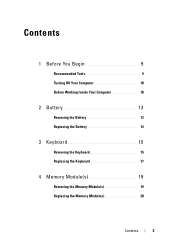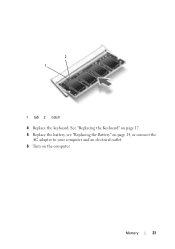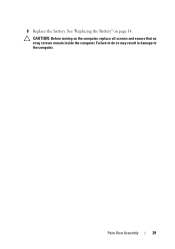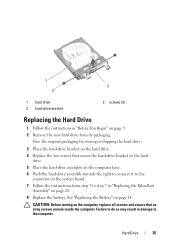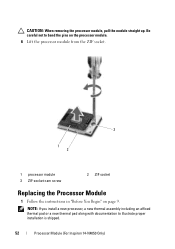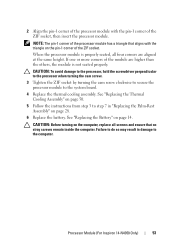Dell Inspiron 14 3420 Support Question
Find answers below for this question about Dell Inspiron 14 3420.Need a Dell Inspiron 14 3420 manual? We have 5 online manuals for this item!
Question posted by namane on May 30th, 2013
I Need Bluetooth And Wifi
Current Answers
Answer #1: Posted by prateekk007 on May 30th, 2013 3:14 AM
Please click on the link mentioned below to download the drivers. Please select correct operating system before you start installation.
Please let me know if further help is required.
For easy access to drivers, manuals and product updates, please visit our Support Site .
Thanks & Regards
Prateek K