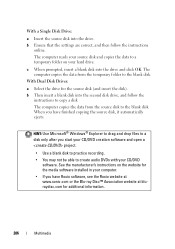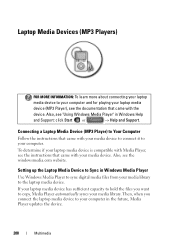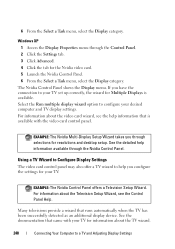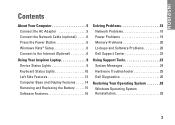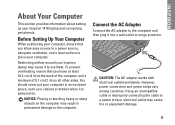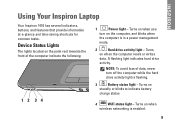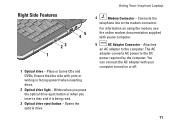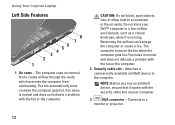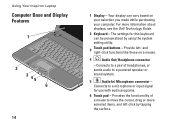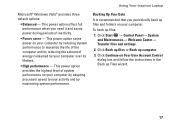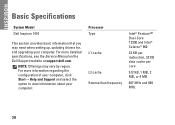Dell Inspiron 1410 Support Question
Find answers below for this question about Dell Inspiron 1410.Need a Dell Inspiron 1410 manual? We have 2 online manuals for this item!
Question posted by farookpaul on June 4th, 2012
How To Set Up Touchpad Correctly
The person who posted this question about this Dell product did not include a detailed explanation. Please use the "Request More Information" button to the right if more details would help you to answer this question.
Current Answers
Answer #1: Posted by NiranjanvijaykumarAtDell on October 24th, 2012 3:36 AM
Hello farookpaul,
I am from Dell Social Media and Community.
Best settings are to leave it to default.
Follow the link below and update the latest driver and do not make any changes to it.
http://www.dell.com/support/drivers/us/en/19/DriverDetails/Product/inspiron-1410?driverId=2GMX8&osCode=WLH&fileId=2731104248
Let me know if you need further assistance, I will be glad to help.
Dell-Niranjan
Twitter: @NiranjanatDell
I am from Dell Social Media and Community.
Best settings are to leave it to default.
Follow the link below and update the latest driver and do not make any changes to it.
http://www.dell.com/support/drivers/us/en/19/DriverDetails/Product/inspiron-1410?driverId=2GMX8&osCode=WLH&fileId=2731104248
Let me know if you need further assistance, I will be glad to help.
Dell-Niranjan
Twitter: @NiranjanatDell
NiranjanAtDell
Dell Inc
Related Dell Inspiron 1410 Manual Pages
Similar Questions
How To Wifi On Off Setting Your Dell Laptop Inspiron N4110
(Posted by juake 9 years ago)
How Do You Turn On Wifi On In 1410 N Inspiron Series.
Is the bluetooth and wifi activation button same in the inspiron 1410 N laptop of dell. If not pleas...
Is the bluetooth and wifi activation button same in the inspiron 1410 N laptop of dell. If not pleas...
(Posted by manmohand78 10 years ago)
Setting Touchpad Correctly
how to get into touchpad stting menu for dell inspiron 1410 model runnig with windows 7?
how to get into touchpad stting menu for dell inspiron 1410 model runnig with windows 7?
(Posted by happymankishor 12 years ago)