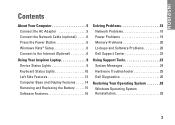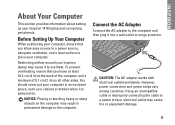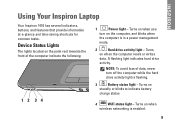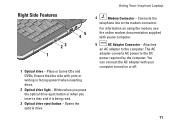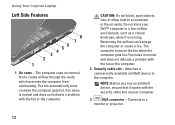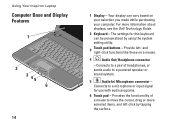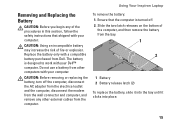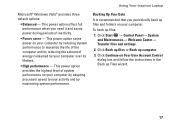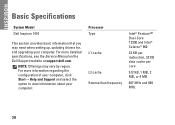Dell Inspiron 1410 Support Question
Find answers below for this question about Dell Inspiron 1410.Need a Dell Inspiron 1410 manual? We have 2 online manuals for this item!
Question posted by manmohand78 on April 5th, 2014
How Do You Turn On Wifi On In 1410 N Inspiron Series.
Is the bluetooth and wifi activation button same in the inspiron 1410 N laptop of dell. If not please tell how to activate WIFI .
Current Answers
Related Dell Inspiron 1410 Manual Pages
Similar Questions
Power On Problem
At first the problem I encountered was, when I turn on the laptop it doesnt on. The monitor is total...
At first the problem I encountered was, when I turn on the laptop it doesnt on. The monitor is total...
(Posted by ladysapphire2k 11 years ago)
Setting Touchpad Correctly
how to get into touchpad stting menu for dell inspiron 1410 model runnig with windows 7?
how to get into touchpad stting menu for dell inspiron 1410 model runnig with windows 7?
(Posted by happymankishor 12 years ago)