Dell Inspiron 1410 Support Question
Find answers below for this question about Dell Inspiron 1410.Need a Dell Inspiron 1410 manual? We have 2 online manuals for this item!
Question posted by happymankishor on January 6th, 2012
Setting Touchpad Correctly
how to get into touchpad stting menu for dell inspiron 1410 model runnig with windows 7?
Current Answers
There are currently no answers that have been posted for this question.
Be the first to post an answer! Remember that you can earn up to 1,100 points for every answer you submit. The better the quality of your answer, the better chance it has to be accepted.
Be the first to post an answer! Remember that you can earn up to 1,100 points for every answer you submit. The better the quality of your answer, the better chance it has to be accepted.
Related Dell Inspiron 1410 Manual Pages
Dell™ Technology Guide - Page 15


... Copying CD, DVD, or Blu-ray Disc Media . . . . . 205
5.1 Audio 207 Setting up the 5.1 Audio Connections 207
Laptop Media Devices (MP3 Players 208 Connecting a Laptop Media Device (MP3 Player) to Your Computer 208 Setting up the Laptop Media Device to Sync in Windows Media Player 208 Setting up the Laptop Media Device the First Time 209
Contents
15
Dell™ Technology Guide - Page 16


Copying Audio and Video Files to Your Laptop Media Device 209
Playing Media Using the Dell Travel Remote . . . . . 210
Adjusting the Volume on Your Computer 210
Enabling S/PDIF Digital Audio Through the Media Software 210
Enabling S/PDIF Digital Audio in the Windows Audio Driver 211
Setting up the Cyberlink (CL) Headphones 211
Using a Digital Camera...
Dell™ Technology Guide - Page 19


... Factory Image Restore 267
Windows Vista: Dell Factory Image Restore . . . . 268
Using the Operating System Media 269 Before you Begin 269 Reinstalling Windows XP or Windows Vista . . . . 269
20 Troubleshooting 271
Troubleshooting Tools 272 Power Lights for Desktop Computers 273 Diagnostic Lights for Desktop Computers . . . . . 274 Diagnostic Lights for Laptop Computers 275 System Messages...
Dell™ Technology Guide - Page 117
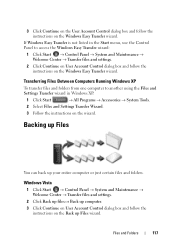
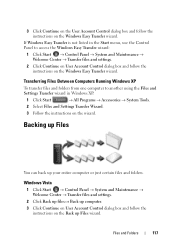
... Transfer is not listed in the Start menu, use the Control Panel to another using the Files and Settings Transfer wizard in Windows XP:
1 Click Start
→ All Programs → Accessories → System Tools.
2 Select Files and Settings Transfer Wizard.
3 Follow the instructions on the wizard. Windows Vista
1 Click Start → Control Panel → System...
Dell™ Technology Guide - Page 137


....
• Close the display for low or critical battery power (laptop computers)
Power (Power Settings, Power Protection Devices, and Batteries)
137 To exit hibernate mode, ...Windows® XP
Configuring Your Power Settings
1 Click Start
→ Control Panel → Performance and
Maintenance → Power Options.
2 In the Power Options Properties window, you may not operate correctly...
Dell™ Technology Guide - Page 141


... power fluctuations and interruptions. UPS devices contain a battery that provides surge protection. Laptop Computer Batteries
To ensure optimal performance and to the hard drive may result in ... in that the device is being saved to help preserve BIOS settings, operate your computer. Power (Power Settings, Power Protection Devices, and Batteries)
141
See the UPS manufacturer...
Dell™ Technology Guide - Page 206
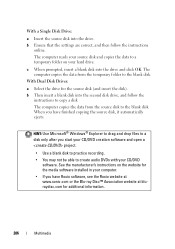
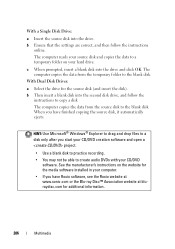
...disk to the blank disk. b Ensure that the settings are correct, and then follow the
instructions to copy a ...disk The computer copies the data from the temporary folder to a temporary folder on the website for the source disk (and insert the disk). b Then insert a blank disk into the drive and click OK. HINT: Use Microsoft® Windows...
Dell™ Technology Guide - Page 208
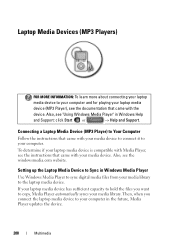
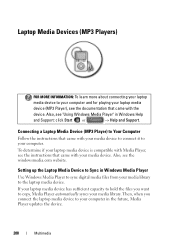
... (MP3 Player), see the windowsmedia.com website. Laptop Media Devices (MP3 Players)
FOR MORE INFORMATION: To learn more about connecting your laptop
media device to your computer. Also, see the documentation that came with your media device. Setting up the Laptop Media Device to Sync in Windows Help
and Support: click Start or
→ Help...
Dell™ Technology Guide - Page 209


... that you download from the device or alter your device manually, click Finish. Setting up the Laptop Media Device the First Time
When you copy files to switch between automatic and ...allows you have copied them to Copy window displays status information, such as Inspecting, Converting/Converted, Copying, and Complete. To copy a licensed file, your laptop media device or storage card. The ...
Dell™ Technology Guide - Page 241


... desktop" mode). Connecting Your Computer to the computer. 2 Access the Display Properties window through the Control Panel. 3 In the Display Properties window, click the Settings tab.
If you choose a resolution or color palette that is higher than that the display settings are correct for both screens independently and drag objects from one of the monitors...
Dell™ Technology Guide - Page 248
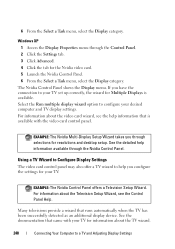
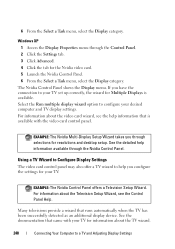
...Windows XP 1 Access the Display Properties menu through the Nvidia Control Panel. Select the Run multiple display wizard option to help information that is available. Using a TV Wizard to Configure Display Settings...to your TV set up correctly, the wizard for Multiple Displays is available with your desired computer and TV display settings. 6 From the Select a Task menu, select the Display...
Dell™ Technology Guide - Page 296


...- See "Installing Drivers for Laptop
296
Troubleshooting C H E C K T H E N E T W O R K C A B L E C O N N E C T O R - Replace the network cable.
See "Windows Hardware Troubleshooter" on page 280.
Network Problems
CAUTION: Before you begin any of the procedures in this section, follow the safety instructions shipped with your network settings are correct and that the network...
Dell™ Technology Guide - Page 301


... that the volume is turned up and that the system setup program lists the correct device for Laptop Computers
CHECK THE TOUCH PAD SETTINGS -
1 Click Start→ Control Panel→ Printers and Other Hardware→ Mouse.
2 Try adjusting the settings. TO VERIFY THAT THE PROBLEM IS WITH THE MOUSE, CHECK THE TOUCH PAD -
1 Shut...
Setup Guide - Page 7
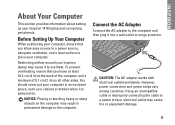
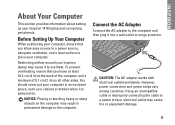
You should never put your computer in permanent damage to place your Inspiron 1410 laptop and connecting peripherals. Before Setting Up Your Computer
When positioning your Inspiron laptop may cause fire or equipment damage.
5
Restricting airflow around your computer, ensure that you allow easy access to a power source, adequate ventilation, and a level surface ...
Setup Guide - Page 8


... in the network cable. To set up an Internet connection. Doing so may take you selected Windows Vista operating system while ordering, your computer unusable. About Your Computer
Connect the Network Cable (optional)
To use a wired network connection, plug in this section are mandatory and may render your Dell computer is preconfigured with...
Setup Guide - Page 11
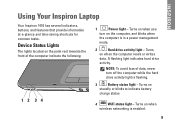
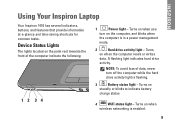
Turns on when you
turn off the computer while the hard drive activity light is flashing.
3
Battery status light -
INSPIRON
Using Your Inspiron Laptop
Your Inspiron 1410 has several indicators, buttons, and features that provide information at-a-glance and time-saving shortcuts for common tasks.
Turns on when
wireless networking is in a ...
Setup Guide - Page 16
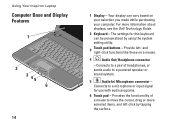
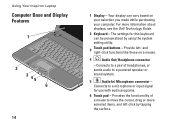
... items, and left - Using Your Inspiron Laptop
Computer Base and Display Features
1
2 3 45 6
14
1 Display - Your display can be personalized by tapping the surface. For more information about displays, see the Dell Technology Guide.
2 Keyboard - Connects to a powered speaker or sound system.
5
Audio In/ Microphone connector - The settings for use with audio programs.
6 Touch...
Setup Guide - Page 18


...in this section, see the Dell Technology Guide on your hard drive or on the Dell Support website at support.dell.com. Check your purchase order for Windows only. After connecting to music...you can customize your desktop to configure the power settings on your computer. To access the display properties window:
1. Using Your Inspiron Laptop
Software Features
NOTE: For more about the features ...
Setup Guide - Page 19
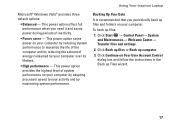
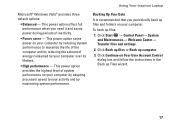
... Panel→ System and Maintenance→ Welcome Center→ Transfer files and settings.
2. Backing Up Your Data
It is recommended that you need it and... of the computer and by reducing the amount of inactivity.
• Power saver - Using Your Inspiron Laptop
Microsoft® Windows Vista® provides three default options:
• Balanced - This power option saves power on your computer...
Setup Guide - Page 40
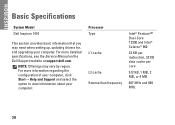
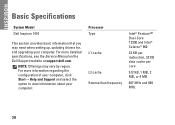
... information regarding the configuration of your computer, click Start→ Help and Support and select the option to view information about your computer. INSPIRON
Basic Specifications
System Model
Dell Inspiron 1410
This section provides basic information that you may vary by region.
NOTE: Offerings may need when setting up, updating drivers for, and upgrading your computer.
Similar Questions
How Do You Turn On Wifi On In 1410 N Inspiron Series.
Is the bluetooth and wifi activation button same in the inspiron 1410 N laptop of dell. If not pleas...
Is the bluetooth and wifi activation button same in the inspiron 1410 N laptop of dell. If not pleas...
(Posted by manmohand78 10 years ago)
Dell Laptop Inspiron N5050 Drivers For Windows Xp
dell laptop Inspiron N5050 drivers for windows xp
dell laptop Inspiron N5050 drivers for windows xp
(Posted by Umeshb1986 11 years ago)

