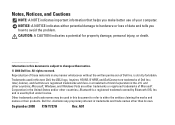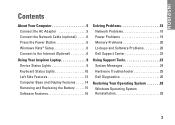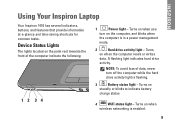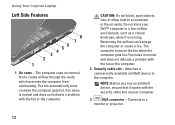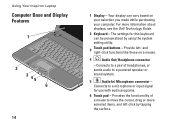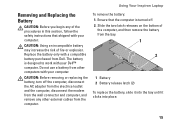Dell Inspiron 1410 Support Question
Find answers below for this question about Dell Inspiron 1410.Need a Dell Inspiron 1410 manual? We have 2 online manuals for this item!
Question posted by farookpaul on June 4th, 2012
Plz Tell Me About This My Dell Shows X On Battery
Current Answers
Answer #1: Posted by NiranjanvijaykumarAtDell on June 5th, 2012 4:06 AM
I am from Dell Social Media and Community.
Your battery may have reached its end of life and need to be replaced. On the battery, you will have the health indicator button followed by 5 led lights.
This will help you to confirm if your battery is in good condition or not. Let me know in your reply what is the status of the indicator.
Below is the link for Dell Laptop Battery FAQ.
http://www.dell.com/content/topics/global.aspx/batteries_sitelet/en/batteries_faq?c=us&l=en&cs=19
Let me know if you need any support.
Dell-Niranjan
NiranjanAtDell
Dell Inc
Related Dell Inspiron 1410 Manual Pages
Similar Questions
Is the bluetooth and wifi activation button same in the inspiron 1410 N laptop of dell. If not pleas...
At first the problem I encountered was, when I turn on the laptop it doesnt on. The monitor is total...