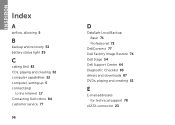Dell Inspiron N5110 Support Question
Find answers below for this question about Dell Inspiron N5110.Need a Dell Inspiron N5110 manual? We have 2 online manuals for this item!
Question posted by umarfarooq1990 on September 25th, 2011
I Am Having Inspiron N5110 But Its Not Showing Dell Battery Meter. Why?
The person who posted this question about this Dell product did not include a detailed explanation. Please use the "Request More Information" button to the right if more details would help you to answer this question.
Current Answers
Related Dell Inspiron N5110 Manual Pages
Similar Questions
Dell Vostro 1015,battery Meter Not Showing Any Up Down Variations But The Batte
DELL vostro 1015,battery meter not showing any up down variations and the warning signsbut the batte...
DELL vostro 1015,battery meter not showing any up down variations and the warning signsbut the batte...
(Posted by drpattubhms 11 years ago)
Battery Meter
As in Preivious models of dell laptops i.e inspiron serise, there is battery meter at F3 button. I c...
As in Preivious models of dell laptops i.e inspiron serise, there is battery meter at F3 button. I c...
(Posted by khawajaturab 12 years ago)
Battery Meter Problems
Help! the battery meter on my Dell Inspiron 1546 keeps popping up preventing me from being able to c...
Help! the battery meter on my Dell Inspiron 1546 keeps popping up preventing me from being able to c...
(Posted by letameow 12 years ago)