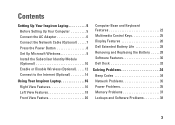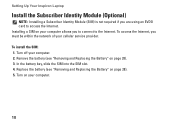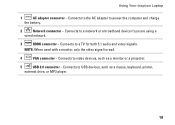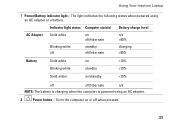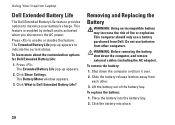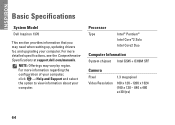Dell Inspiron 1370 Support Question
Find answers below for this question about Dell Inspiron 1370.Need a Dell Inspiron 1370 manual? We have 2 online manuals for this item!
Question posted by jucielucypink on September 3rd, 2012
Battery
Current Answers
Answer #1: Posted by RathishC on September 4th, 2012 2:58 AM
To begin with, remove the power cable, battery and disconnect all peripherals, then hold the power button for 15-20 seconds and put the battery and the adapter back in and start the computer, which may fix the issue.
Please check if the system is working fine with AC Adapter only.
Try charging the battery with the notebook turned off. Let me know if the same light flashes
Restart the computer and the moment it starts; start tapping the F2 key to boot the computer to BIOS where you would be able to find AC Adapter Type under “Main Menu”. Let me know the status (None, Unknown or Shows the power).
Press F9 to reset the BIOS to factory default.
You can also refer to the link for AC Adapter and Battery issue:
You can refer the Dell Article 266440 on www.support.dell.com
Try swapping with a known good battery (If available). If known good battery works, then it’s an issue with the battery.
Note- The actual battery life will vary depending on the battery size, computer configuration, and computer’s usage. A battery's average life expectancy is 1 year. After this time, it is normal to experience a decrease in battery life. So if it is more than a year old, would request you to replace the battery.
Please reply if you have any further questions
Thanks & Regards
Rathish C
#iworkfordell
Related Dell Inspiron 1370 Manual Pages
Similar Questions
Model of the computer is Inspiron Dell 1370
If i remove the battery then re start the computer then it will run off the mains power. Additionall...
when i change the battery in vostro 1510 the battery led flashing (blue & orange)
dell laptop Inspiron N5050 drivers for windows xp
I have replace my battery, but it is not charging