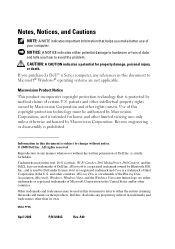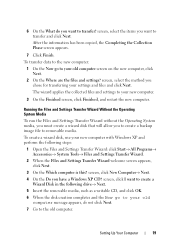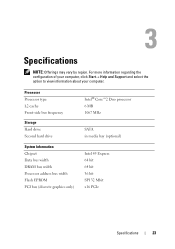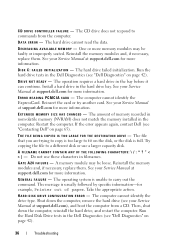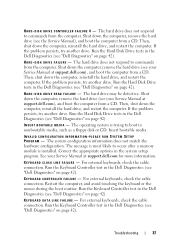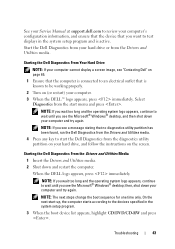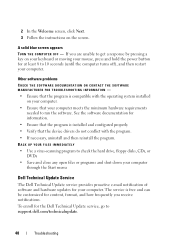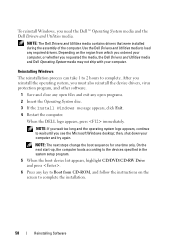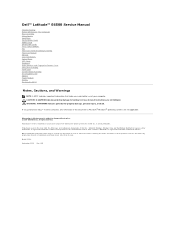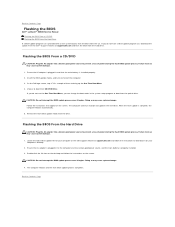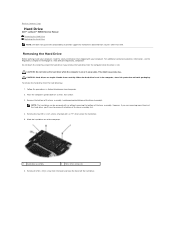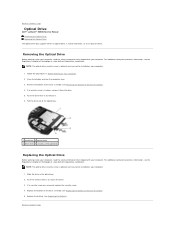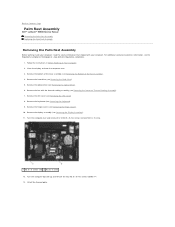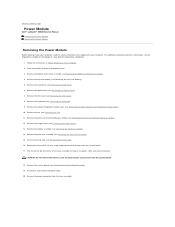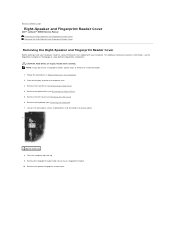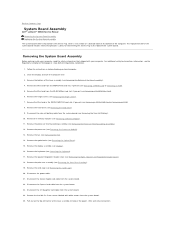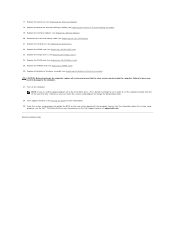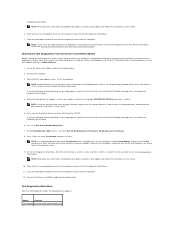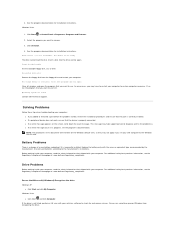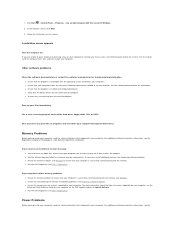Dell E6500 Support Question
Find answers below for this question about Dell E6500 - Latitude - Core 2 Duo 2.53 GHz.Need a Dell E6500 manual? We have 2 online manuals for this item!
Question posted by acohen4059 on September 8th, 2015
How Do I Eject A Cd From Drive
The person who posted this question about this Dell product did not include a detailed explanation. Please use the "Request More Information" button to the right if more details would help you to answer this question.
Current Answers
Answer #1: Posted by TommyKervz on September 8th, 2015 3:04 PM
Click here and follow the instructions.
Related Dell E6500 Manual Pages
Similar Questions
How To Enable Bluetooth On Dell Latitude E6500 Xp
(Posted by skJB 9 years ago)
How To Reset Dell Latitude E6500 Bluetooth Password?
(Posted by cicracke 9 years ago)
Does Dell N4110 Have A Button To Eject Cd Drive?
(Posted by dogfabag 10 years ago)
Eject Cd Drive Short Key Because Bootmgr Problem
eject cd drive short key because bootmgr problem
eject cd drive short key because bootmgr problem
(Posted by shaitanaieee2010 11 years ago)
Xps 8500 Cd Drive
How do you open the cd drive on a XPS 8500 computer?
How do you open the cd drive on a XPS 8500 computer?
(Posted by pplus10 11 years ago)