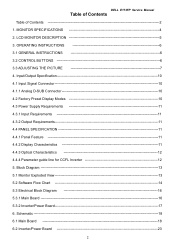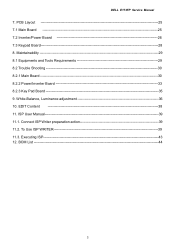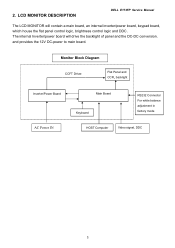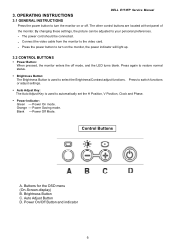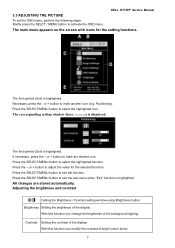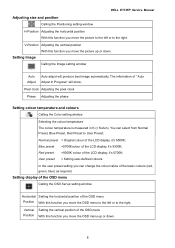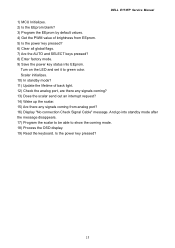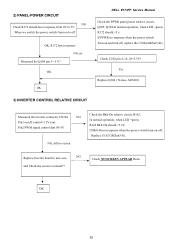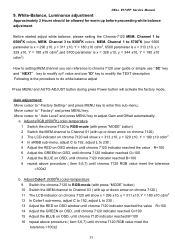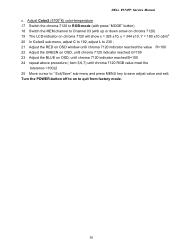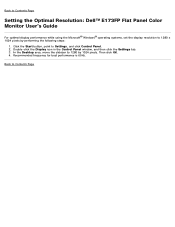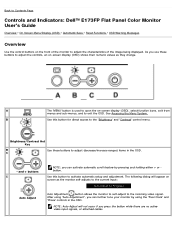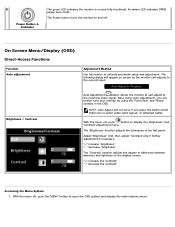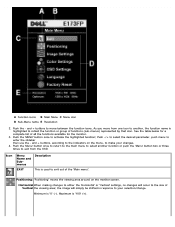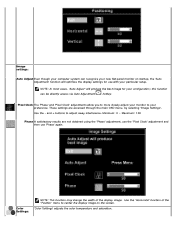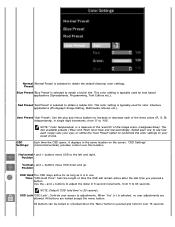Dell E173FP Support Question
Find answers below for this question about Dell E173FP - 17" LCD Monitor.Need a Dell E173FP manual? We have 2 online manuals for this item!
Question posted by rameshmohanty3002 on August 10th, 2014
By Pressing Menu Button For 30 Second 'control Menu Locked ' Does Not Disappear
Frequently A Patch Comes In The Monitor "attention: Control Menu Is Locked" By Pressing The Menu Button It Also Does Not Disappear. Plz Advise
Current Answers
Answer #1: Posted by TommyKervz on August 10th, 2014 7:05 AM
Download user guide and read page 54 for that problem
Download here
http://www.helpowl.com/manuals/Dell/E173FP/3320
Download here
http://www.helpowl.com/manuals/Dell/E173FP/3320
Related Dell E173FP Manual Pages
Similar Questions
A Small Screen Is Coming That' Control Menu Is Locked'
in the computer a patch is written control menu is locked and autometically it is scrolling and sett...
in the computer a patch is written control menu is locked and autometically it is scrolling and sett...
(Posted by rameshmohanty3002 9 years ago)
Right Touch Button Of Control Not Working.
My dell led st2220lb , Right side touch control is not working . how can i fix them ,
My dell led st2220lb , Right side touch control is not working . how can i fix them ,
(Posted by forever0022 10 years ago)
The Monitor Stays Black And Only The Orange Light Stays On. If I Press A Button
If i press a button it tells me the monitor is in power save mode and to press asny button, but noth...
If i press a button it tells me the monitor is in power save mode and to press asny button, but noth...
(Posted by sales81642 10 years ago)
Dead Area On Monitor Screen
My Dell E153Fpf LCD monitor has a "dead area" underneath the toolbars. This dead area extends across...
My Dell E153Fpf LCD monitor has a "dead area" underneath the toolbars. This dead area extends across...
(Posted by grahammcglone 12 years ago)
Control Menu Locked On Monitor 17' Desktop. Hold Menu Button Down Wont Unlock
Cant unlock it is the button broke stuck how do I unstick it
Cant unlock it is the button broke stuck how do I unstick it
(Posted by vinetta 13 years ago)