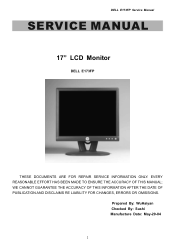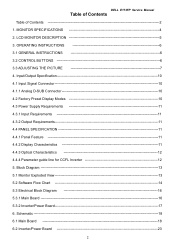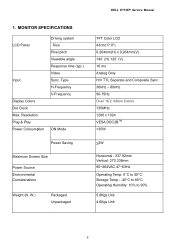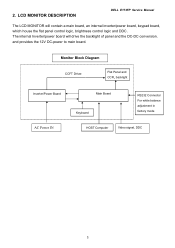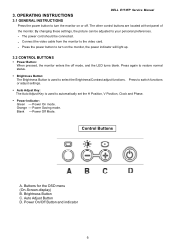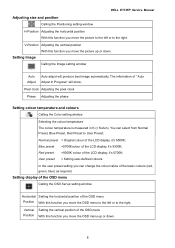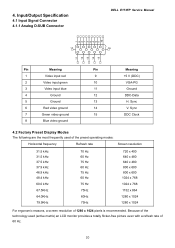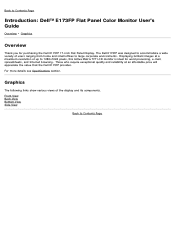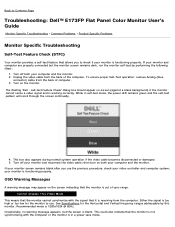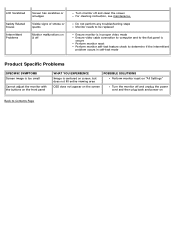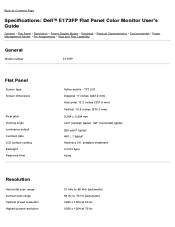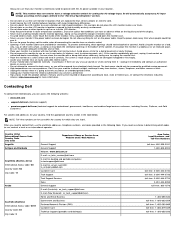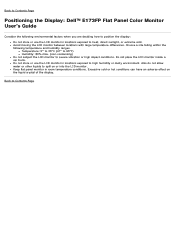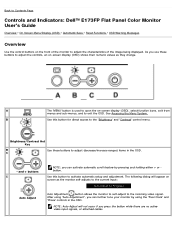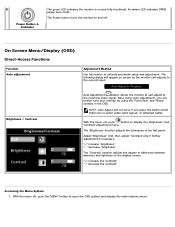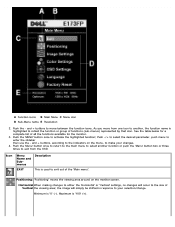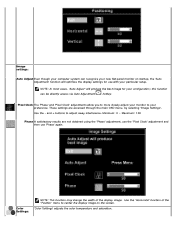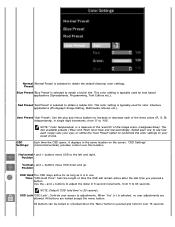Dell E173FP Support Question
Find answers below for this question about Dell E173FP - 17" LCD Monitor.Need a Dell E173FP manual? We have 2 online manuals for this item!
Question posted by rameshmohanty3002 on August 16th, 2014
A Small Screen Is Coming That' Control Menu Is Locked'
in the computer a patch is written control menu is locked and autometically it is scrolling and setting for few time. no switching is working
Current Answers
Related Dell E173FP Manual Pages
Similar Questions
By Pressing Menu Button For 30 Second 'control Menu Locked ' Does Not Disappear
Frequently A Patch Comes In The Monitor "attention: Control Menu Is Locked" By Pressing The Menu But...
Frequently A Patch Comes In The Monitor "attention: Control Menu Is Locked" By Pressing The Menu But...
(Posted by rameshmohanty3002 9 years ago)
Monitor Lcd Dell E173fpb 17
Problem Installing my lcd monitor E173FPB DELL 17 "when I change the screen resolution looks pretty ...
Problem Installing my lcd monitor E173FPB DELL 17 "when I change the screen resolution looks pretty ...
(Posted by andres2144 10 years ago)
Trouble Shooting Communication Problem For My Dell Lcd Monitor E176fpf
MY DELL LCD MONITOR CAN NOT COMMUNICATE WITH THE CPU I.E. CANNOT DISPLAY THINGS AFTER SWITCHING IT O...
MY DELL LCD MONITOR CAN NOT COMMUNICATE WITH THE CPU I.E. CANNOT DISPLAY THINGS AFTER SWITCHING IT O...
(Posted by fkalila 13 years ago)
Control Menu Locked On Monitor 17' Desktop. Hold Menu Button Down Wont Unlock
Cant unlock it is the button broke stuck how do I unstick it
Cant unlock it is the button broke stuck how do I unstick it
(Posted by vinetta 13 years ago)
Dell Lcd Monitor Can Not Display The Games ?
When i am opening the game to play , the dell LCd Monitor doesn't diplay it to paly . what i have to...
When i am opening the game to play , the dell LCd Monitor doesn't diplay it to paly . what i have to...
(Posted by armdali 14 years ago)