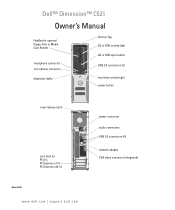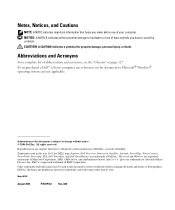Dell Dimension C521 Support Question
Find answers below for this question about Dell Dimension C521.Need a Dell Dimension C521 manual? We have 2 online manuals for this item!
Question posted by brnttryn1 on March 11th, 2013
How Do I Connect Logitech Z506 Surround Sound Speakers To A Dell Dimension C521
I have already tried hooking up the speakers the way the instructions say, I hooked the black connection wire to the black surround sound connection on the back of the computer and hooked the orange connection wire to the orange center/subwoofer connection on the back of the computer and had no sound. I have even tried hooking the green connection wire to the green line-out/headphone connection on the computer but still have no sound. how do I hook this up?.
Current Answers
Answer #1: Posted by DellJesse1 on March 12th, 2013 11:01 AM
brnttryn1,
Below are the connections on the sound card on the back of your computer. Hopefully, it will help you to connect the speakers.
4. Surround sound connector Use the black surround sound connector to attach multichannel-capable speakers. On computers with a sound card, use the connector on the card. 5. Line-in connector Use the blue line-in connector to attach a record/playback device such as a cassette player, CD player, or VCR. On computers with a sound card, use the connector on the card. 6. Line-out/headphone connector Use the green line-out connector to attach headphones and most speakers with integrated amplifiers. On computers with a sound card, use the connector on the card. 7. Microphone connector Use the pink microphone connector to attach a personal computer microphone for voice or musical input into a sound or telephony program. On computers with a sound card, use the connector on the card. 8. Center/subwoofer LFE connector Use the orange center/subwoofer connector to attach a center speaker or a single subwoofer. On computers with a sound card, use the connector on the card. 9. Side surround sound connector Use the gray side surround sound connector to attach multichannel-capable speakers. The side surround output provides enhanced surround audio for computers with 7.1 speakers. On computers with a sound card, use the connector on the card.Thank You,
Dell-Jesse1
Dell Social Media and Communities
email:[email protected]
Dell Community Forum.
www.en.community.dell.com
Dell Twitter Support
@dellcares
Dell Facebook Support
www.facebook.com/dell
#iwork4dell
Related Dell Dimension C521 Manual Pages
Similar Questions
Still Wants To Dial Up Rather Use My New Cable Modem To Connect To The Internet.
I finally added internet to my cable account. Now my Dimension c521 still wants to dial up rather th...
I finally added internet to my cable account. Now my Dimension c521 still wants to dial up rather th...
(Posted by asdad1 9 years ago)
Backlight Panel
the light labelled D IS ORANGE WHILE A,B,and C ARE GREEN,WHATS THAT MEANS
the light labelled D IS ORANGE WHILE A,B,and C ARE GREEN,WHATS THAT MEANS
(Posted by tebogomos 12 years ago)