Dell OptiPlex SX280 Support Question
Find answers below for this question about Dell OptiPlex SX280.Need a Dell OptiPlex SX280 manual? We have 1 online manual for this item!
Question posted by tebogomos on July 21st, 2011
Backlight Panel
the light labelled D IS ORANGE WHILE A,B,and C ARE GREEN,WHATS THAT MEANS
Current Answers
There are currently no answers that have been posted for this question.
Be the first to post an answer! Remember that you can earn up to 1,100 points for every answer you submit. The better the quality of your answer, the better chance it has to be accepted.
Be the first to post an answer! Remember that you can earn up to 1,100 points for every answer you submit. The better the quality of your answer, the better chance it has to be accepted.
Related Dell OptiPlex SX280 Manual Pages
Quick Reference Guide - Page 2


... a Dell™ n Series computer, any manner whatsoever without notice. © 2004 Dell Inc. Other trademarks and trade names may be used in this text: Dell, OptiPlex, and the DELL logo are not applicable. Trademarks used in this document to refer to Microsoft® Windows® operating systems are trademarks of Dell...
Quick Reference Guide - Page 3


... Computer 16 Removing the Computer Cover 16 Inside View 17 Replacing the Computer Cover 18
Solving Problems 18 Dell Diagnostics 19 Power Supply Light 22 System Lights 22 Diagnostic Lights 23 Beep Codes 26 Running the Dell™ IDE Hard Drive Diagnostics 27 Resolving Software and Hardware Incompatibilities 27 Using Microsoft® Windows...
Quick Reference Guide - Page 5


Dell OptiPlex™ User's Guide Microsoft® Windows® XP Help and Support Center
1 ... A diagnostic program for my computer • Drivers for my computer • My computer documentation • My device documentation • Desktop System Software (DSS)
• OS updates and patches
• Warranty information • Safety instructions • Regulatory information • ...
Quick Reference Guide - Page 7


... CD to reinstall drivers for the devices that describes your problem. 4 Follow the instructions on your computer. See your OptiPlex User's Guide for devices (such as a modem) • How to reinstall my operating system
• Regulatory Model...Operating System CD
The operating system is located on your Windows License label attached to your operating system, use the Operating System CD.
Quick Reference Guide - Page 8


... or on a wall surface, use the optional wall- To order the bracket, contact Dell. Front View
microphone connector USB connectors (2)
power light power button
headphone connector hard-drive access light
Side View
vents (do not block)
module bay
vents (do not block the cooling vents. NOTE: To ensure proper ventilation, do not...
Quick Reference Guide - Page 9


Back View
cover release knob
vents (do not block) diagnostic lights power connector
Cable Cover and Power Adapter
parallel
link integrity light
connector
network adapter
network activity light
line-out connector line-in connector
USB connectors (5) serial connector video connector
Quick Reference Guide
9
Quick Reference Guide - Page 14


... a DVI Monitor If you have a DVI-compatible monitor, plug the cable from your monitor in to the white DVI display-connector on the computer back panel.
Connecting a VGA Monitor If you have a VGA-compatible monitor, use the adapter cable to connect the cable from your monitor to the white DVI display...
Quick Reference Guide - Page 15


... the procedures in this section, follow the safety instructions in the Product Information Guide.
1 Connect the power adapter to the connector on the computer back panel. Installing a Hard Drive
CAUTION: Before you are installing a new drive, attach the drive rails-located inside the cover-to the new drive.
2 Attach the data...
Quick Reference Guide - Page 16


... cable to the grounding source on the computer back panel.
3 Insert the tabs into the slots and slide the cable cover toward the diagnostic lights (see the following figure): a Loosen the grounding ...: If your power cord or adapter provides a green ground wire for connection to an electrical outlet, do not permit contact between the green ground wire and power leads because electrical shock, ...
Quick Reference Guide - Page 18


... the screen after the next computer start-up:
ALERT! For the latest troubleshooting information available for an example of the error, beep codes, or diagnostics light patterns;
If computer problems occur that require help you begin any of the procedures in this section, follow the safety instructions in the Product Information...
Quick Reference Guide - Page 19


...the operating system logo appears, continue to wait until you see the Microsoft® Windows® desktop. For information on shutting down your computer and try again. If you wait too long and the... Windows logo appears, continue to wait until you see the Windows desktop. Then shut down and restart the computer. Dell Diagnostics
CAUTION: Before you begin any of ...
Quick Reference Guide - Page 22


..., or a fault condition occurred
AC present/no beep code but not connected to the computer.
Reattach the DC cable to the power supply. Power Light
Solid green power light and no load AC present/power to load
Indicates that the power supply is receiving power from the electrical outlet and is properly seated...
Quick Reference Guide - Page 23


... board may be yellow or green. Blinking green
The computer is identified.
If the POST portion of the procedures in this section, follow the safety instructions located in the suspended state Press the power button to complete.
Diagnostic Lights
CAUTION: Before you troubleshoot a problem, your computer has four lights labeled "A," "B," "C," and "D" on page 23 to...
Quick Reference Guide - Page 24


... the recovery mode. Reinstall the processor and restart the computer. the computer.
24
Quick Reference Guide
yellow green yellow yellow
A possible processor failure has occurred.
A possible floppy or hard drive failure has Reseat all ...press the power button. www.dell.com | support.dell.com
Light Pattern
off off off off
Plug the computer into your online User's Guide.
Quick Reference Guide - Page 25
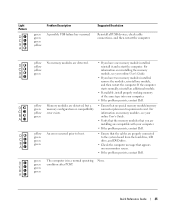
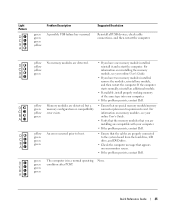
condition after POST. Light Pattern
Problem Description
green green green yellow
A possible USB failure has occurred.
green green green green
The computer is in a normal operating None.
yellow yellow yellow green
yellow green yellow green
yellow green green green
No memory modules are detected, but a memory configuration or compatibility error exists. Memory modules are detected. ...
Quick Reference Guide - Page 27


Windows XP To resolve incompatibilities using Device Manager:
1 Click the Start button, point to Settings, and then click Control Panel. 2 In the Control Panel window, double-click System. 3 Click the Hardware tab. 4 Click Device Manager. 5 Click View and click Resources by a yellow exclamation point (!) or a red X if the device ...
Quick Reference Guide - Page 29


... system restore, save and close all data files on Device Driver Rollback, see if System Restore is enabled:
1 Click the Start button and click Control Panel. 2 Click System. 3 Click the System Restore tab. 4 Ensure that Turn off System Restore is the first drive detected by the computer. For conventional hard drive...
Quick Reference Guide - Page 30


... files and exit any key. After you reinstall the operating system, you must use Windows XP Service Pack 1 or later when you see the Windows desktop, and then shut down the computer and try again.
5 Press the arrow keys to select CD-ROM, and press . 6 When the Press any key to...
Quick Reference Guide - Page 32


... the Welcome Dell System Owner screen. 5 Select the appropriate System Model, Operating System, Device Type, and Topic. To complete the installation, respond to the Windows desktop. 2 Insert the Drivers and Utilities CD into the CD drive. To view all available drivers for your system configuration is displayed on the computer and...
Quick Reference Guide - Page 33
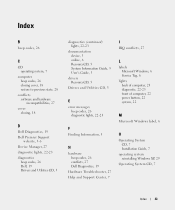
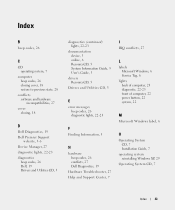
..., 27 Dell Diagnostics, 19
Hardware Troubleshooter, 27 Help and Support Center, 7
I
IRQ conflicts, 27
L
labels Microsoft Windows, 6 Service Tag, 6
lights back of computer, 23 diagnostic, 22-23 front of computer, 22 power button, 22 system, 22
M
Microsoft Windows label, 6
O
Operating System CD, 7 Installation Guide, 7
operating system reinstalling Windows XP, 29
Operating System CD...
Similar Questions
What Motherboard And Cpu Will Be The Best Fit For The Dell Desktop Optiplex 740
(Posted by rmalone3108 2 years ago)
Optiplex 790, Lights 2,3,4 Blinking Will Not Boot
(Posted by dlmmwilbo 10 years ago)
Power Light Flashes In Orange,also Number One And Tre.
Power light flashes in orange, also number one and tre. What does it mean?
Power light flashes in orange, also number one and tre. What does it mean?
(Posted by olypiccioni 10 years ago)
Dell Optiplex 260sx Power Connection Voltage Specs Needed
i need WIRING SCHEMADIC for POWER SUPPLY connection on dell 260sx to build my own, this is a 6 pin c...
i need WIRING SCHEMADIC for POWER SUPPLY connection on dell 260sx to build my own, this is a 6 pin c...
(Posted by daveTROUTT 12 years ago)

